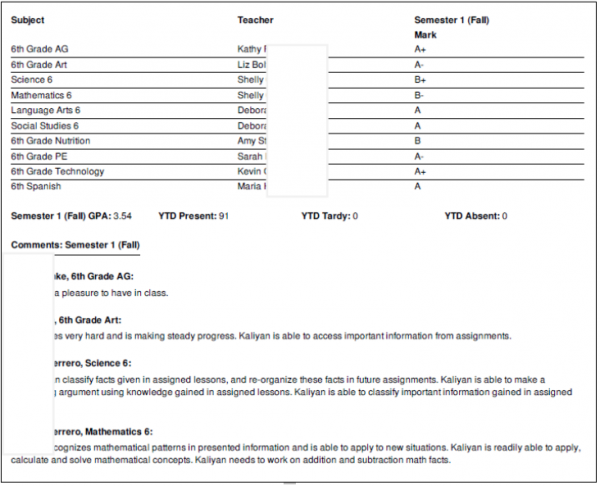Report Cards: Setting Templates
Navigation:
Admin > Settings > Transcript /Report Card
Narrative Report Card: This feature enhances the format of printed report cards by allowing comments to appear below the classes and grades table, creating a more narrative flow. But that's not all – we also have some options specifically designed for the narrative report card.
Click Rc Types
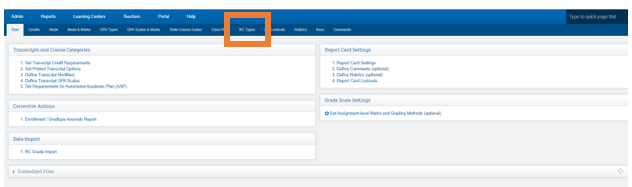
Choose the template you want to adjust
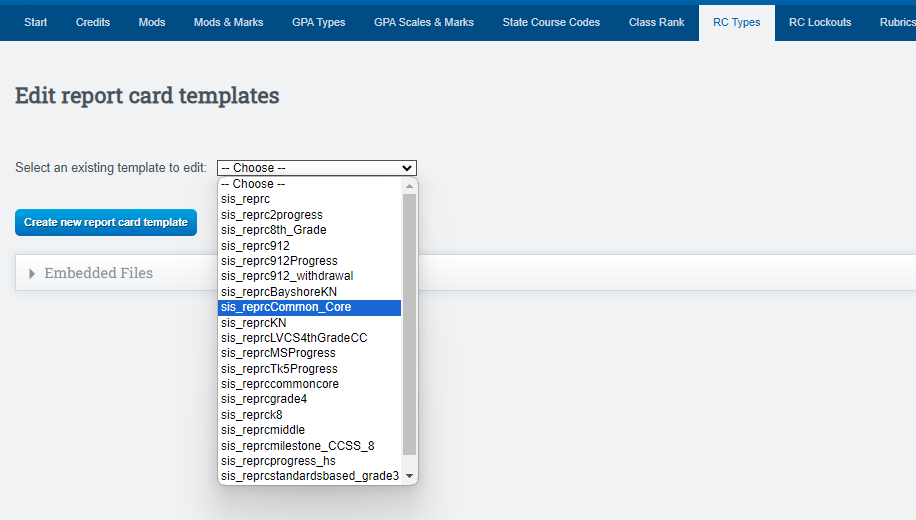
View of what the page will look like
-
Users can click the associated School Types from the Report Card Settings Template page to go directly to the edit page for that School Type.
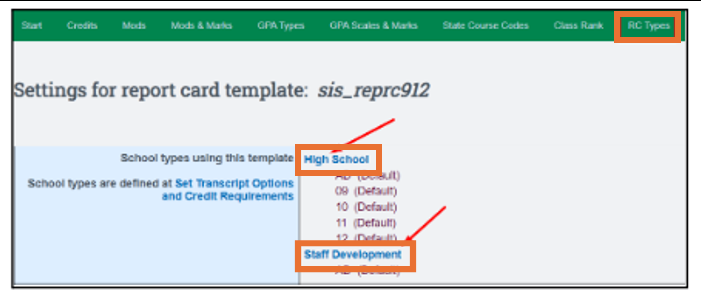
Navigate through each section and configure it according to the specific needs of your school.
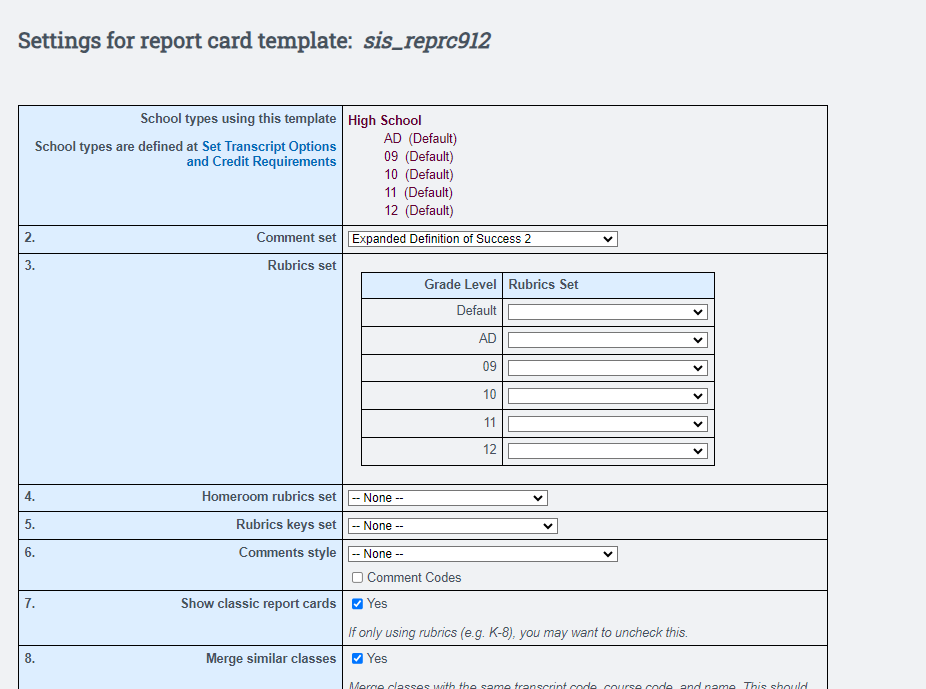
Some areas to point out:
- Added “Header Text”: It's like the footer text, but shows just below the header on the first page of a printed report card
-
Checkbox for “Enable Narrative Printed Report Card”
-
Formats the printed report card to flow more narratively
-
Class comments will now show below the classes and grades table. This is better suited for longer comments.
-
Student and teacher names also appear as full first name followed by last name.
-
Most RC Type options still apply to the narrative printed report card. If rubrics are enabled, rubrics remain the same and will still show in a table.
-
-
Checkbox for “Use a table for class comments”: This will be more compact and save significant space, but may appear less narrative
-
Use Minimalist Tables: On the printed report card for tables: Removes background color, most borders, and justifies text to the left.
-
Use Compact Header: Addresses are not supported inside compact header, but you can still use #37 Tri-Fold Format