NEW! Reg-Online Process For Families
With the latest update, the Registration Online module now features a refreshed design and streamlined navigation for an improved user experience.
Table of Contents
Welcome to Reg Online!
- As a new register, begin by finding the email sent by your School. If an email with a register link has not been sent or is invalid/inactive, please reach out to your School.
Sample Email:
- Click on the URL link in the email received from the school, you will be redirected to the page below to set up an account

- Create an Account, using your Email, Household Last Name and Phone Number
- Also, use this page, if an account has already been created to log in and finish an application.

- Welcome to your new Reg Online portal. Start by Selecting the Begin tab and begin in the Household Information tab.

Household Information
- Select the Update Household Information tab to begin.

Inside the Household Information, there are three Hubs: Basic Information, Household Documents and Household Survey.
- Complete these hubs, along with the required information with a red asterisk applied to the question.

- To move onto the next selection, you may select the Home button on top to return (1) or the Household Hub on the left using (2 or 3).
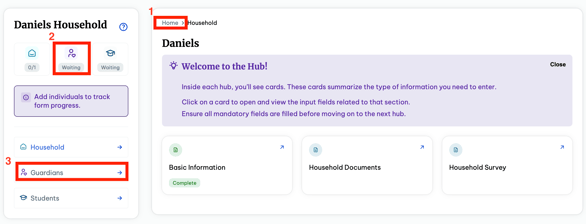
Guardians
- Using one of the following methods as described or by using the Save and Continue to Guardians button at the end of the Household survey, go into the Guardians Hub.
- Select Add a Guardian in the right hand corner. This Hub will compose of :
- Basic Information
- Address Information
- Contact Information
- Work Information
- Education & Military Status
*Some of these fields and hubs may be optional and those with the red asterisk are required but it is best to fill out all information for optimal accuracy.
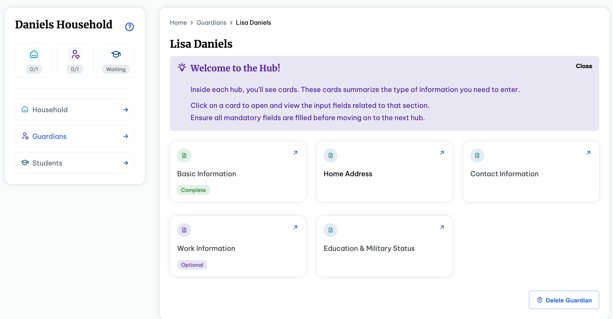
- Please ensure all information is accurate and correct. Sections such as contact information and address will be used for communication and more.
- You can add more than one Guardian on the Guardian Hub and select whom is the Primary Guardian.
- To continue onto the Students section, you may use one of the three ways described or can you use the Save and Continue to Students button on the Education & Military Status page.
Students
- Navigate to the Students Hub. Select Add a Student in the right hand corner. If one has already been created select the student under Active Registration.

- The Students Hub consists of the following fields
-
Student Information
-
Supplemental Information
-
Enrollment History
-
Guardian Authorization
-
Emergency Information
-
Sibling Data
-
Immunization Information
-
WIOA
-
- Choose the correct Registration window and Grade level when adding your student (s).

- Complete the following Hubs for the student. Then you may add another student on the Student Hub.

Please note some of these fields are optional but may be required for your specific school and is imperative you fill and supply as much information as possible.
Home Page
- Your Homepage will consist of the modules and show what is complete and incomplete.
Example:
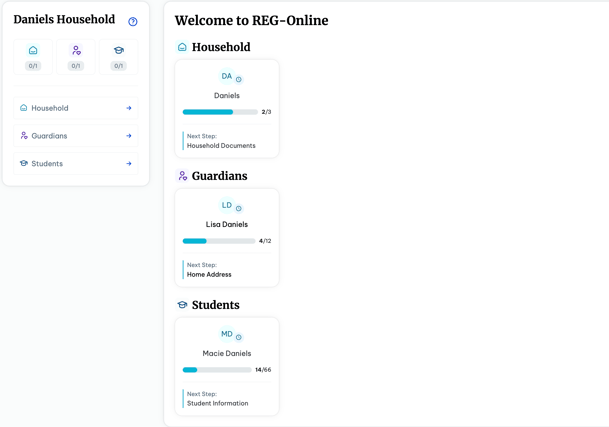
- There are several ways to navigate to your home-page while in the different sections and hubs. The simplest way would be using the Home field always located at the top of your Hub.

Common FAQS
Can I add all of my students into one portal?
Yes. Your Reg- Online Hub consists of your household. You will want to apply for both students, and submit each of them separately in the Students Section.
How long is the link sent to me valid for?
The link to REG-Online sent by your school, is valid for 72 hours. Please contact your school if the link is inactive. If already registered and returning to the portal, you can do so by accessing if available your Parent Portal or by saving the login page to REG- Online.
Can I change the language?
The language can be changed on REG-Online by altering it in the right hand corner. It is set to English by default (EN).
Will my information save if I log out and return back to the application?
Yes but you will want to make sure you are selecting save at the bottom of the page and completing the page if possible. Your information will not auto-save.
* For Schools, the process remains similar, reach out to a School Pathways Administrator, if you have any questions or concerns.
