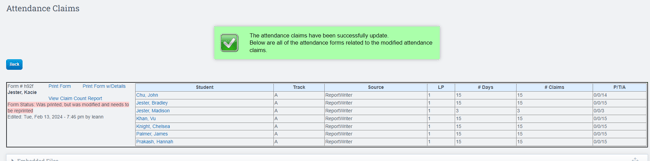Admin : Overriding Attendance Claims
Navigation:
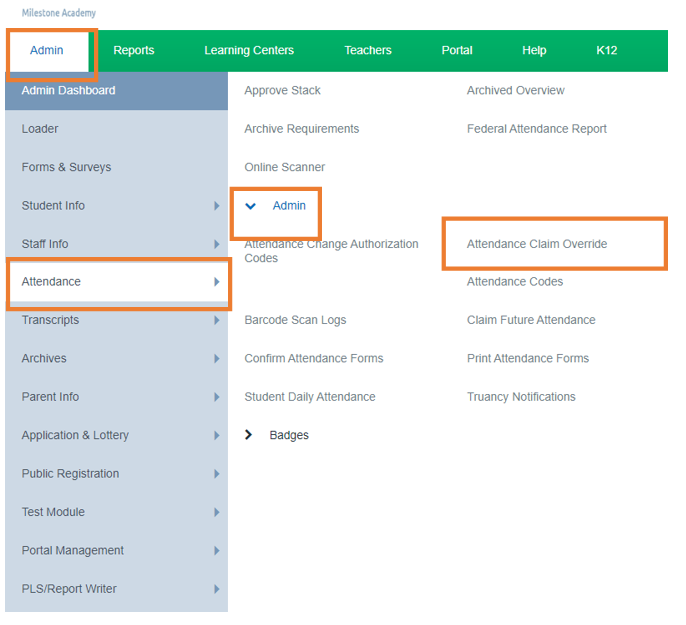
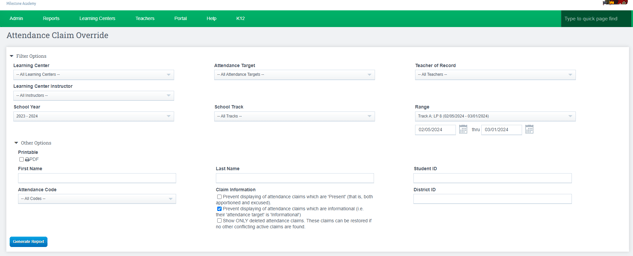
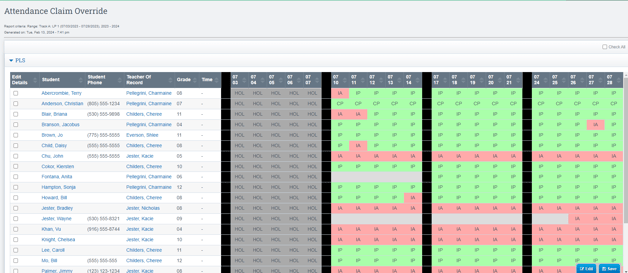
Once you save any changes you will be directed to a screen with updates
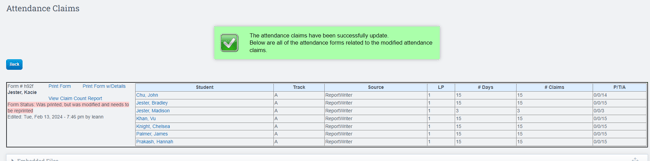
Admin>Attendance>Admin>Attendance Claim Override
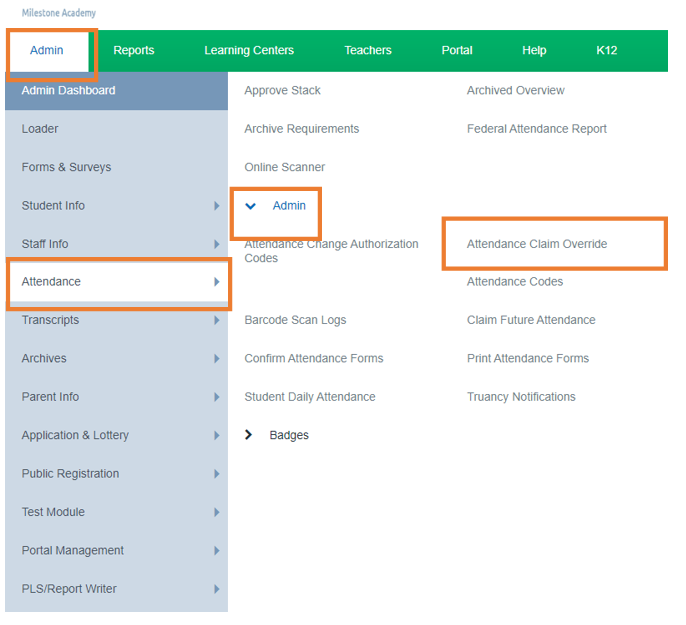
Select the filter options that align with your school's requirements.
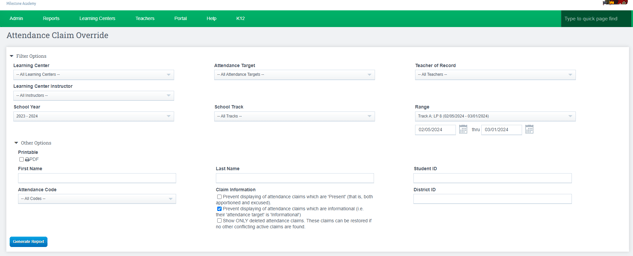
Click Generate Report
You will get a list of all students who had attendance claimed for the specifications you set
Green Squares indicate that the student was present, red squares indicate that the student was absent, and yellow squares indicate that the student was tardy
You will get a list of all students who had attendance claimed for the specifications you set
Green Squares indicate that the student was present, red squares indicate that the student was absent, and yellow squares indicate that the student was tardy
Click on the Student's Name whom you wish to update their attendance.
Click Edit
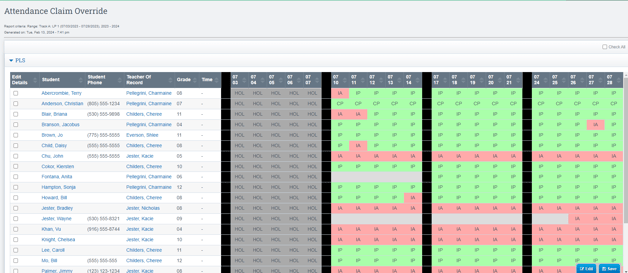
You will then be directed to the following screen where you can make changes as necessary
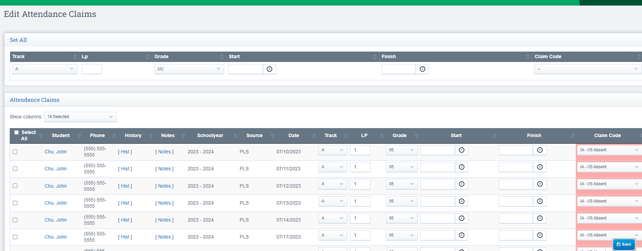
Once you save any changes you will be directed to a screen with updates