Enrollment: Summer School
The three steps to enrolling in summer school are:
- Have School Pathways help you enter your summer school calendar
- Set-up Summer School as a program in settings
- Enroll students into summer school
If you have any questions about these instructions, please don’t hesitate to call us at 866-200-6936
Have School Pathways help you enter your summer school calendar
If you send your summer school calendar to us, we’ll create this new calendar in a separate track so the regular school records will not mix with the summer school records
Set up Summer School as a program in settings
Admin»Settings»Program Options \\The following screenshot shows the programs for the school. Programs can be connected to attendance for ADA purposes also. We’ll add Summer School as a program
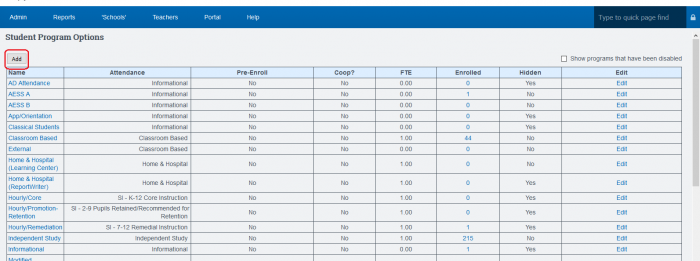
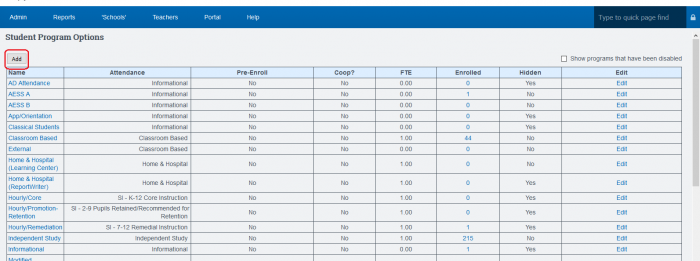
Click ADD
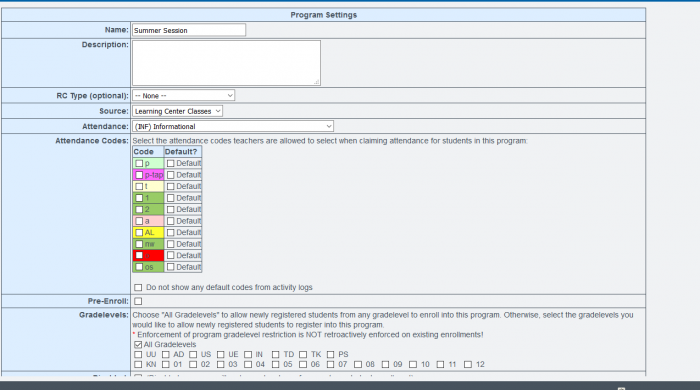
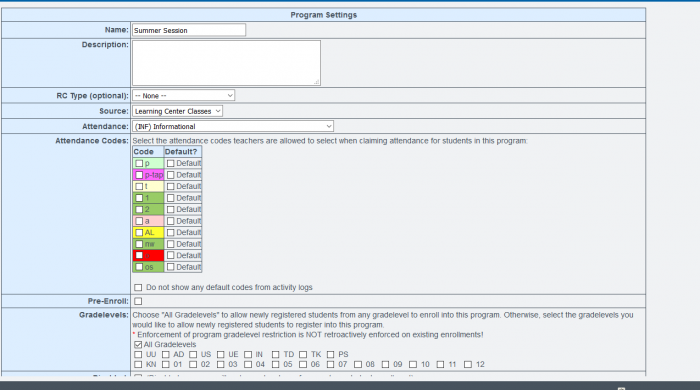
Enter Summer Information (or any other program you want to add to the student information system)
Click SAVE
Enrolling students into summer school
As you enroll students into the program, you will be able to come back to this and get a list of the students by clicking on the name of the program. You can edit the information by clicking on EDIT
Step 1. Find a student you’d like to enroll into this program (Admin»Student Info»Show Student List)
Select the student, and from their Dashboard, click on the “Enrollment” tab. You’ll see their current enrollment listed in green.
At the end of the school year the current enrollment record must be ended. A new enrollment record must be created.
If the ReportWriter teacher will not be changing for summer school you do not need to create a new staff association, simply leave the student assigned to the current teacher. If there will be a staff change for the student’s summer school enrollment you will need to end the current staff association and create a new one with the new teacher attached.
Select the student, and from their Dashboard, click on the “Enrollment” tab. You’ll see their current enrollment listed in green.
At the end of the school year the current enrollment record must be ended. A new enrollment record must be created.
If the ReportWriter teacher will not be changing for summer school you do not need to create a new staff association, simply leave the student assigned to the current teacher. If there will be a staff change for the student’s summer school enrollment you will need to end the current staff association and create a new one with the new teacher attached.
Step 2. Edit the current (green) enrollment record and input the finish date. State exit code of E490: Summer or Intersession Exit. Click Save Record
Step 3. Now you will need to add the new enrollment record for the summer session
Step 4. Click Create New Enrollment Record
Add the:
Add the:
-
-
Start Date
-
Learning Center (if you have this set up at your school)
-
Track
-
Program
-
Graduation Requirement
-
Gradelevel
-
When teachers do a synch in ReportWriter, they will see track B in the student’s info page. The teacher must make sure to create the new master agreement for summer school in the new track.
