Admin: Finalize/Print CMS Report Cards
Review and finalize/ un-finalize report cards that teachers have completed.
Navigation
- Go to Learning Center > Learning Centers > Student Report Cards
- This can also be found underneath the Management tab.
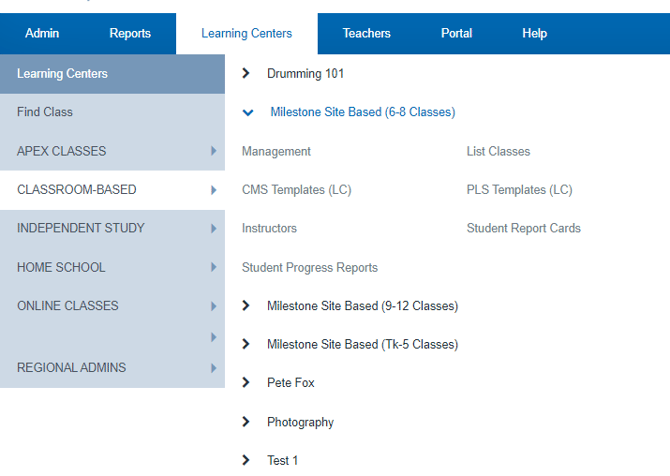
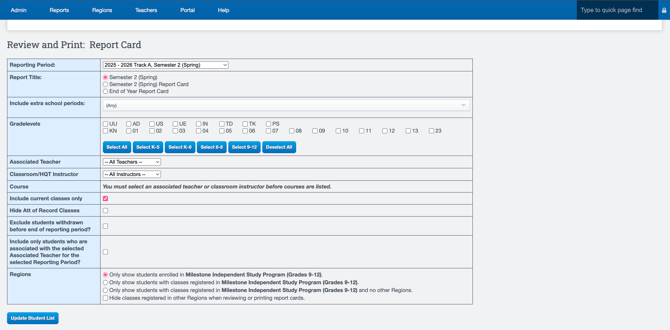
- Customize the filter to display the specific data you wish to view on the next screen.
-
- Choose the School Reporting Period
- Report Title
- Include Extra school, periods if necessary
- Choose Gradelevels
- Associated Teacher
- Course
- Include current classes only if necessary
- Hide Att of Record Classes
- Exclude if necessary
- Classes
- Click Update Student List
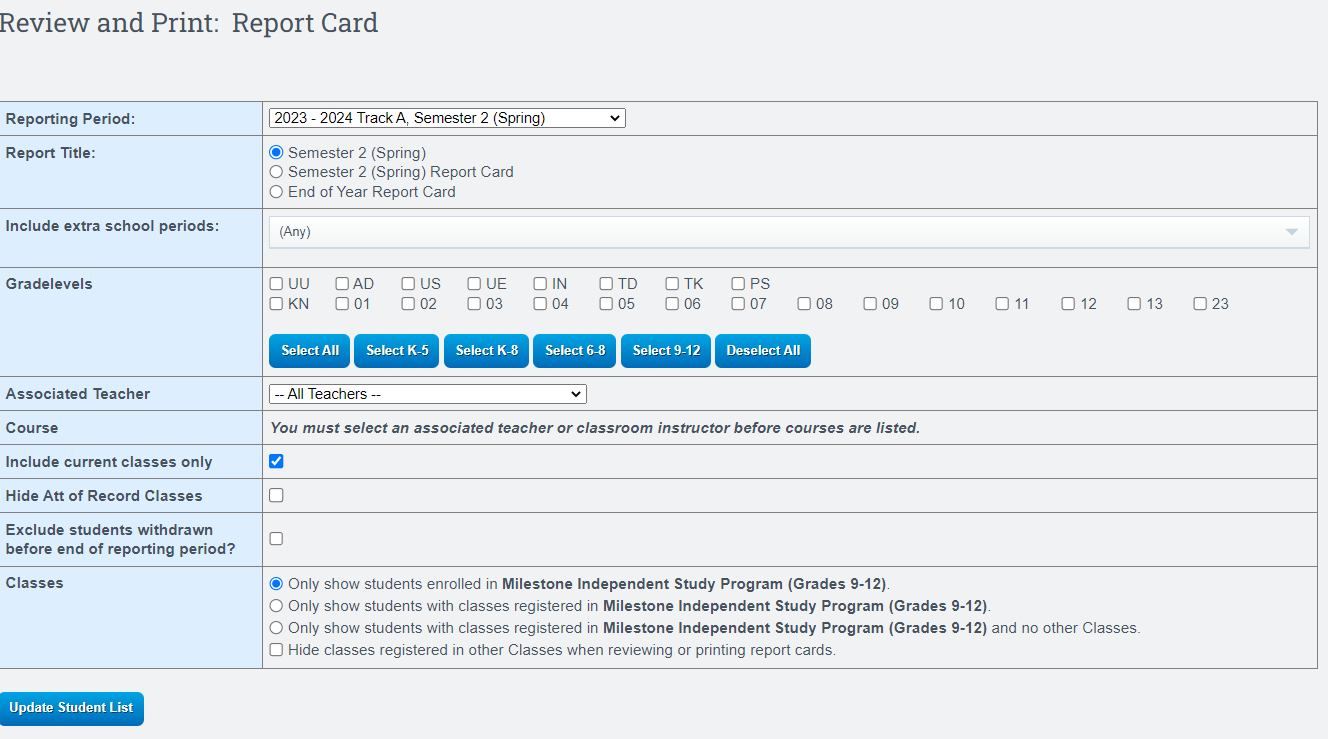
Review Report Cards:
- You can view the items one student at a time by clicking the Review Report Card column or select multiple students by checking off the box next to their names.
- Archive by selecting the Archive column next to the desired student.
- Mass review by clicking in the box Select All at the bottom then proceed to the Review page.
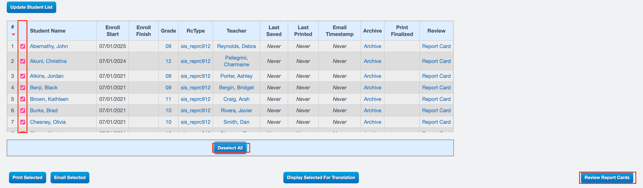
Scroll down to review each report card. Errors should be reported to the teacher for correction or you can edit the report card on this page
- Click on the Name of the class to the far left to edit the class settings
- Click on the Comments to create or edit comments
- You can also hide a class from printing on the report card
- Check the Hide all Terms Box far right column
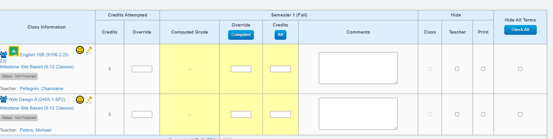
- When all report cards have been reviewed and corrected, scroll to the bottom of the page
- Click Finalize Report Cards
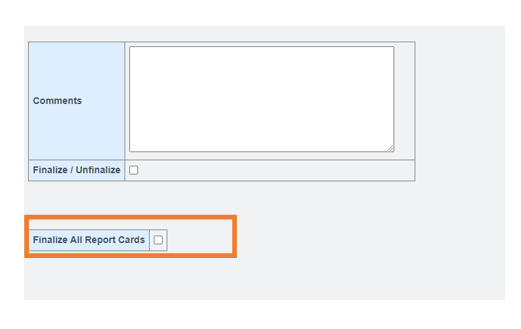
- Click on the tab below that you school desires to do with the report cards
- Click Print All if you want hard copies of all the report cards. They will print as PDFs


