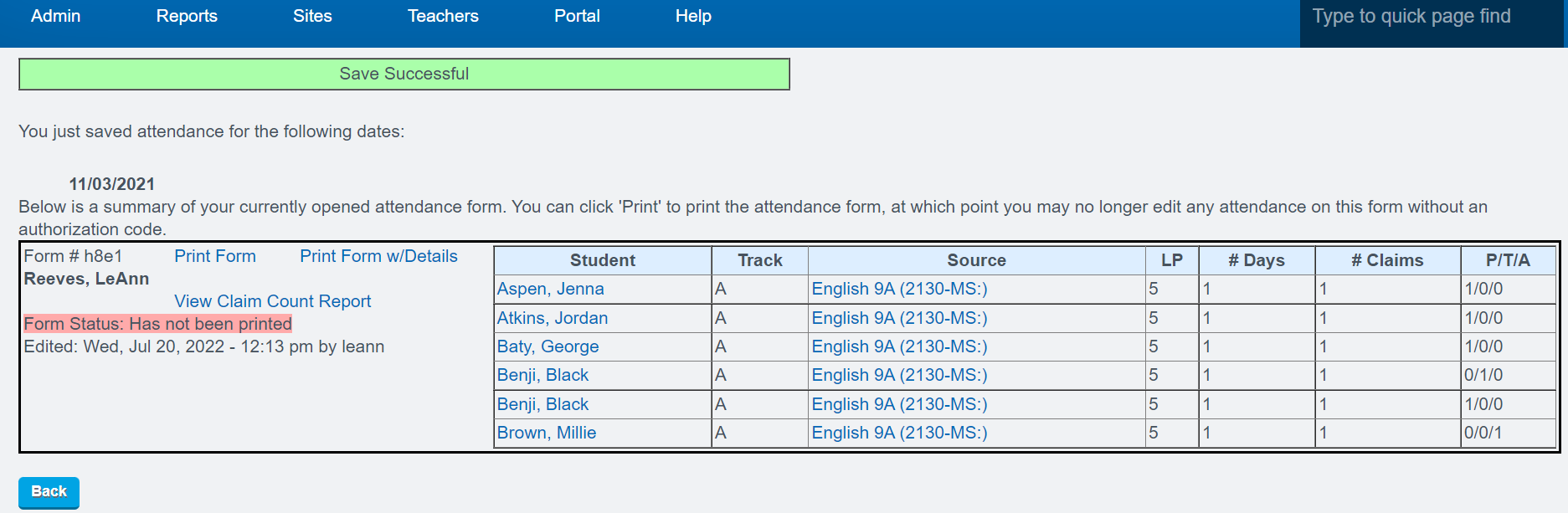Claiming Attendance for Students
Teacher > CMS Classroom Management > CMS Classroom Management
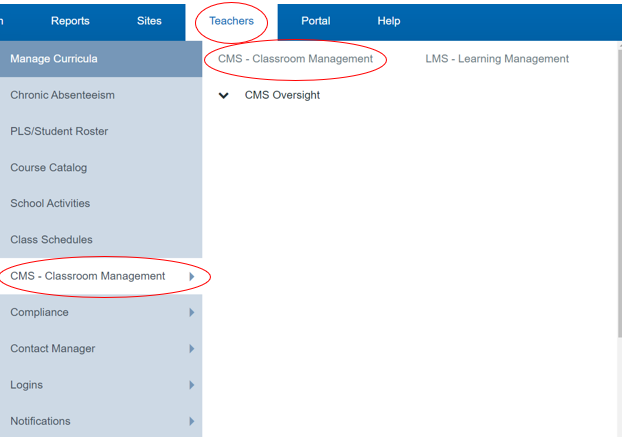
Fill in the Categories to the selection you desire to work with
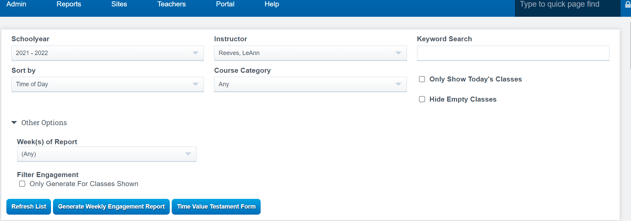
Click the Attendance Icon
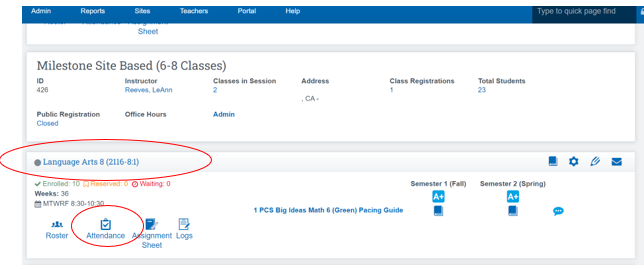
Click on the word Attendance in the date you desire to view and or update
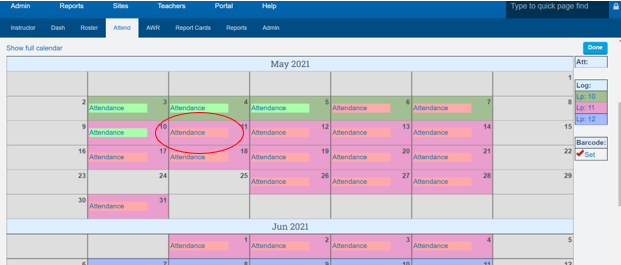
Click in the box Under the student’s name to mark them either:
- Present
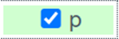
- Tardy
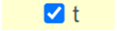
- Absent
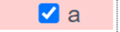
Click Save once attendance is updated
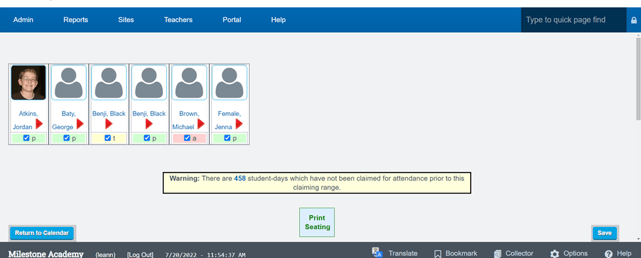
Click Print Seating to take attendance based off your seating chart(see note below)
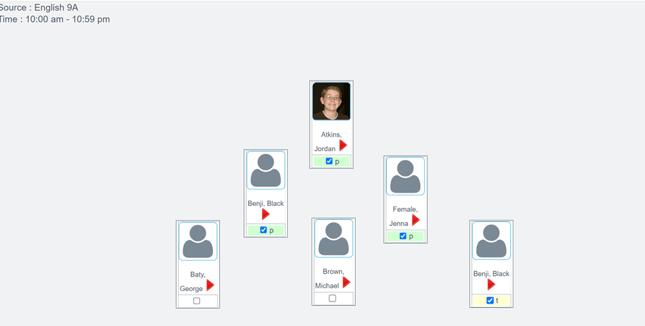
You can click on the Box with the students picture in it to drag and drop to create a seating chart for your class be sure to click SAVE Seating once you have arranged the students
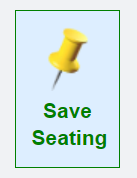
Once you save your updated information the screen below will appear