Set School Tracks
If your School has different Tracks, this user guide will help you to set those up properly.
Navigation:
Set School Tracks
Admin>Settings>School Calendars

Click either the Set/Define School Tracks link or the Tracks tab

Click Add New Track (Bottom Right Corner)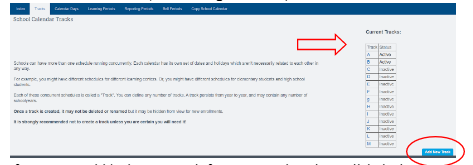
If you want to hide the new track from new registrations, click the box
Click Save Changes
*Once the save button is clicked you are brought back to the previous page where you can add more tracks if needed (only one track can be added at a time)
