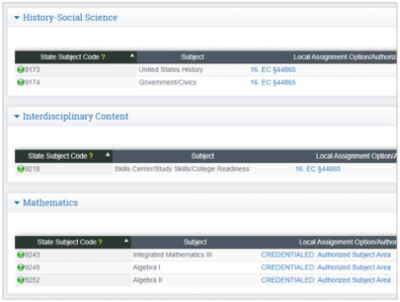Credential Authorization Data & Local Assignment Options/Video
Navigation: Admin > Staff Info > Show Staff List
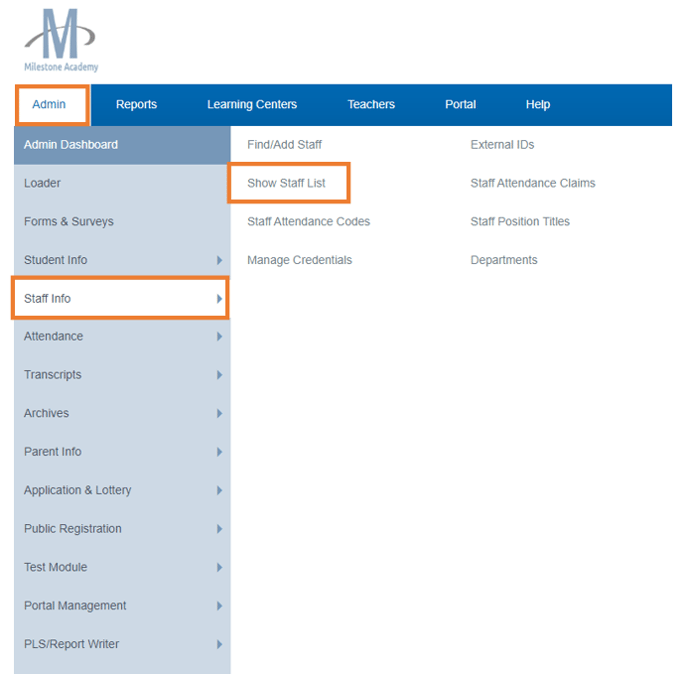
Choose the Staff Member, Click On their Name to get to their Staff Dashboard
Click Credentials Tab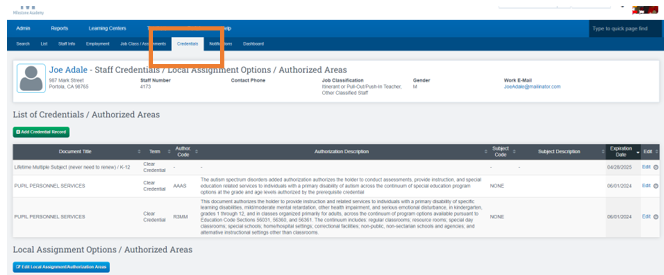
Click on Add Credential Record
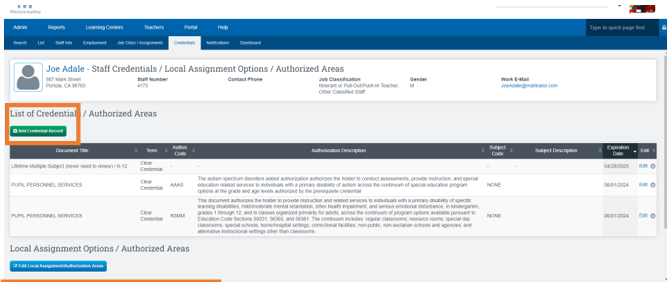
Enter credential data from CTC document or access CTC for credential data
CTC Link provided Here
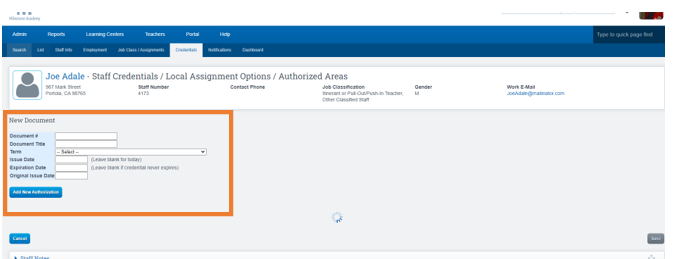
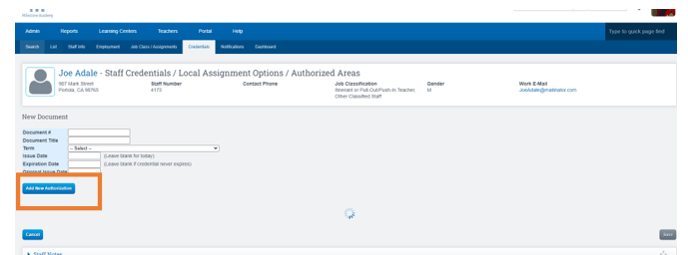
Fill out information as needed

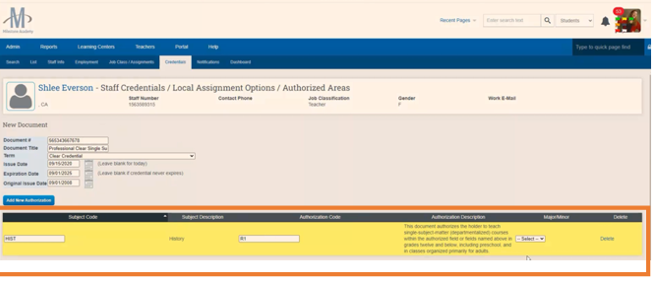
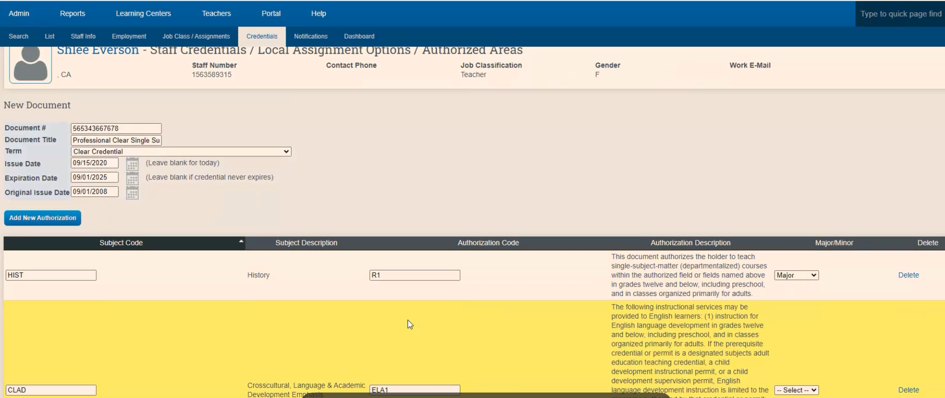
When you have added all authorizations, click the SAVE button and the relevant details will show on the Entry Page: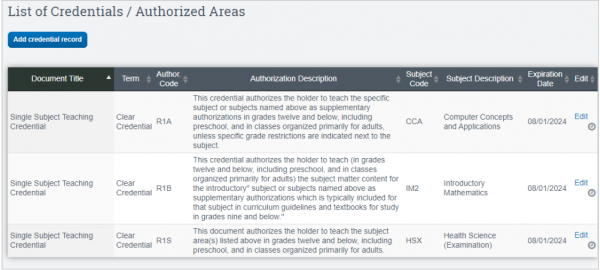
Local Assignment Options/Authorized Areas
Click on the Edit Local Assignment/Authorized Areas tab.
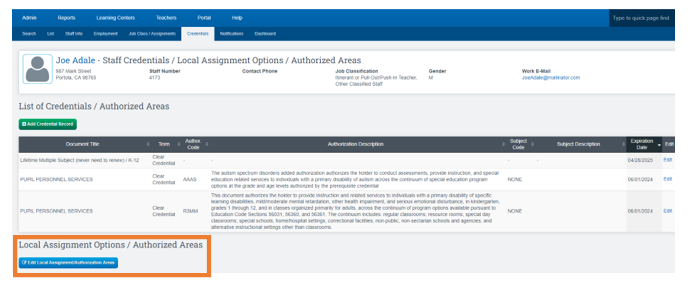
Default view will show Deprecated Codes The page is broken up by Self-Contained, Academic Subjects, and CTE.
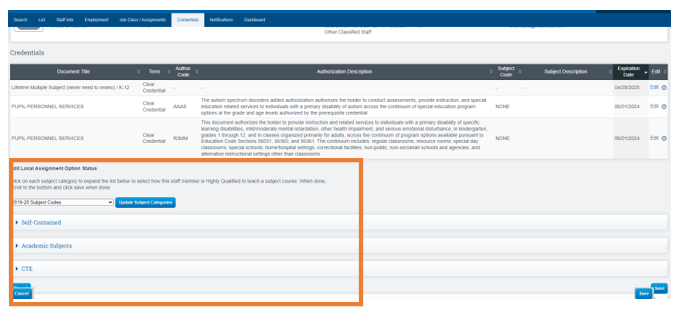
Dropdown Options:
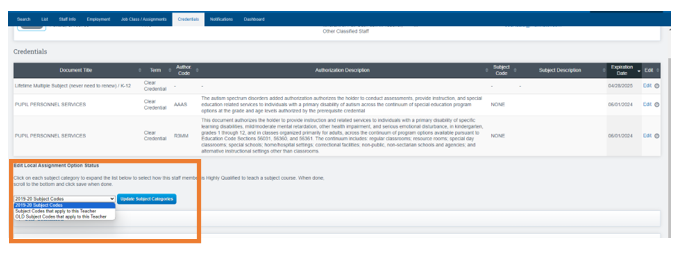
-
Default View 2019-20 Subject Codes, this will show ALL new codes
-
Subject Codes that apply to this Teacher, will show only codes that are currently in use, i.e. class created under that code.
-
OLD Subject Codes that apply to this Teacher, will show the OLD state codes and OLD NCLB authorization such as HOUSSE, VSSP Option
Choose the Subject Codes that apply to this Teacher option from the dropdown. Codes that are currently in use will be shown in Orange for easy identification.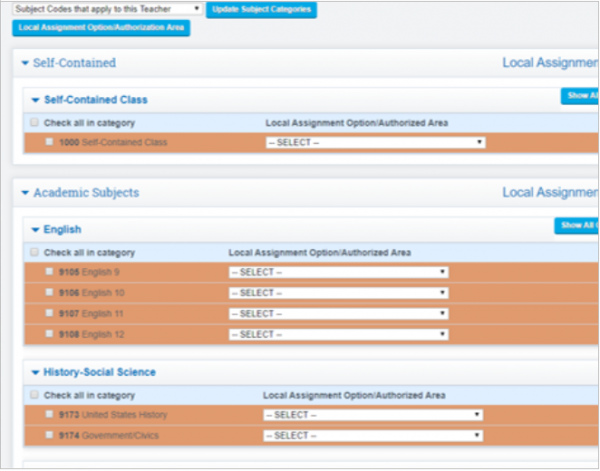
Select the appropriate authorization for the subject area from the drop down.
Authorized Area or choose a LAO.
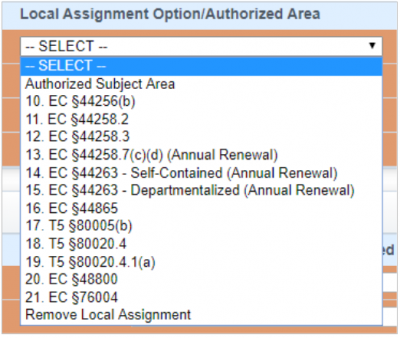
Users can also MASS Select, check the Check All in Category box on the left under the subject category and select option from the Local Assignments dropdown on the right.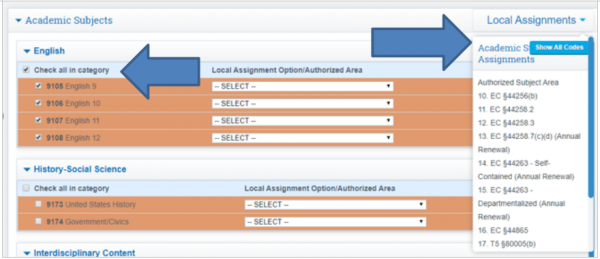 The Authorization selected will auto populate in all courses in category.
The Authorization selected will auto populate in all courses in category.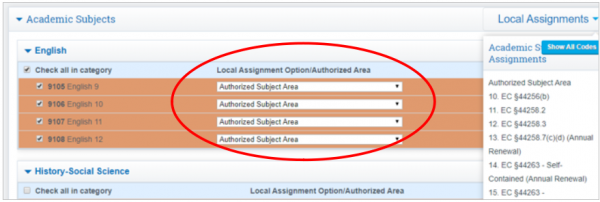
Then SAVE.
Local Assignment Option/Authorized Area View
-
Closed View
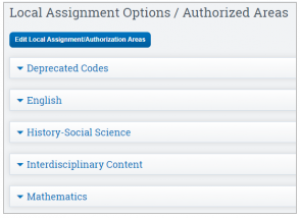
-
Open View