Registering New Students
Getting Started with imputting all your student data into the School Pathways SIS
Create Student Record
-
-
To find a student in the system
-
Type basic info such as last name and click Search
-
If you do a search on the student and no results are returned, no student by this name is in the system. If you see a list of students, make sure this isn’t a Re-Enroll. Re-enrolls should be updated!
-
-
The student registration pages are broken into sections by tabs. The sections that have required fields are highlighted in red below (they will be represented by red asterisks in the SIS)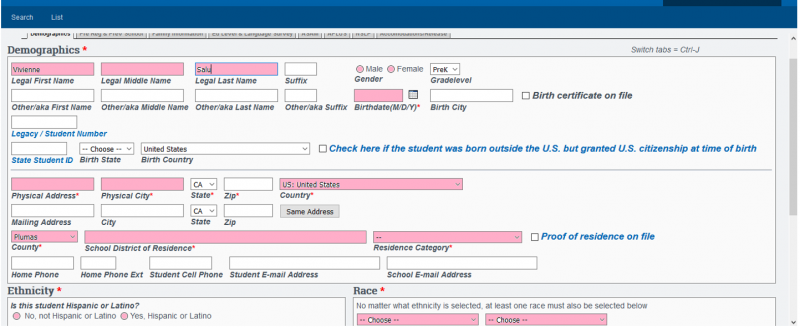
-
Demographics tab (shown above)
-
Pre Reg & Prev School: Parent education level and the first two English Language Survey questions are required.
-
Family Information
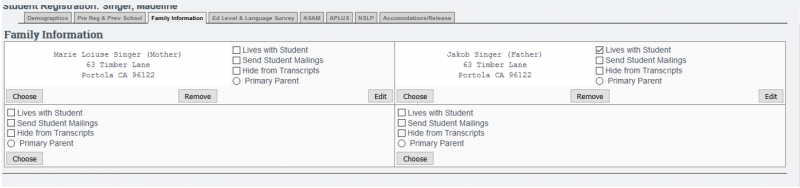
-
Ed Level & Language Survey: Parent/guardian education level and language survey questions are required. If you only have information on one parent/guardian, choose “decline to state” on other parent/guardian. Can click “Set all values to English” for all English field entries.
-
ASAM (optional - see school policies to hide or expose this tab)
-
APLUS (optional - see school policies to hide or expose this tab)
-
NSLP
- Accommodations
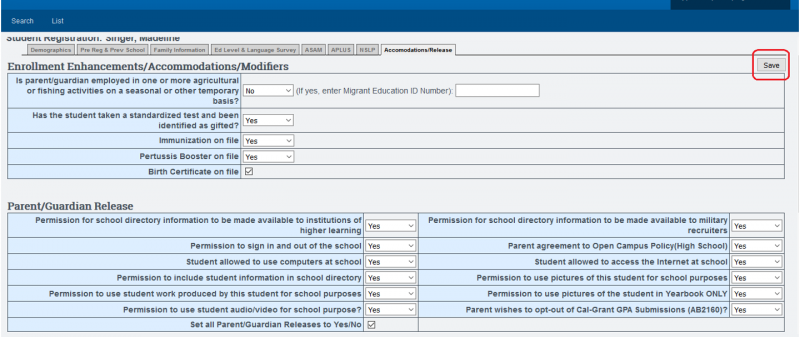
If you stop the process at this point, the student will be registered in the school but not yet “enrolled.” This student would be viewed on the main student list highlighted in red and be part of the intake roster
II. Set Enrollment
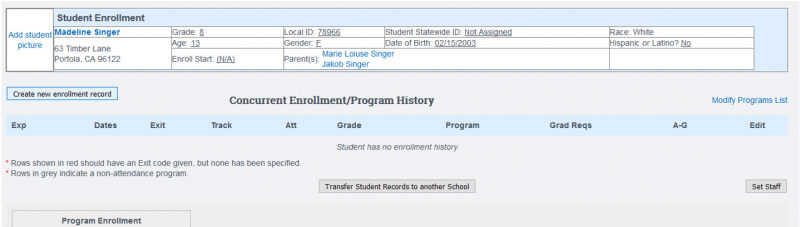
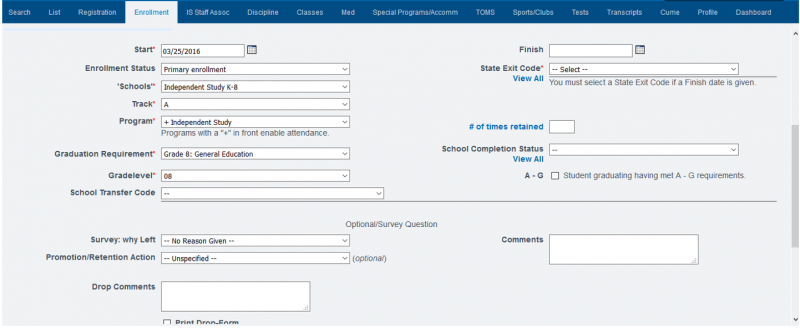
-
Start Date (enrollment date)
-
Enrollment Status (Primary)
-
Learning Center
-
Track
-
Program (usually +Independent Study, +Modified Independent Study, +Classroom Based)
Programs can be added in Admin»Settings»Programs. If program type does not have a “+” next to it, it is not a program for daily attendance. Those with a “+” will be shaded blue on the student roster. -
Graduation Requirement for high school or category for other grade levels.
-
Grade Level
-
When a student is dis-enrolled, you will need to give a reason for the exit.
When you click an exit code number, a description of the code will appear below the number so you can make sure you chose the correct number. - Click Set Staff if the student is an Independent Study student using Report Writer or PLS programs.
Click SAVE RecordYou will see the enrollment record you created. Green enrollment records are active. Grey are no
-
III. Special Enrollments
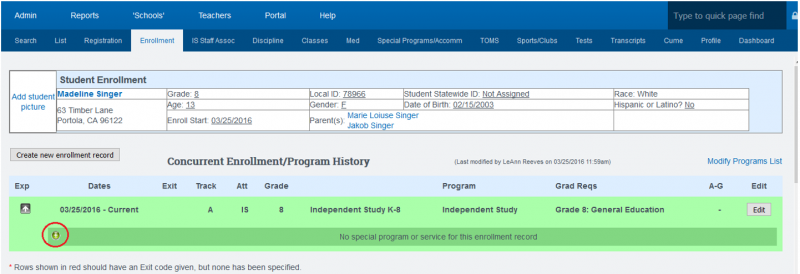
Choose the type of enrollment and enter the enrollment date.
- If you don’t see the special program you need listed, go to Admin»Settings»Special Programs to choose more
- Depending on permissions, someone else at your school may need to complete some of this information under the Accommodations tab
IV. Set Staff Associations
Only add a staff record for student if they are enrolled in Report Writer or the PLS. Other staff associations will come from class enrollments/homeroom.
*Note: If staff record has not been set in the Info and Employment completely, (Admin»Staff Info» Staff List) the staff member will not appear.
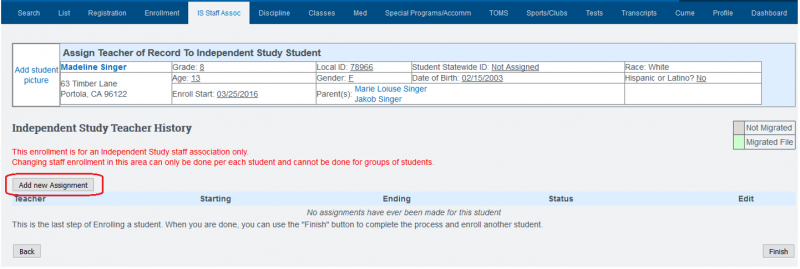
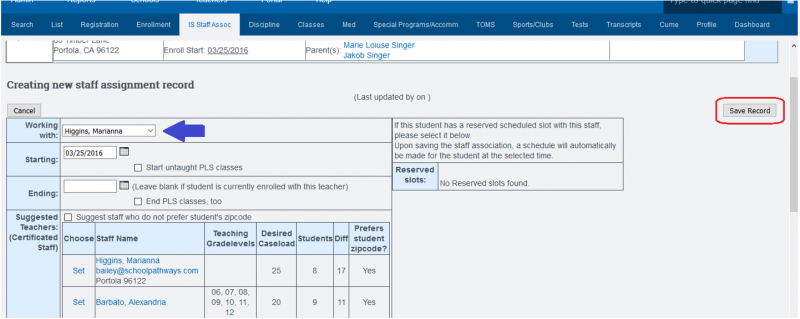
*Note: If you have entered preferred student zip codes, desired caseload, and notes on specific students in the staff record area, this information will be available to you when choosing a staff assignment.
