Pre-Enrollment of Students
Learn how to set a Pre-Enrollment date for students in SPSIS so teachers can pick up the student in Report Writer before they are actually enrolled for attendance
Step 1. Create program in Admin»Settings»Program Options
See this page to review more information on creating programs
See this page to review more information on creating programs
Step 2. Any Student that is currently on the intake roster can be enrolled in this new Pre-Enroll program. To get to the Intake Roster:
Step 3. Go to Admin»Student Info»Intake Roster…OR you can directly enroll a new student and give them an enrollment date in this new program.
Step 4. Create a new enrollment record
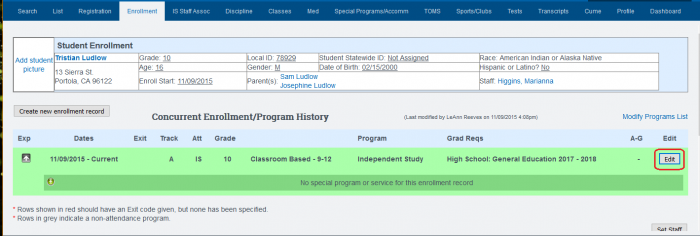
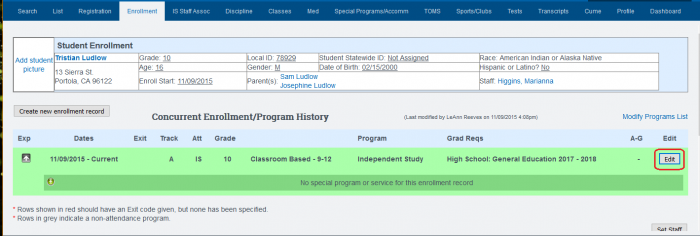
-
-
Set enrollment start date
-
Choose the learning center
-
Choose the track
-
Choose the Program- PreEnroll
-
Choose the Graduation Requirement
-
Choose the gradelevel
-
SAVE RECORD
-
Step 5. Set the Staff Record by choosing IS Staff Assoc Tab


-
-
Add New Assignment
-
Enter PreEnroll Date
-
SAVE Record
-
Teachers in Report Writer
-
In ReportWriter choose FILE> Import Student to select student
-
When the student’s actual enrollment date is set to SpSIS and the teacher completes a synch, this will change the enrollment date in ReportWriter and the teacher can make adjustments to the learning period dates at this time.
