Tiered Reengagement: Update Teacher Tracking & View Reports
For PLS Customers
Navigation:
Get to the Tiered Reengagement list Teachers > Engagement > Tiered Reengagement List
BASICS:
- School determines their process for managing the list
- Teacher driven- teachers have access to their students only
- Admin driven-many of our admin groups have access to this page
- Users can check off steps as they are complete
- Date/time stamps as steps are completed and moved to “Events”
- Re-introduce- when all steps complete you can remove the student manually from the list or enable the page policy that will automatically remove them
Generate reports for your Auditor:
Navigation:
Teachers> Engagement > Reports
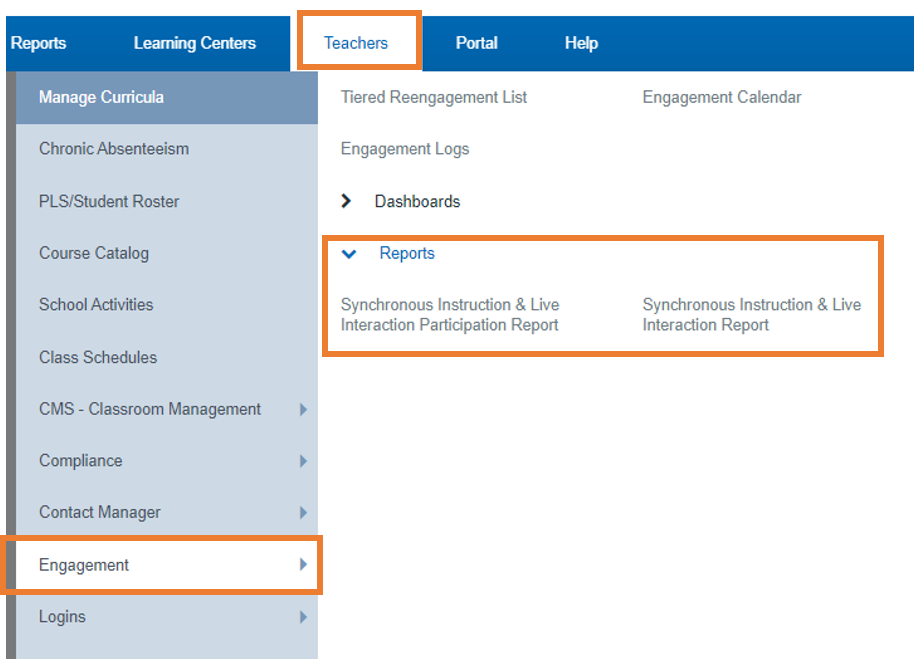
Select the desired filters.
Select the students you want to include in the report by checking the box next to their names.
Click either Print, or Export to CSV
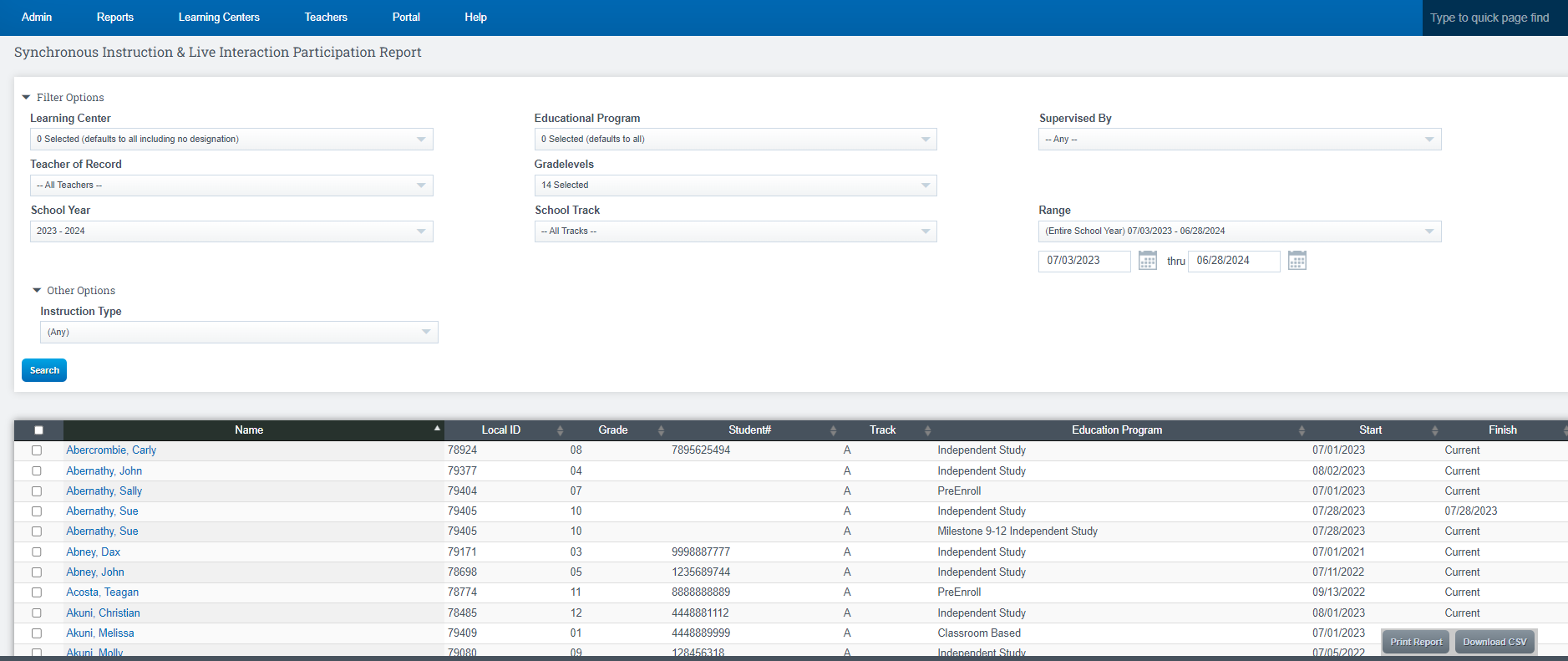
UPDATE TIERED REENGAGMENT LIST:
From Your Tiered Reengagement List:
Navigation:
Teachers > Engagement > Tiered Reengagement List
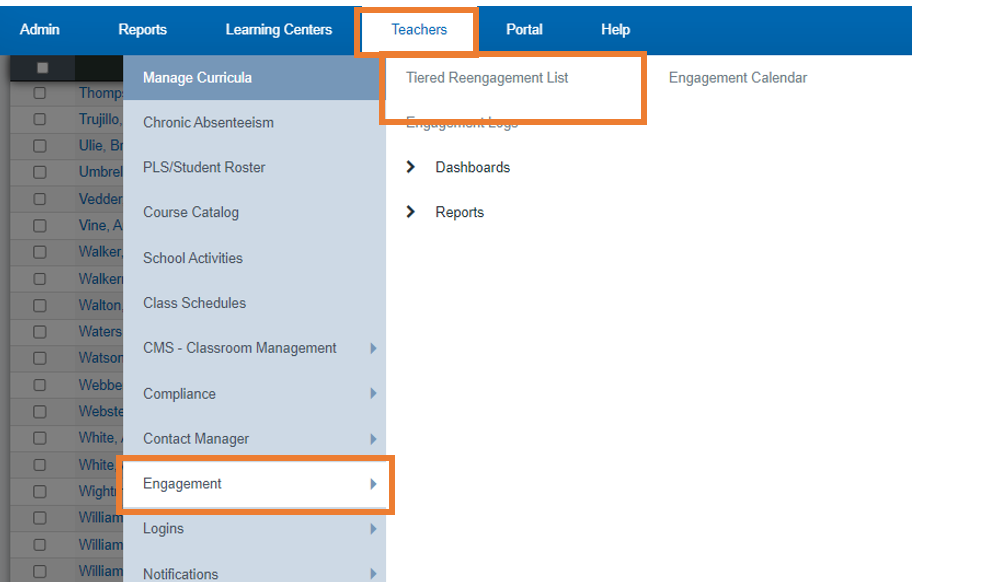
Select the desired filters.
We do recommend that on the RANGE section, you choose Entire Year
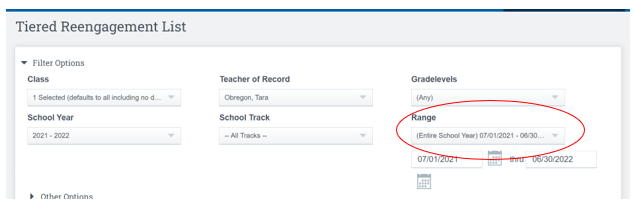
Expand the arrow next to the student you want to work with
To make changes to the students reengagement record, click the box next to their name and add comments for the step the student is on.
Click Save Next Steps
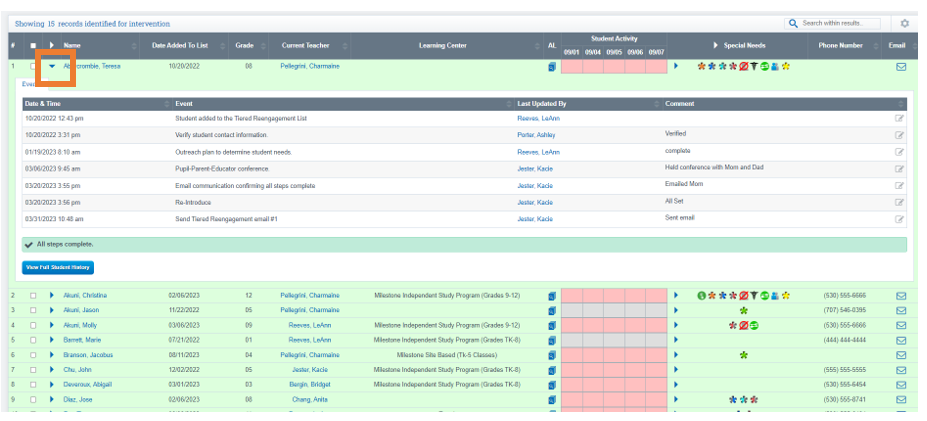
Check the box next to the student's name to access additional options
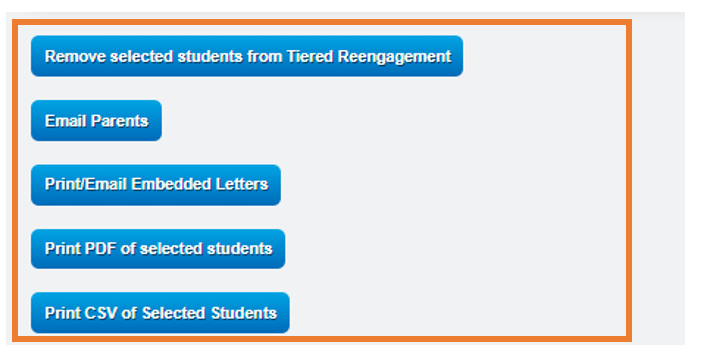
You can view who last updated this record, and the comment that was added on this screen as well as click the blue tab to View full student history, From this list the Teacher can act and how to proceed with communicating with the student to be sure they are attending the classes as needed and how document on their Daily Logs, Attendance in the student portal.
Teachers will have to manually remove students from the list if the students have met all requirements if your policy is set up this way.
Remove Students from the List:
Click in the box next to the students name for whom you want to remove from the list
Click the tab on bottom of screen Remove selected students from Tiered Reengagement
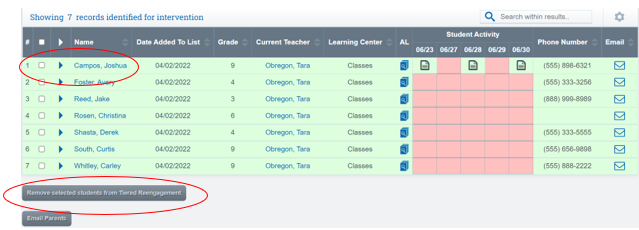
Delete History
Teachers > Engagement > Tiered Reengagement List
Users with administrator access have the ability to both delete a student’s Tiered Reengagement record or clear an entire Tiered Reengagement history. When this occurs, there will not be any record of this student being added to the Tiered Reengagement list.
Important Policy Information:
Monthly Attendance Tracking
Admin > Settings > Policies > Tiered Reengagement
The Tiered Reengagement policy includes students who do not generate more than 10% attendance based on the user-selected time period. This is to match the current Education Code.
Policy Updates
Admin > Settings > Policies > Tiered Reengagement
The Tiered Reengagement Check policy is split into two policies—one for attendance tracking and one for Synchronous Instruction tracking. The Synchronous Calendar Instruction tracking can only be checked Monthly or based on Learning Periods since Daily or Weekly
