Household Portal: Resource Folder SIS
The Resource Folder is a page in the Portal where schools can post important information you want all your parents and students to access.
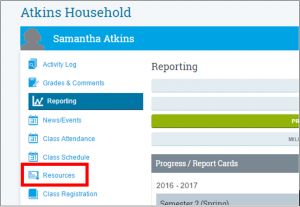
To build links or any information in the Portal Resource Folder, start in the SIS
Admin>Portal Management> Portal Resources.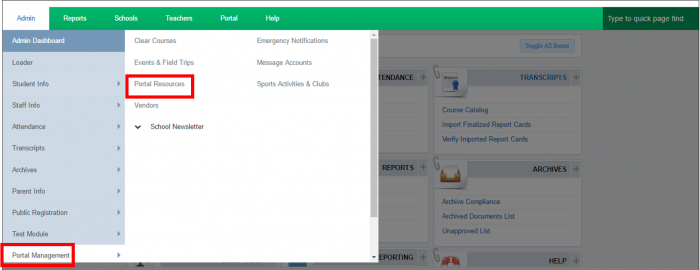
-
If you’d like to add images
-
save an image to your computer folders.
-
Click Upload, find your image and Save.
-
Images appear at the top of the page. This is considered a staging area.
-
Place your cursor in the position you want your image. Then click the image.
-
Resize the image by clicking and pulling on corners.
-
-
Type in any information/links you’d like to be available.
-
Click Save Resource Information to save the page.
-
Click Preview to see what the resource page looks like in the portal.
-
To delete an image, click the delete button and then click the image.
