PLS: Progress by Learning Period
Students Progress by LP is a detailed report that pulls information in from the gradebook, as well activities that were documented for a specific day. This is a good report for conferences.
Click Roster
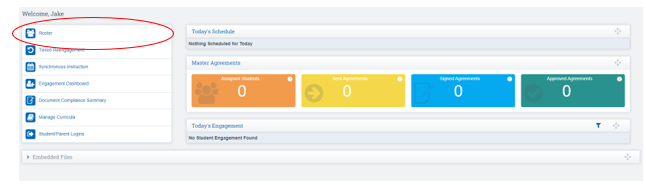
Step 1: Click Arrow next to Student’s Name
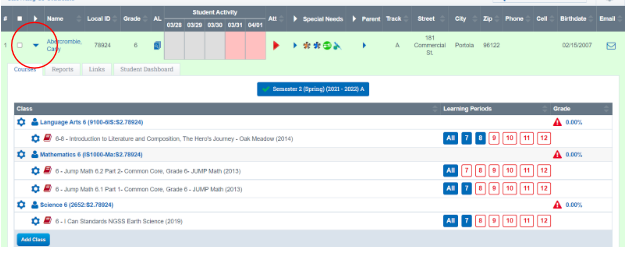
Step 2: Click on Reports
Step 3: Click the Icon in the Progress by LP Column
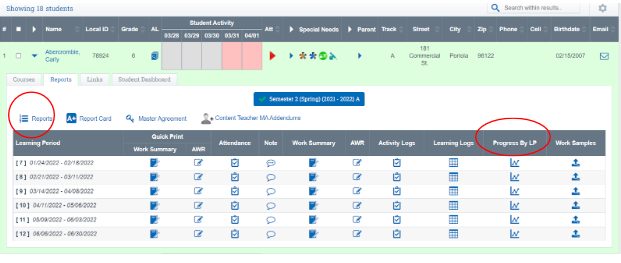
Step 4: Fill in necessary comments in the Comment Box
Step 5: Click Preview/or Print
Default Filters are set for your school No changes should be necessary in the Filter Section
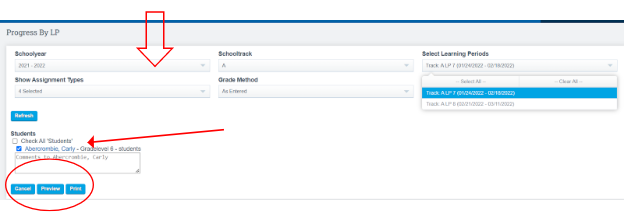
To send the progress by LP to parents via email, simply click on the "Email Parents" button, which will automatically send the report to them.

*The box to the left of the students name will be pre clicked if they have assignments in this Learning Period selected
View a Learning Log Report for Multiple Students at Once
Teacher > PLS/ Student Roster
Click Mass Print Reports
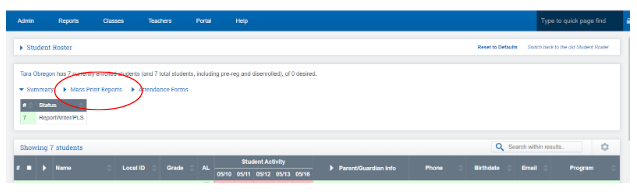
Click in the column Progress by LP Icon for the correct LP
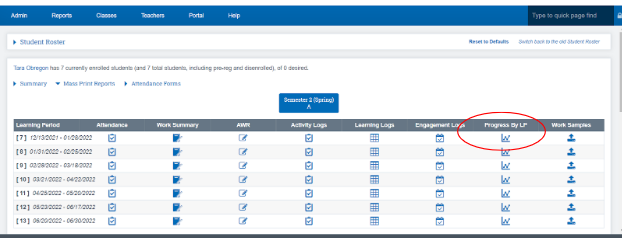
Filters can be used to change what will display on the Progress by LP
Default Filters are set for your school No changes should be necessary in the Filter Section
Click Preview to View Documents that will be generated
or
Click Print to retrieve a PDF version of the documents
Scroll through the full report to view each student and their progress
Learning Periods
- For Attendance Accounting
- Calendar Month
- For Grading/Progress Reports/Semester Grades
- Matches school progress report and semester grading periods
Page Policy
Teachers > PLS/Student Roster > Mass Print Reports > Progress by LP
Page Policy (Options Cogwheel > Page Policies > /admin/rw/student_progress.php >
Print section- “Default Signature Options”) will define which checkboxes are
selected by default for Print Signature Lines.
