Teacher SIS & PLS: Send Welcome Parent/ Student Portal (Trigger) E-mail
Students/Parents will need to be sent a Welcome (Trigger ) email in order to have access to their portal.
Check with your school to see who is responsible for sending out the welcome link to the students. It is very important this step is complete in order for the students to log into the correct portal.
Navigation: For Teachers
Go to Teachers > Log In > Student Portal /Parent Household Logins
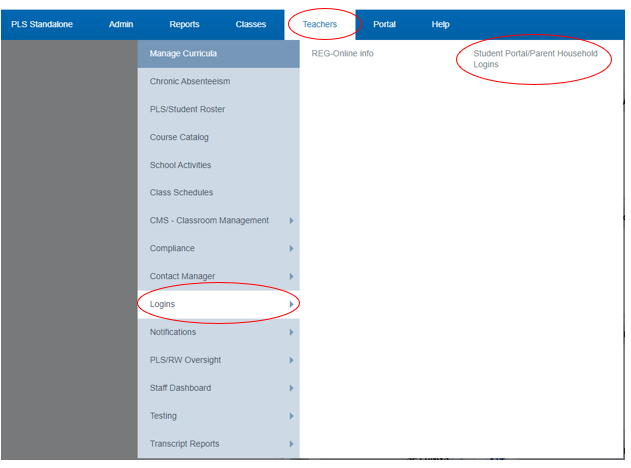
- Choose the Best Filter Options to meet your desired need
- User Type: Choose either Parent or Students (who do you want to send a Trigger Email to)
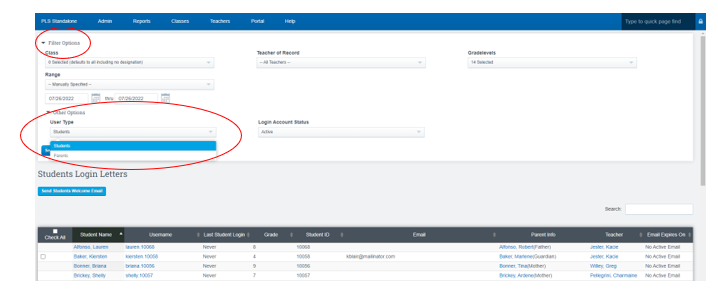
- Once the filtered options are selected, focus to the bottom of your screen, you will see the list of either students/or parents to choose from so you can send the Welcome Email.
- Place a Check Mark next to the name(s) of whom you desire to receive the invite email to access their Student/Parent Portal
- Click Send
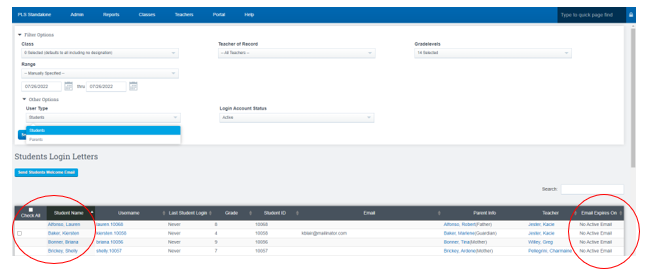
*The column to the far right will let you know if the student/parent received the invite to the portal and when it will expire
- If it says No ACTIVE EMAIL this means no one has sent them the Trigger Email
- A date will Appear if the link has been sent out and not clicked on yet(the date notated is the expiration date of the link)
- Link sent will expire within 72 hours
- You can see the last time a parent / student logged in under the "Last Login" Column
- To Create Welcome Email Body Click this Link for the User Guide(this is typically done by your Admin Team)
Create Trigger/Welcome Email User Guide
