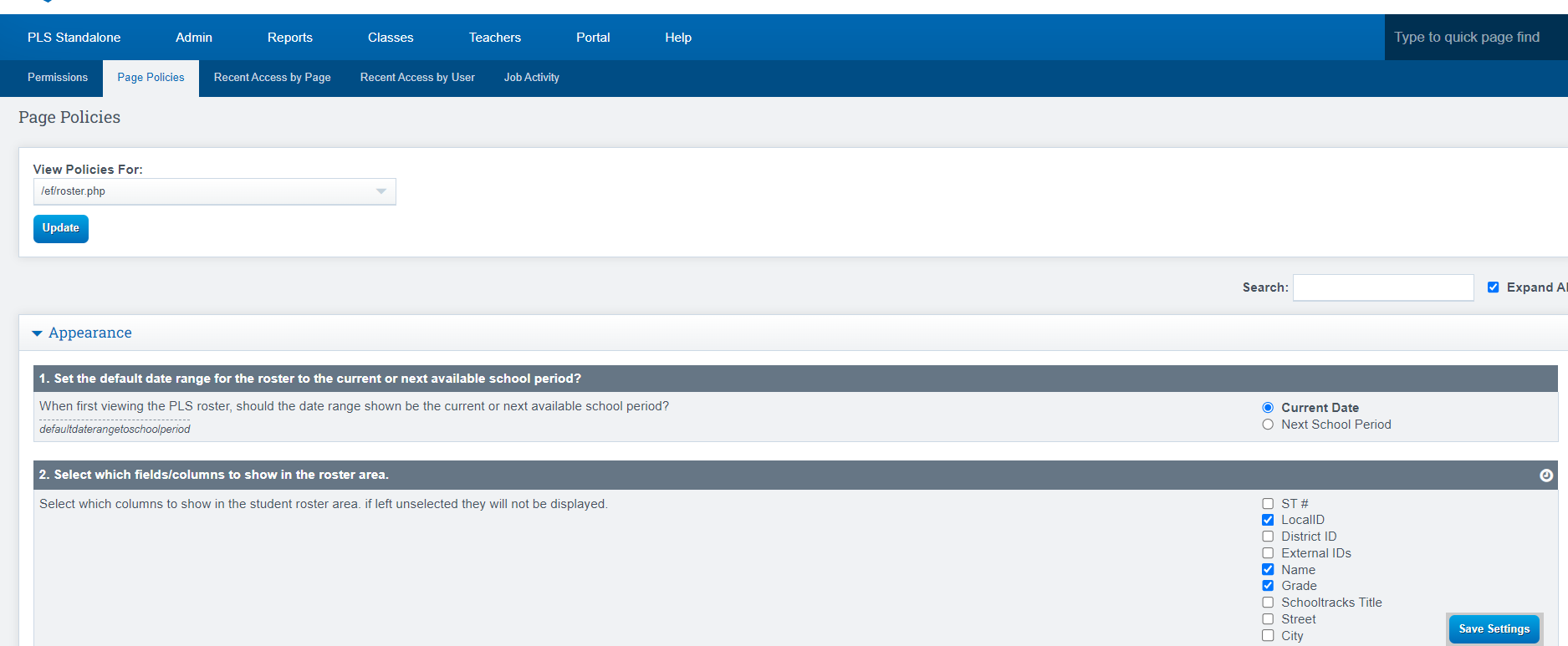Admin: Student Portal DashBoard Customization
The students have access to a Student Portal, School Pathways can help you to set up the portal to meet your schools specific needs. This guide shows you how to navigate to the student portal as if you were the student.
Administrators are granted access to this section of the Student Information System (SIS). These policies are usually established during the initial training conducted with School Pathways when your school adopts the system.
Admin>Student Info>Show Student List>(Click on any student)>Click the Options Cogwheel at the bottom of the page
OR
Teacher > PLS Student Roster
Click the Arrow next to the Students Name you wish to work with
Click Student DashBoard
Click Option Cogwheel (bottom Right)
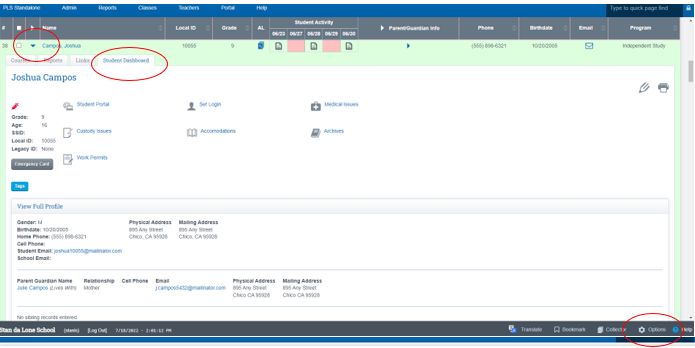
Change what the Student Sees on the Portal
If you need to change the way your students view their portal, Such as items that are visible on the portal, you can change those settings by going to the School Policy Tab and adjust what is showing on the Student a portal. Please speak with your admin prior to making changes.
Click the Page Policy Tab. (This will show a list of policies directly related to that area in the SIS)
Click Save when updated