Enrolling in Special Programs
Setting Special Programs
Admin»Settings»Special Programs
Enter in any checkbox on the left of the screen that you would like available to you when you enroll a student in a special program
SAVE the page
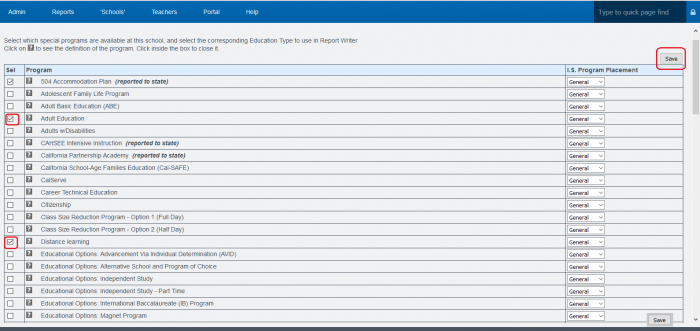
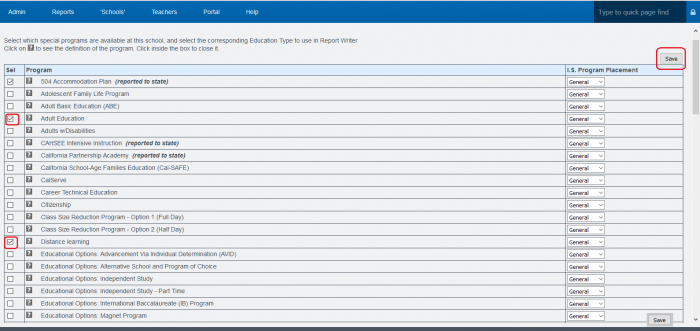
- If this special program should affect the “Program Placement” field in ReportWriter, choose from the Independent Study (IS) Program Placement drop-down field on the right column
Student Enrollment in Special Programs
Only staff members with security permissions can access Special Education fields in the student enrollment area
Click on the green plus  under current enrollment area for any student
under current enrollment area for any student
You are taken to a new window where you can add the program to the student’s file
You are taken to a new window where you can add the program to the student’s file
Choose the Program type
If you have permissions, more fields will open where specific details about the enrollment can be entered. If you do not have accessed through the Accomm (Accommodations) tab at the top of the page by permission
If you have permissions, more fields will open where specific details about the enrollment can be entered. If you do not have accessed through the Accomm (Accommodations) tab at the top of the page by permission
Enter a start date of the student’s enrollment in this program
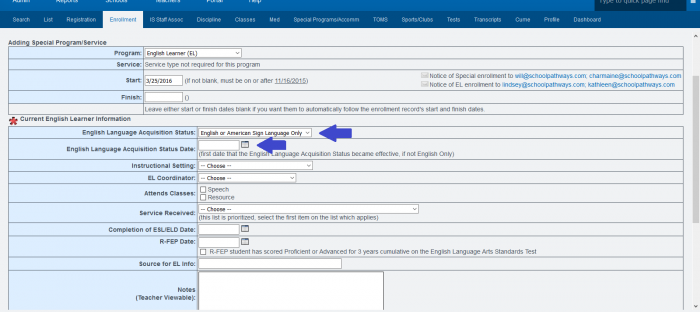
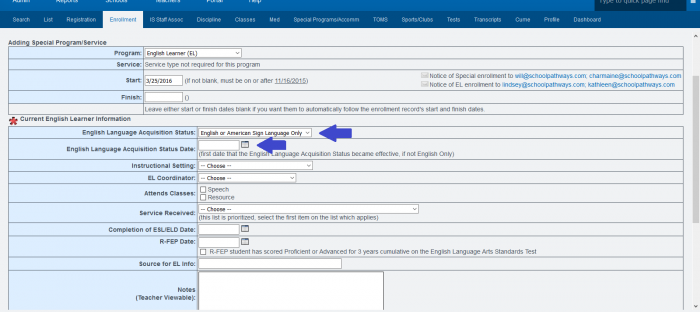
If you have a trigger email established for this program type (see section 3 below for more information) click the envelope icon to send a notification for this enrollment.
SAVE the page. Special Enrollment will appear under the school enrollment
If a special enrollment for Special Education, 504 plans, or English-Language Learner is chosen, an asterisk will appear on the student’s dashboard as notification. If the asterisk is not completely colored in, there is missing required information
Clicking on the asterisk allows those with full permissions to see all information regarding this enrollment. If a user does not have full permissions, they will only see the accommodations area
Trigger Emails
You can set a trigger email to alert someone of the enrollment in a Special Education Program or an English Learner Program
-
Admin»Student Info»Find/add Student
-
“Set special program recipient in Page Policies” when on the special enrollment page by clicking Options in the bottom right hand corner
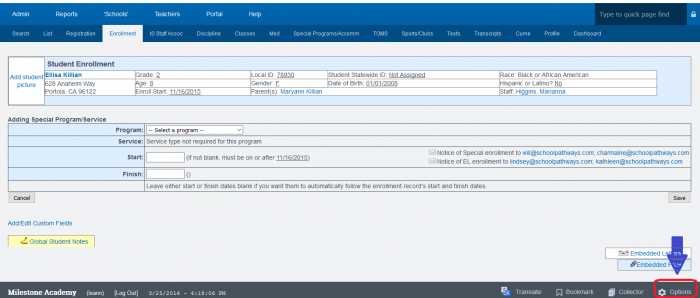
-
Click on Page Policies tab
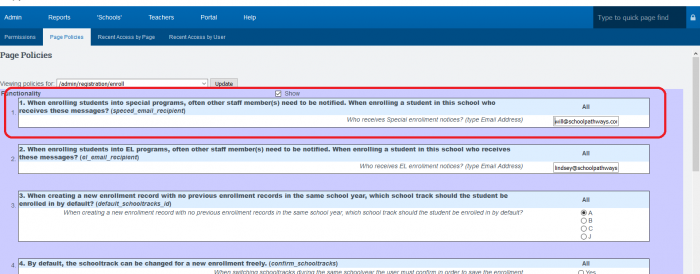
Use policy 1 and 2 to enter the emails of the people who will receive an email notification for -
Special Education enrollments
-
EL (English Language) enrollments
-
SAVE
