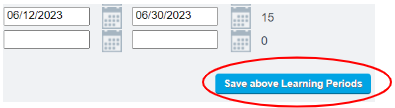Set Schoolwide Learning Periods
Once you have completed “Set School Calendar” You need to click “Update Learning Periods"
Create Learning Periods
Once you have completed “Set School Calendar”
You need to click “Update Learning Periods” tab that will appear at the bottom right of your screen.
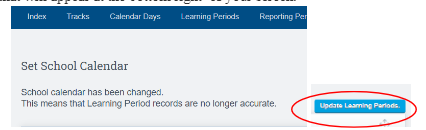
* If you are logging in to make updates from your dashboard follow the route below
Admin>Settings>School Calendars
Click the Learning Periods Tab on Toolbar
In the drop down, select the school year and track you want to set Learning Periods for and click Next

Click the Update Learning Periods
*You will see boxes to start entering your beginning and ending dates for each Learning Period.
*As you enter the dates, they will change to another color on the calendar on the right side of your screen
* If you skip dates, you will see a red alert above the Save above Learning Periods button. In addition, you will not be able to save your LPs if you are missing a school day

* Enter dates by clicking on the calendar icon or by entering in the following
format: mm/dd/yyyy
Click Save above Learning Periods