Set Reporting Periods
Set Reporting Periods
Admin>Settings>School Calendars
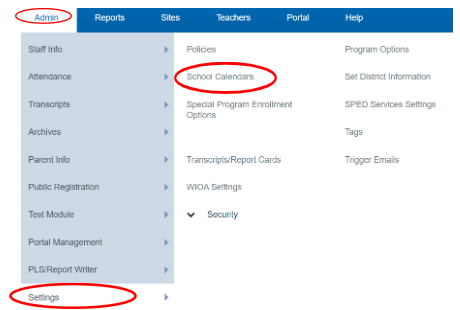
Click Reporting Periods in the top toolbar
Choose the school year and track you want to work in and click Edit

Click on the first and last day of the first reporting period in your calendar
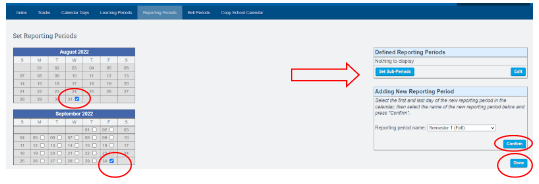
On the right side-lower box you will see “Adding a New Reporting Period”
*Most common answers for that dropdown are: SEMESTER, TRIMESTER, SESSION, QUARTER
- Click Confirm to save your choice. You will see what you saved in the above box
- Continue this process to set all reporting periods, then click Done
Sub Periods: If you use progress reports, they need to be defined as Sub Periods in your School Calendar
Set Bell Periods (Optional not used for PLS) left off here
Admin>Settings>School Calendars
Click on Bell Periods tab at the top of the page

Choose the school year you want to create bell periods for and then click Update

Click the Green Plus Button. This will create an empty field where you can enter the name of the bell period. Click Save once complete
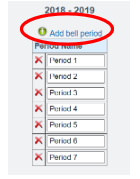
*You can move the periods around by clicking on the green
