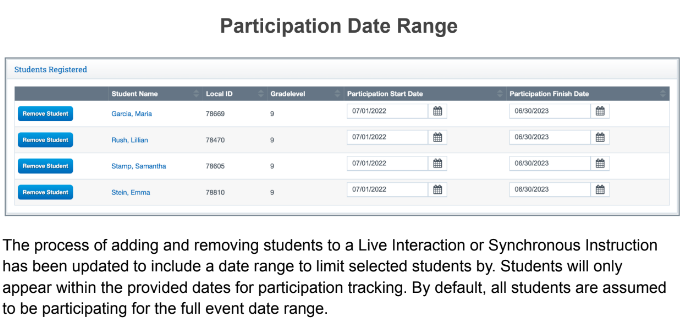Synchronous Instruction PLS Classes/Video
Synchronous instruction is a classroom-style instruction or designated small group or one-on-one instruction delivered in person, or in the form of internet or telephonic communications, involving live two-way communication between teacher & pupil.
Why: Why use the Engagement Calendar?
- The Engagement Calendar was created to address the need to track Synchronous Instruction for students and staff.
- It Bridges the gap where synchronous instruction can be provided by teachers who may not be the primary teacher for a student (Ex: Counselors, Subject Matter Specialists)
Where: Where does the data go?
- Data flows from the Event once saved, onto the PLS Roster>Engagement Log
- Gives the primary teacher (PLT, IS Staff Association, Oversight Teachers, EA) the ability to see that their students did/did not have synchronous instruction provided by another staff member
- Data also flows to the Activity Monitor (monitor controlled by a policy on the PLS Roster). Primary teachers can see on the monitor that their student had activity for that day
When: When is the best time to use the Engagement Calendar
- Do students at your school receive synchronous instruction from staff other than their primary teacher? If yes, then this is when you would benefit from the Engagement Calendar
- Benefit is that if the Synchronous Instruction is held by someone other than the students’ Primary Teacher (IS Staff Association), that it can be tracked and logged without the Primary Teacher needing to do it
Video For Instruction
Navigation:
Teachers>Engagement >Engagement Calendar
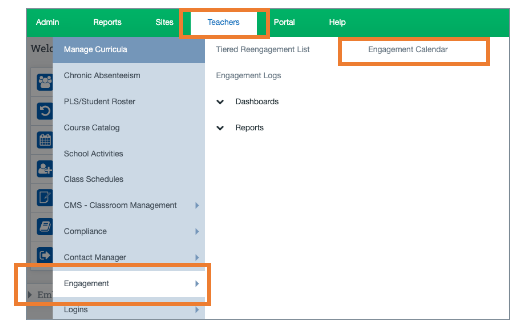
Or
Click the Engagement Dashboard from your dashboard
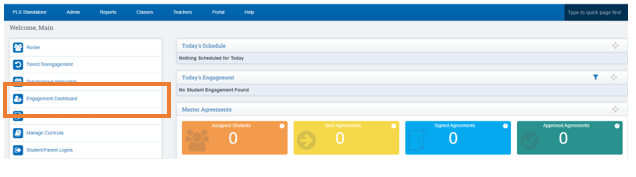
To Add an Event:
Click the Plus Sign
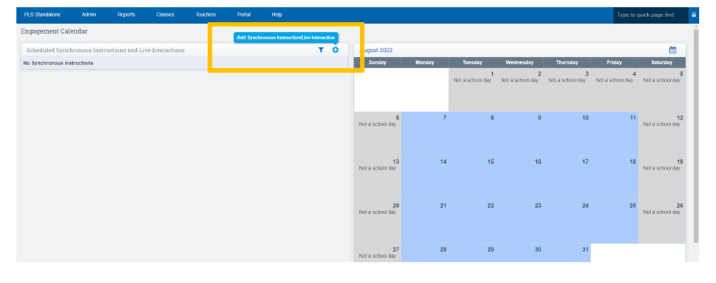
Fill out the required fields: We do highly recommend entering an End Date as well as you most likely do not want this to reoccur into the next school year.
Click Save
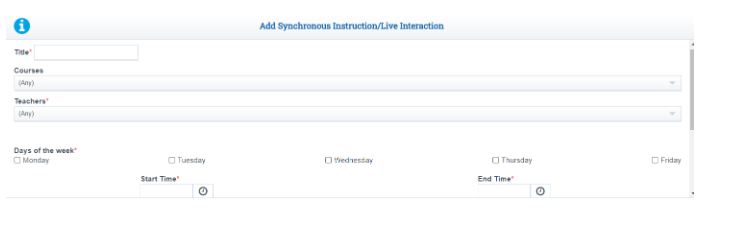
*Optional Fields- Courses, End Date
*We recommend using the end date so the event does not repeat year over year
Check the boxes for the students you wish to attend the synchronous event
Click Save
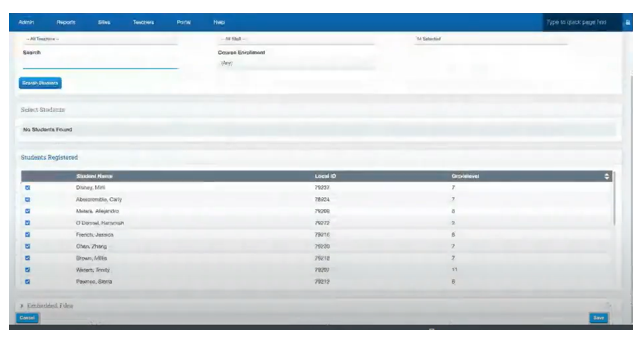
Each time you add a new student to the PLS class, you will have to add them to the engagement calendar event, follow the steps above for adding a student
Once the event has been saved you will be redirect back to your Engagement Calendar main page
On the left side of the screen you will see the Event listed with Edit features as well as the list of students who you have registered for the event
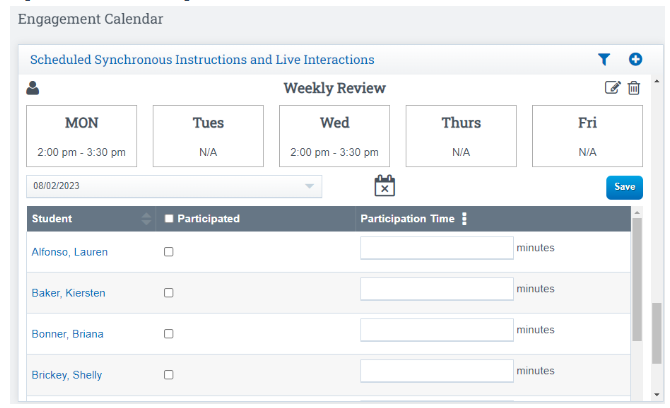
You will see on the right side of the screen, your event is showing on the event calendar.
Step 2: TAKE ATTENDANCE after the Event has occurred
To Take Attendance (Joined) for a specific event,
Click on the Event on the Calendar (right side of screen) to open the event on the left side of the screen
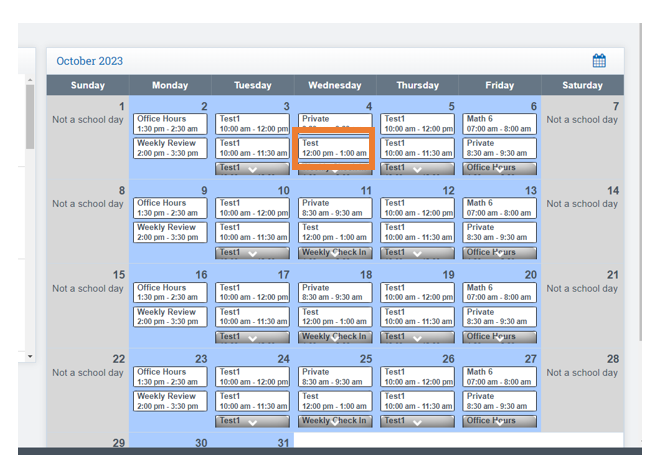
- If a student attended the synchronous event, use the checkbox for “joined”(left side of screen)
- Add notes if desired
Click Save
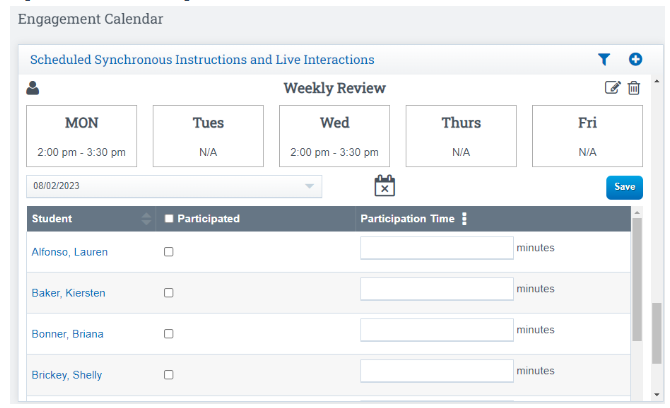
*By checking the Joined box for a student and saving, this will automatically show in the Synchronous Instruction portion on the Engagement Logs as attended for that particular date.
Ways School Pathways can track Synchronous Instruction:
- Engagement Calendar- Synchronous Events
- Zoom Integration + Engagement Calendar
- CMS Class Attendance+Engagement Calendar
- PLS Roster- Engagement Log
To see a full list of events for a particular day:
Click on a specific date within the calendar(the number) to view a larger list of all events scheduled for that day. (right side of the screen)
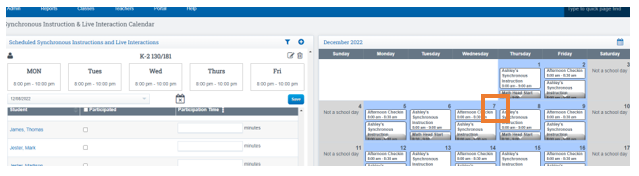
Click on the Activity you would like to view to see a full list of the students who have been invited to attend.
*The left side of the screen is where the list of students will appear once you have chosen the activity you desire to view (on the right hind side of the screen.)
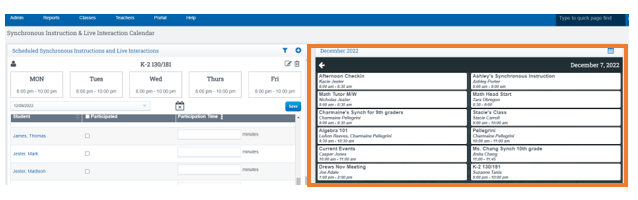
To help with updates with AB-181, we have added time tracking to the Synchronous Instruction
and Live Interactions calendar.
- When the Participation checkbox is clicked, it will pre-enter a
time value based on the length of the meeting. Users can also click on the 3 vertical dots to
mass set a custom time. - In addition, the Zoom bridge has been updated to save this data.
Entered values can be viewed on the Activity Log as well as through the Synchronous
Instruction and Live Interaction Participation Report. - A page policy has also been added to set a
minimum time requirement for a student to get credit for participation in the event. - Page Policy: Options Cogwheel > Page Policies> /admin/synchronous_instruction.php >
“Participation Time”
Time Tracking
You also have the option to keep track of how much time was spent in each activity,choose the date of the event by clicking the dropdown, then just below the dropdown you will see a Participation Time box.
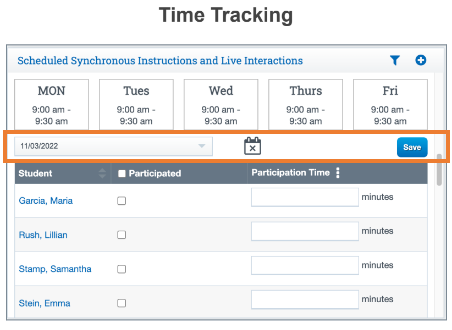
How to Add Students at a later date:
(if you get new students after the event has been added )
Click the Person Icon within the Calendar area
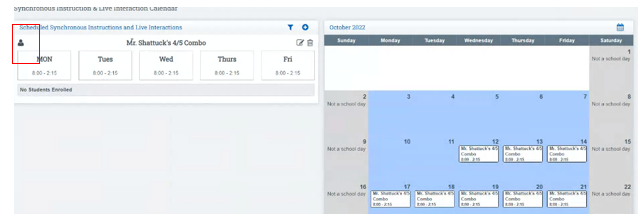
Choose what Students to add by placing a check mark in front of their name
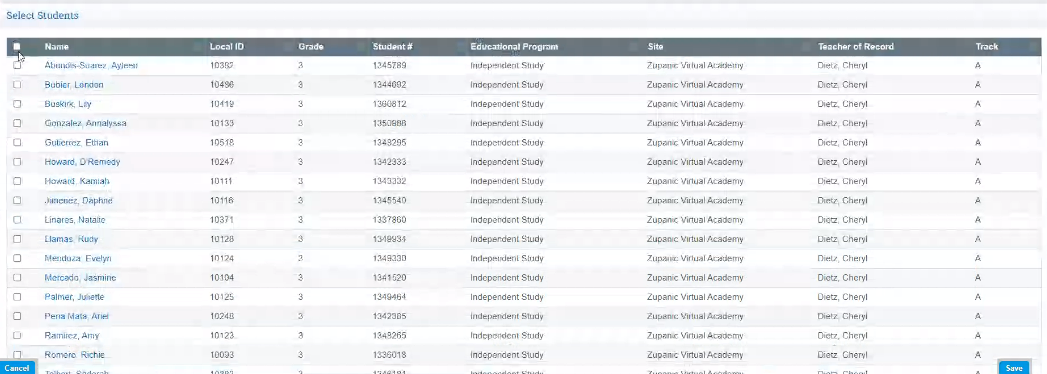
If you are NOT using the Calendar and want to take Attendance Manually, you can take attendance by:
Teachers>PLS Roster>Mass Print Reports
Logging info in the Engagement Log Report under Mass Print Reports.
Clicking in the box next to each student individually
or
If EVERY student has attended you can:
Place a Check Mark in the first students box, scroll to the bottom of your screen hold your shift key and click in the box next to the name of your last student, EVERY student will be marked as attended.
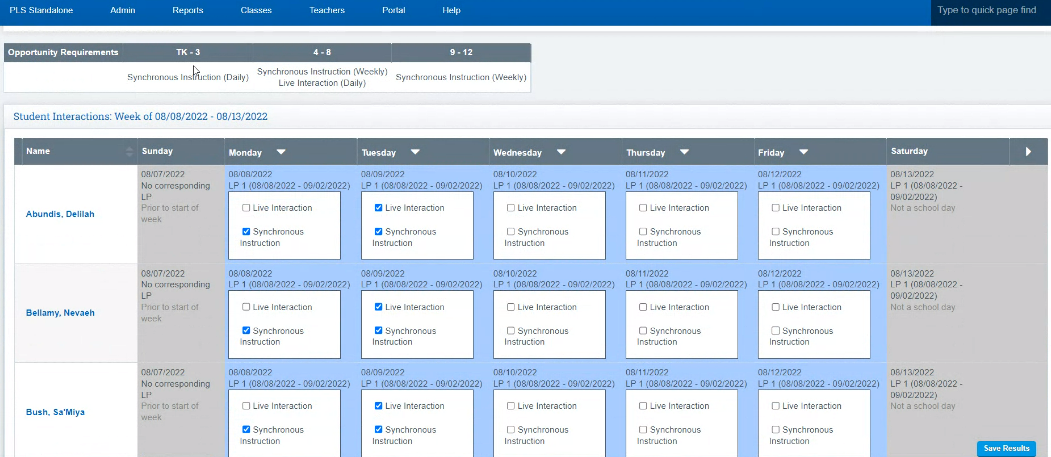
or
You can "Check all" for Live Interaction and Synchronous by :
Click on the day of the week , Example click on the word Tuesday
A dropdown will appear and you can Click both Live Interaction and Synchronous and it will mark all as attended
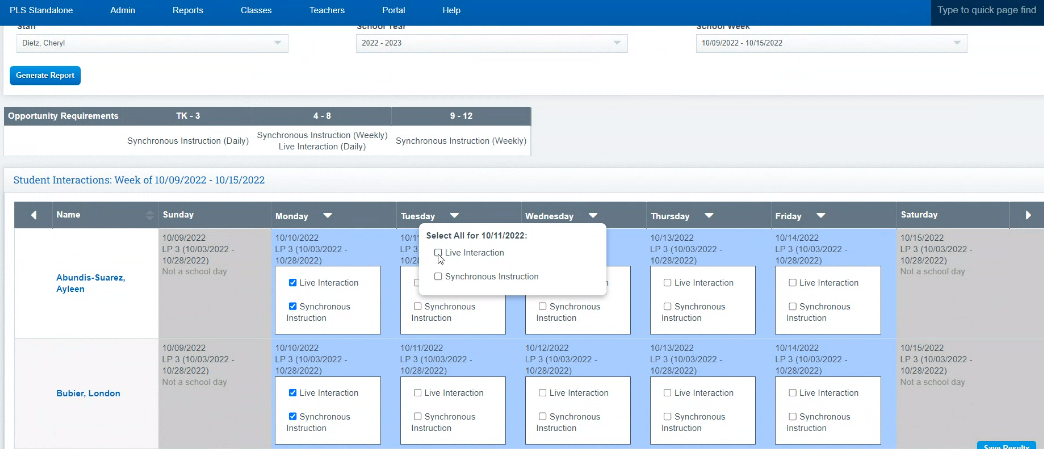
Tips:
Within the calendar, if there are multiple events scheduled you can scroll through them by placing your cursor over the date and using your scroll wheel or touchpad to scroll down.
Other Options on the Screen:
Filter Options allow you to filter the page by instructor
To Add/Remove Students- Use the person icon to the left of the Event Titled
How to View the Engagement Log was Updated Automatically
Teacher > PLS Student Roster
Fill in each section with Desired Filter Options
Click Search
Click Mass Print Reports
Choose the Semester you want to view
Click Engagement Logs Icon under the LP you are working in
Choose the Teacher in the Filter Options Section
Look at Josh, you can see that his live Interaction and Synchronous Instruction is marked off as completed
Attaching an Existing Zoom Meeting to Synchronous Inst.
This is a Paid Add on, if interested please contact School Pathways
- If a Zoom meeting is attached to a synchronous instruction, only the account that made or owns the Zoom meeting may edit that synchronous instruction. There are no administrative features available to edit other user’s Zoom meetings.
- There is limited functionality for specially updating a Zoom meeting in this interface. If you need to make edits specifically to the Zoom meeting, then do so on the official Zoom website. If necessary additional options/features may be added at School Pathways discretion.
Select the “Use Existing Meeting” button.
When selected the popover will be updated to display a list of Zoom meetings not already known by the SIS. Select the desired meeting to use and you will be returned to the previous form.
If you wish to go back to the previous form without canceling the new instruction, click the “Hide” button.
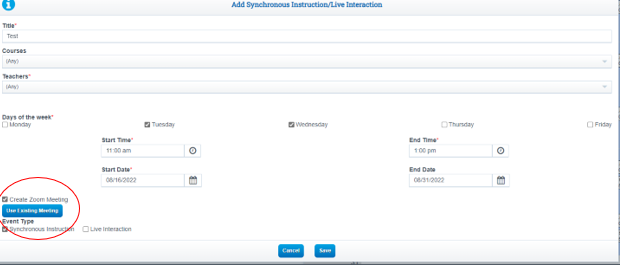
In order to have other staff have the ability to host a Synchronous event you will need to turn on a policy
Go to your Cogwheel
Page Policies
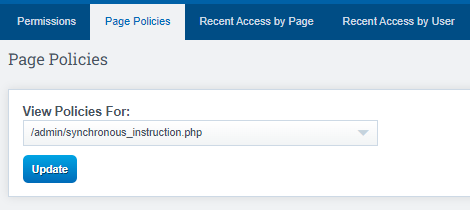
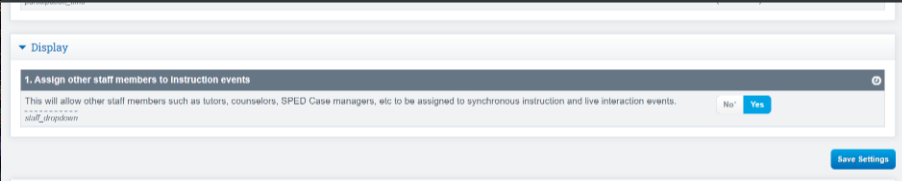
DEFINITIONS:
From the Ca Website: What is Considered Live Interaction
Please look on the State Site for any changes throughout the year.
What is considered “live interaction?”
EC Section 43503 requires that distance learning include “daily live interaction.” Daily live interaction is two-way communication between a certificated employee and student each instructional day, at the actual time of occurrence. Daily live interaction is required for every student with both a certificated employee and their student peers. In particular English learners, and students with special needs benefit from daily oral language development opportunities.
Examples of daily live interaction include in-person and virtual communication or interactions, including but not limited to synchronous online instruction (per statute) and phone calls where both parties communicate at the time of occurrence. One-way communication, including voicemails, emails, or print materials, is not considered a live interaction.
Pursuant to EC Section 43503(b)(6), if daily live interaction is not feasible as part of regular instruction, the governing board or body of the LEA shall develop, with parent and stakeholder input, an alternative plan for frequent live interaction that provides a comparable level of service and school connectedness.
What is considered "Synchronous Instruction"
-
Are LEAs required to provide opportunities for both synchronous instruction and live interaction for independent study pupils?
LEAs are required to provide synchronous instruction and live interaction opportunities pursuant to EC sections 51747(e) and 51749.5(a)(4)(C), as follows:
Minimum Standards for Live Interaction and Synchronous Instruction
Grade Level Live Interaction Opportunities Synchronous Instruction Opportunities Transitional kindergarten through grade three Not applicable Daily Grades four through eight Daily Weekly Grades nine through twelve Not applicable Weekly If a pupil fails to participate in live interaction or synchronous instruction opportunities, the pupil shall not be reported absent or truant as independent study attendance is based only on the time value of pupil work or the combined time value of student work product and student participation in synchronous instruction that meets instructional time requirements for traditional independent study, and/or for course-based independent study, enrollment in courses that meet instructional time requirements and satisfactory educational progress in certified courses.
According to EC sections 51747(b) and 51749.5, a pupil who misses a specified number of assignments must be evaluated to determine whether the pupil should remain in independent study or return to a classroom-based school program. Further, pupils who do not participate in live interaction or synchronous instruction shall be documented as non participatory for purposes of pupil participation and tiered reengagement.