Report: Master Agreement Compliance
The Document Archiving feature is an additional module available to our SIS and PLS clients. If your school does not already use this feature, and is interested in making use of it, please contact your School Pathways Representative.
- Master Agreement Compliance is a feature that allows school admins to review the state of a master agreement (states described below) and also allows teachers to keep track of where they are in the process of creating master agreements.
- Teachers > Compliance > Master Agreement (Independent Study) Compliance Report

*The report shows the status of all student Master Agreements
Information on Permissions in your school policies, permissions given will determine who is able to view this report. If you need to change your permissions follow the directions in this green box.
The permission element for this report is admin/reports/ma_class_status.php.
Click the Cogwheel Icon to view the permission element page
Setting this will allow teachers to view only their master agreement report. This permission has been added to the following groups.
- Teachers – PLS Individualized Learning
- Teachers – PLS Individualized Learning w/Customized Curriculum
1. Archiving Administrator
Step 1: To generate the report, simply complete the Filter Options
Click on the Generate Report button.
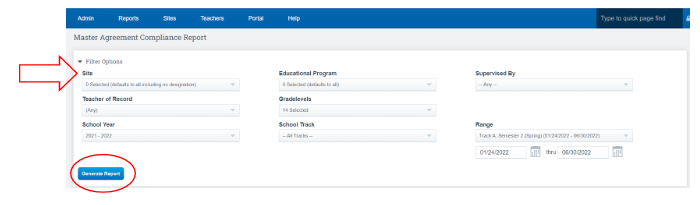
Explanation of Header Section on the Report:
The Header Section of the report provides essential information that gives meaning and context to the colors and statuses displayed. This valuable insight helps school administrators and teachers understand the current status of the master agreements and effectively track their progress. (please note if you have added a class after creating a MA the color will turn red again)
Compliant is Green:
Master agreement has been accepted/approved by the school in the archive compliance area. This option is only available for schools using electronic archiving
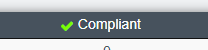
Awaiting Review is Yellow:
The master agreement is submitted and ready for review in archiving compliance. This color only available for schools using electronic archiving
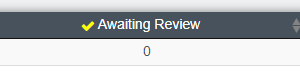
Printed Signature Requested is Orange:
The master agreement has been physically printed or signature invites have been requested. If the master agreement has been printed, the system has no way of knowing if signatures were obtained and the master agreement was filed. Therefore, printed MAs will not have use of any further color code changes

Not Created/Rejected is Red
A master agreement has not been initiated or the default settings have been saved but nothing has been printed nor signatures requested. If a master agreement is approved, a red color could also mean one or more classes for this student are new since the original MA was created. The option of an additional class causing the system to change back to red is only available for schools using electronic archiving.

Clickable links in the report:
You can Click on any number in a column to expand and get a list of students in a category. Click the number again to collapse.
You can click on View Classes to see the classes associated with any master agreement.
Click View Classes again to collapse.
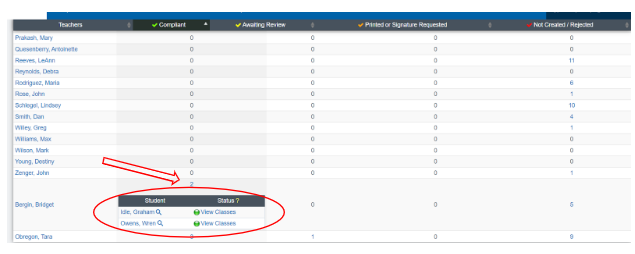
New PLS/Student Roster Updates
Color-Coded Check Marks
The colors are also reflected on the PLS Student Roster. If a new class is added, the color check will change to reflect the need for a new MA or New Addendum.
- Red Check Mark : Need an MA or Addendum to be Created

- Orange Check Mark: MA has been created, waiting for signature

- Green Check Mark: MA is complete
Warning of non-compliant Master Agreements(if you want teachers to get an alert that MAs are needed)
Enable by a Policy
Admin >Settings > Policies > Archiving
Policy #9 “Warn on the student roster if any students have classes not associated with an accepted MA” Set to Yes
*Policy #10 must be enabled as well
- If a student leaves and returns later in the year, a NEW MA needs to be created because there is a break in enrollment.
If you see a box that flashed in red on your PLS Roster:
This feature is a reminder to teachers which students have non-compliant master agreements or Addendums
When the PLS Student Roster opens or refreshes, teachers will see a list of their non-compliant students. .
You can click close button to continue working.
