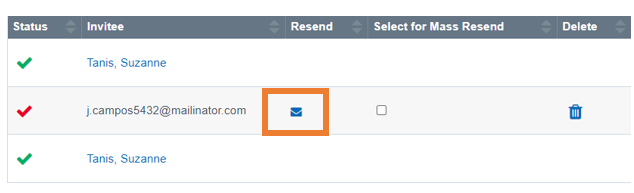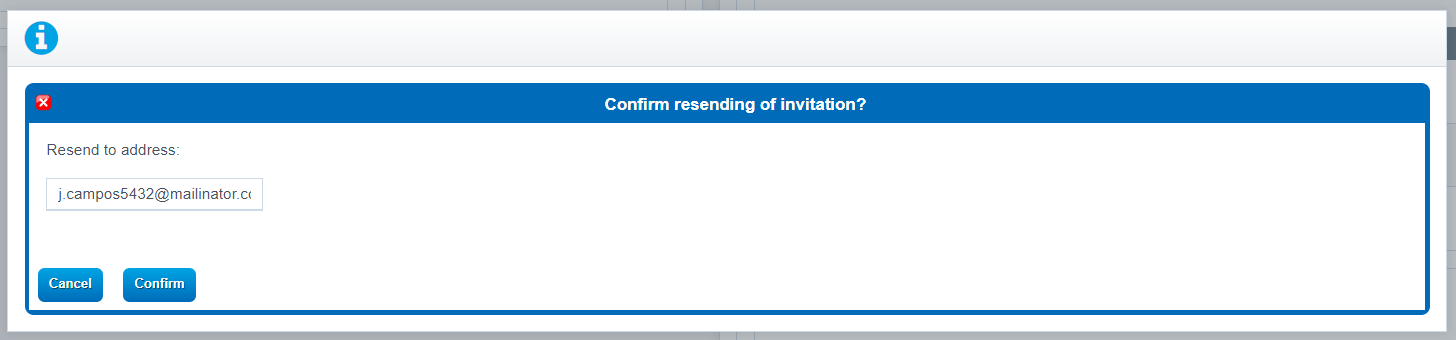Report: Signed Document Compliance
This report will provide you with information on any pending E-Docs that you or others might show as outstanding and or past due for signature requests. Also known as Archived Documents.
Document Retention: Once a signature invitation is sent, the document remains in SDC Report until it is finalized by the teacher or admin.
Navigation:
Teachers > Compliance > Signed Documents Compliance
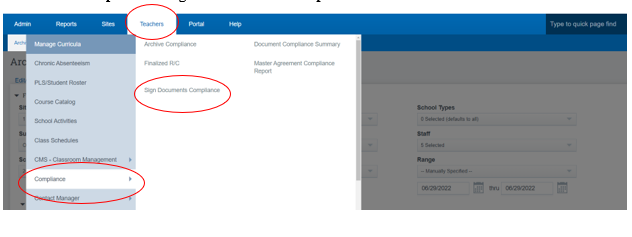
Manage your Documents
Left side of the screen will show you what you as a Teacher need to sign
Right side of the screen will show you what documents have sent out to request to be Signed by others
Enabling Policy page prevents archiving unless signature is collected. Ensuring students, parents, or guardians from submitting an activity log without a signature.
Every document that needs to be signed are broken up by Categories of the Report/or Log Title
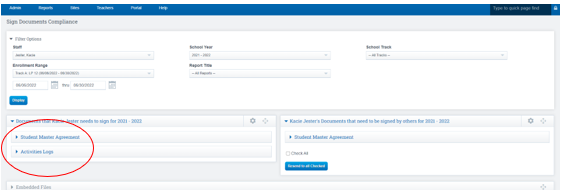
Click the Dropdown Arrow to expand the section you wish to view
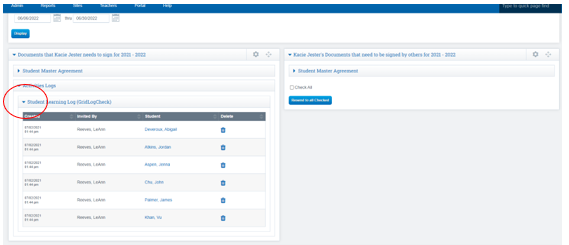
The view below shows you one student, when the arrow next to their name has been expanded, you can see who has been invited to sign the document
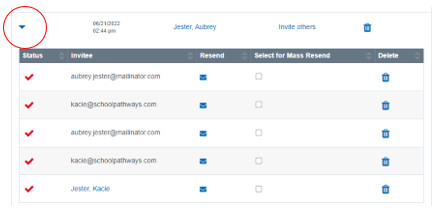
- Person who is invited to sign the document will receive an email with a link they can click on
- You can also click on “Invite Others” link to sign the document from this screen
Verify Email Address is correct by clicking the Icon
*You can change the email address on this screen if the address is incorrect
Click the Box to resend the document to the individual who needs to sign it
Click Resend to all Checked to resend the Invitation to sign the document
Green Checkmark: Document has been signed
Red Checkmark: Document hasn’t been signed yet
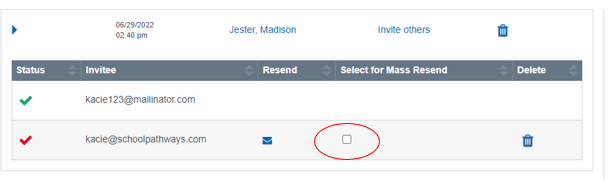
View of what an Email invite looks like: Invite to Sign document Via Email
Click Link to Sign
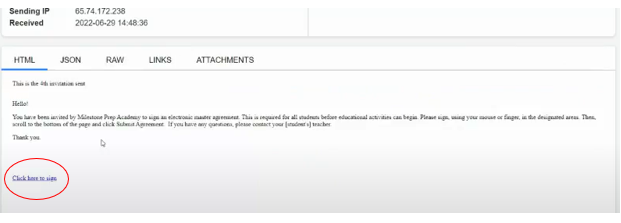
Student View
Teacher to Finalize Documents once they have been signed.
*Teachers will get an email letting them know a document needs to be completed by them
(you can click on the link in the email to complete the process)
OR
You can complete the process by going to
Teachers > Compliance > Signed Documents Compliance
Once everyone has signed the documents the students file will be collapsed down
- Click the Arrow next to the student’s name to expand the section
- Click Finalize/Invite Others Link to complete the process
To Delete a Signature Invite Request
Click on the Trashcan Icon to to the signature line you would like to delete
Refresh your screen and that line will be gone when you reopen the document
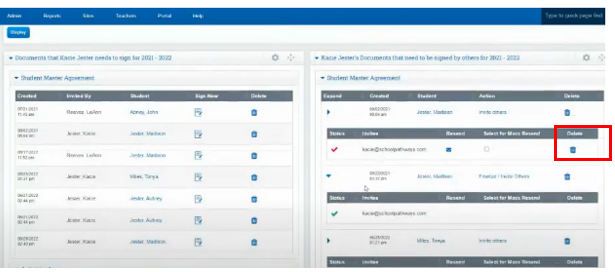
Troubleshooting
If you do not see the Trash Can to delete the signature line, Please contact School Pathways for assistance to make the trash can appear.
Update an email address if it is Incorrect:
Click on the Envelope to update email address if needed
click the checkbox under select for Mass Resend if you need to resend the MA