Work Samples Teachers : Uploading for a Single Student
From the Teacher Roster/Student Record area, you can upload work samples for students. You can use your phone and or computer. Please see your school admin to check your school policies for how you can upload documents.
Navigation:
- From your Teacher Dashboard
- Click Roster
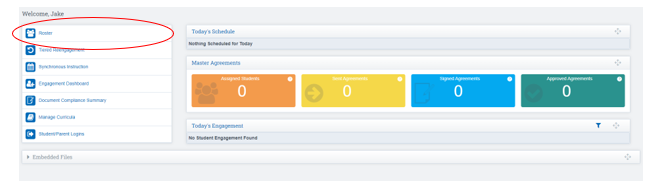
- Click the Arrow next to the students name to expand their student record
- Click Reports Tab
- Click the Icon in the Work Sample Column
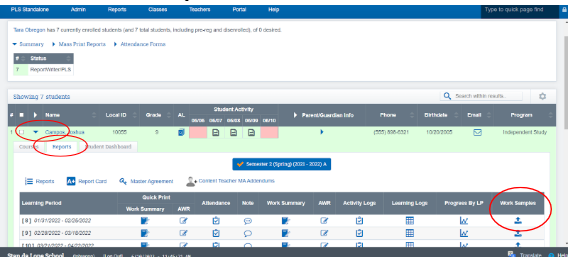
- Choose the Column for the class you desire to upload samples for
- Click Either Icon to upload samples
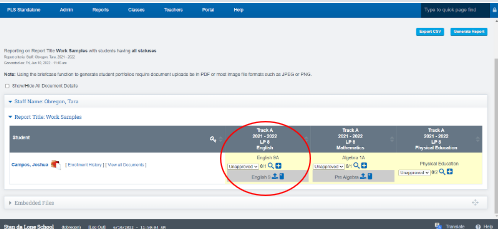
Person Icon: Upload from Computer
Phone Icon: Upload from Phone
If no Work Samples have been uploaded the box will appear grey(see image above), if Work Samples have been upload the box will appear yellow.
Be sure you are in the right Subject when you click to icon to upload the work sample.
- Upload documents from Computer or Phone depending on what Icon you click on
- Click the Upload File Icon to Upload document from Computer
- Click Choose File to select a work sample from your computer
- Click Archive Files to complete your upload
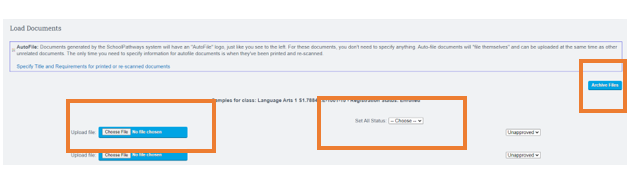
- Click the Mobile Device Icon to Upload document from Cell Phone
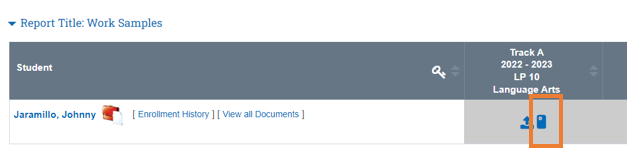
- You will get a text to your phone to initiate the Work Sample Upload. Click Reply and upload your work samples
OR
![]()
- Select the Phone in the right hand corner, to display a QR code, for you to take a picture with your Mobile Phone to upload. Use the filters to locate the single student you would like to upload for.

- Students can also upload work samples from their student portal if the school allows
- To view what has been archived click the mailbox next to the students name
Policies:
Admin > Portal Management > Portal Settings / Policies > Portal Assignment Submissions-
“Enable Module Turn In Button”: Modules for assignments on the Student
Dashboard will have a submission button for grading.
