Course Modifiers
Courses can have modifiers attached to help designate their level or grading type.
Admin > Transcripts > Master Course List
(or type Master Course List in the blue Quick Search window)

Set the School Year
Set School Type
Click Search
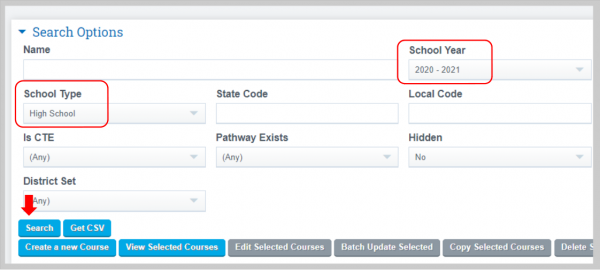
- Add a course modifier to a single course, click on the Edit button for the course you want to work on
- If you have never created modifiers click Edit
- The modifier buttons are blank until you manually click on the buttons to select for each
class. - Click the Save button in the bottom right corner


Note: When you select a modifier for a course in the Fall Catalog, it will automatically be
set in all the other catalogs for the same school type
set in all the other catalogs for the same school type
- To edit the list of modifiers seen in the course catalog go to
Admin>Settings>Transcripts/Report Cards - Click on the Mods tab, make any necessary adjustments here and click Use Selected
Course modifier buttons will be set to none until you manually click the appropriate radio button to select for each class built off of your course
