Archiving: Assignment and Work Records (AWR)
The AWR is a detailed report that allows you to view lessons that have been completed, assignments that are due, attendance,grades and Teacher comments. This is a good document to archive.
Archive in School Pathways means you can Sign your documents Electronically.
By Archiving Documents electronically it can make the audit process more simplistic.
Click Roster
. 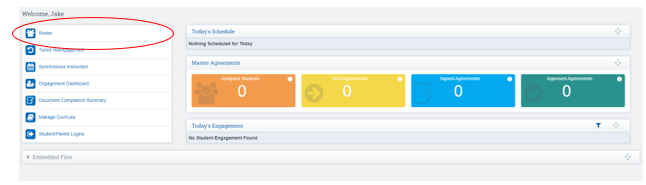
Step 1: Click the Arrow next to Student Roster
Step 2: Apply the desired Filter Options, click Search
*Confirm the School Year, Track, Date Range or Learning Period
Step 3: Click Mass Print Reports
Step 4: Click AWR Icon for chosen LP
*When clicking the AWR icon for chosen LP the following page will show options to Print or Sign & Archive Electronically in Bulk or individually for an entire PLS roster
Step 5: Click Sign and Archive
*You may uncheck any students by clicking the box to the left of their name to remove them from your list
*The AWR will now open the web version of the PDF Document
Sign Teacher Signature Box
If Parent and or Student Signatures are needed enter emails to send the invite
Click Send Invitation /Submit Agreement
To print or archive an AWR for an Individual Student:
Step 1: Click on the icon to the left of the student's name to expand their student folder
Step 2: Click on the Reports Tab
Step 3: Click on the AWR Icon for the chosen LP
*If your school has prior defaults set and no additional changes to the report are needed to print or archive, you may click directly on any of the Print Options available below at this time*
*If the Print button is selected, a PDF version of the AWR including all pages for the chosen LP will open for printing.
* To customize individual settings shown below use the checkboxes to add or remove any items (selected boxes show typical settings for AWR generation). When complete, click on any of the Print or Archive options shown below.
If the AWR is Signed and Archived Electronically, the document will open a PDF web version based on individual school policies and settings saved as the school-wide default template.
Teacher signature boxes and/or the Check All: Assignments box at the top of the page will (or will not if policy is disabled) appear for MASS assignment acknowledgement.
Click the box next to Assignments to check all, or check off individually by clicking the box next to each assignment found below for acknowledgement.
