CMS Attendance: Teachers Taking Daily ADA
Learn how teachers record and submit daily ADA (Average Daily Attendance) within the Classroom Management System (CMS).
Navigation
- Go to Teachers > CMS- Classroom Management > CMS- Classroom Management
- You will be required to login using the login credentials sent to you by your school administration.
Once logged in you will see a list of classes you teach. An example of what this page might look like is below.
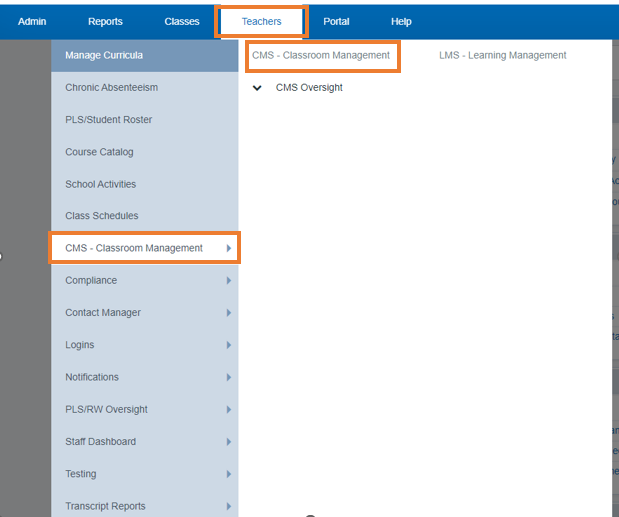
- Click on Attendance to claim attendance.
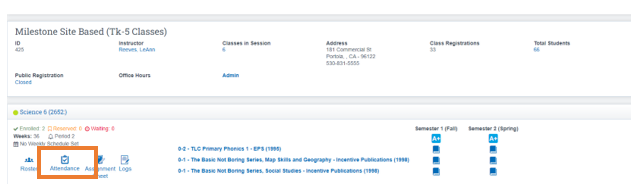
- Your class calendar is color coded. The colors denote the different attendance months at your school. School Pathways uses the term Learning Period which is synonymous with Attendance Period.
- You will see the word ‘Attendance” highlighted in red for any days you can currently claim. If your class meets daily, you will see each day marked with word attendance.
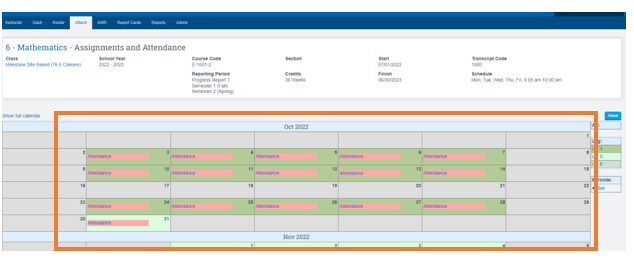
To Claim Attendance:
- Click on the Red Attendance for the day you wish to claim (if the word ‘attendance’ does not appear, it is a day in the future and you cannot claim attendance for future days.)
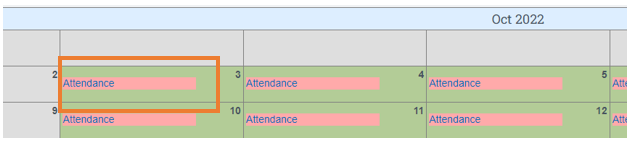
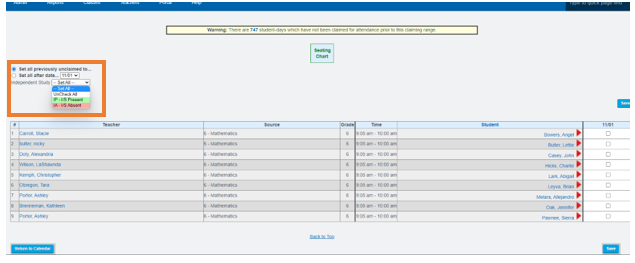
- The Column to the right will show what you are changing
- Click Save
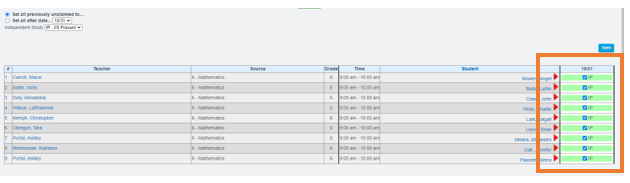
- Hit the Back Tab on the next screen
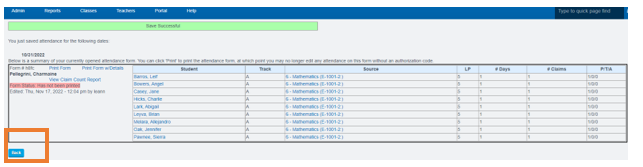
-
-
After you claim for this day, the highlight over the word ‘attendance’ turns green to signify you have claimed for this day.
-
You can change the claim until you or the office prints or until the office had locked it.
-
Click on the word Attendance to make any changes.Click on the Box to the right to update the Claim
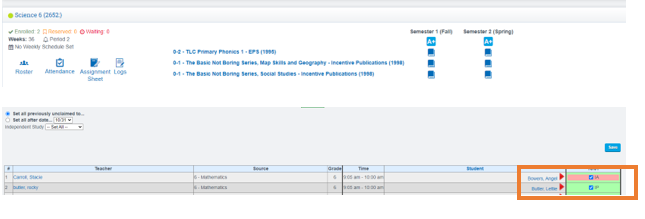
-
