Curriculum: Editing a School Pathways Lesson Plan
This feature is only available for schools using the PLS or have added this extra value module.
Teachers>Manage Curricula
Click on the Import Curriculum button:
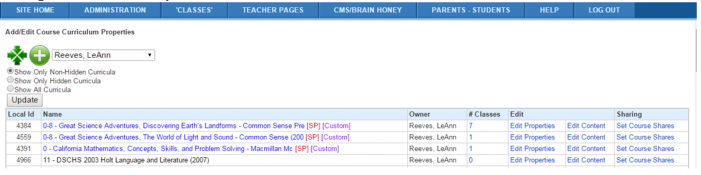
Use the sort features to find the curriculum lesson plan you want to borrow. Leave “Range” set to “Global” to find School Pathways curriculum lesson plans.
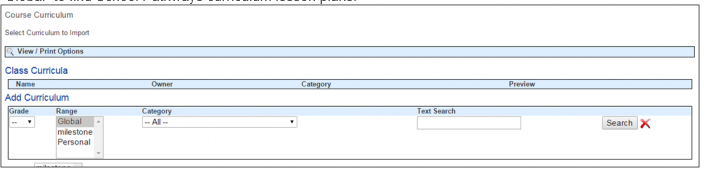
Any SP curriculum in the system that matches your search criteria will be listed. Use the Ctrl/F key to narrow your search further.
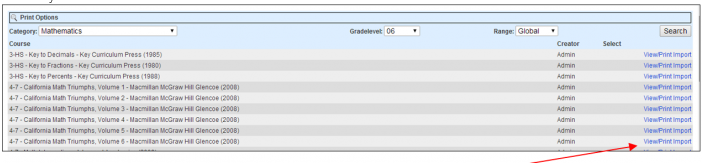
Click to view/print or Import to the new curriculum folder you are building.
Modules of the imported curriculum are now available for use with the title of the original curriculum you imported. Click Edit Properties to change the name of the curriculum. Click Edit Content to edit any module/objective/assignment/standard.
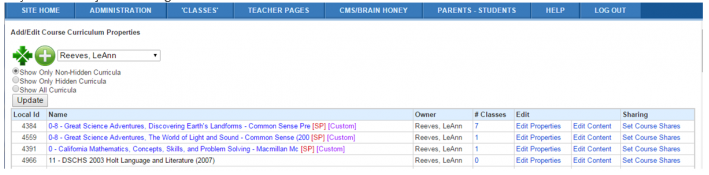
Click the + to the left of each module to view all information within the module. Click on any item in the “tree” to edit. Refer to Step 1 above for details on how to edit a curriculum.

This curriculum is also now available to attach to any course/class in the PLS or CMS. See manual PLS - Courses – Add New and Copy to Other Students.
Also see the manual PLS - Editing Master Curriculum for details on how to edit assignments, objectives, and standards as well as adding rich text media and other resources to your curriculum.
