CMS - Classic Report Cards
The Classic Report Card in the CMS allows schools to generate traditional student progress reports with a familiar layout.
Navigation
To access your classes and their report cards, go to:
- Teachers > CMS - Classroom Management, and then click on the CMS - Classroom Management link
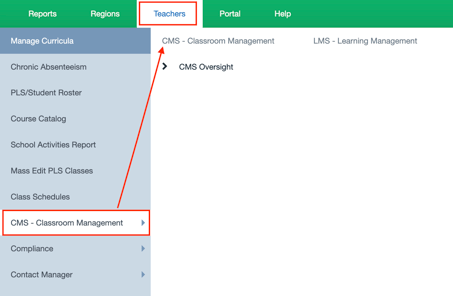
Class Classic Report Cards
- Locate the Class.
- Click the Report Card Icon
- Choose what Report Card you want to work on
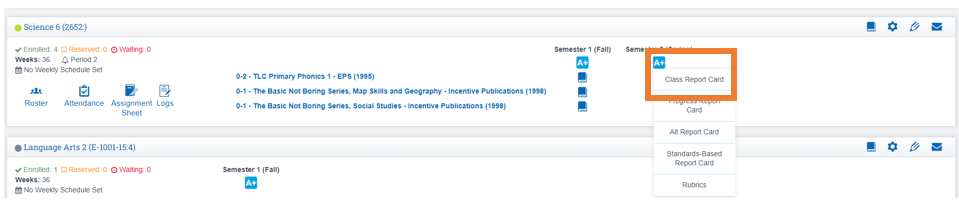
- Click the Dropdown to choose the correct Reporting Period
- Click View Class RC
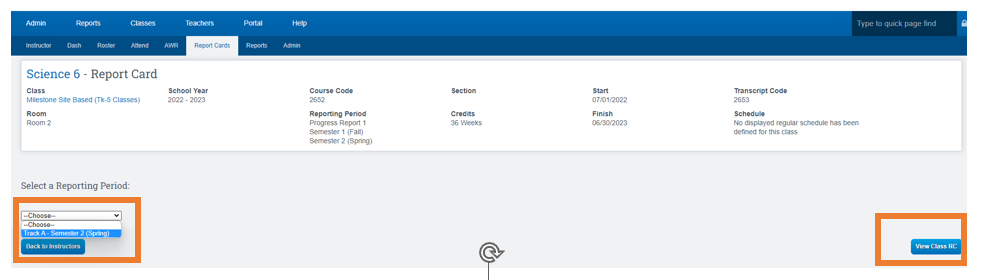
Scroll Down
Enter marks
-
-
If grades are not coming over from the grade book, you will see a red warning at the top of the page. Manually enter the final report grade in the “Override” column. If the grade is coming over from the gradebook, you can also override to change the report card grade
-
Use the Color Legend to navigate the page

-
Credits Attempted can also be overridden if student didn’t attempt all credits posted
-
Enter Credits Earned for all students using the “Att” button, or by entering them in manually for each student.
-
Hide the Report Card if the student will not receive a grade in this subject.Uncheck to unhide a student that is grayed out if you want a grade to be reported for him/her
-
Enter a comment by hand or use the canned comments in the systemClicking in the hide comment square (optional)
-

Choose how you want to Finalize the Report Card
- Save All
- Print Preview
- Email Finalized
- Print Finalized
- Display for Translation

