PLS: Student Activity Section On Roster
This student activity section will provide a summary of student activity the student has engaged in for that week, information is pulled in from the Curriculum Bridges, Learning Logs and Engagement Logs.
Dashboard
Click Roster
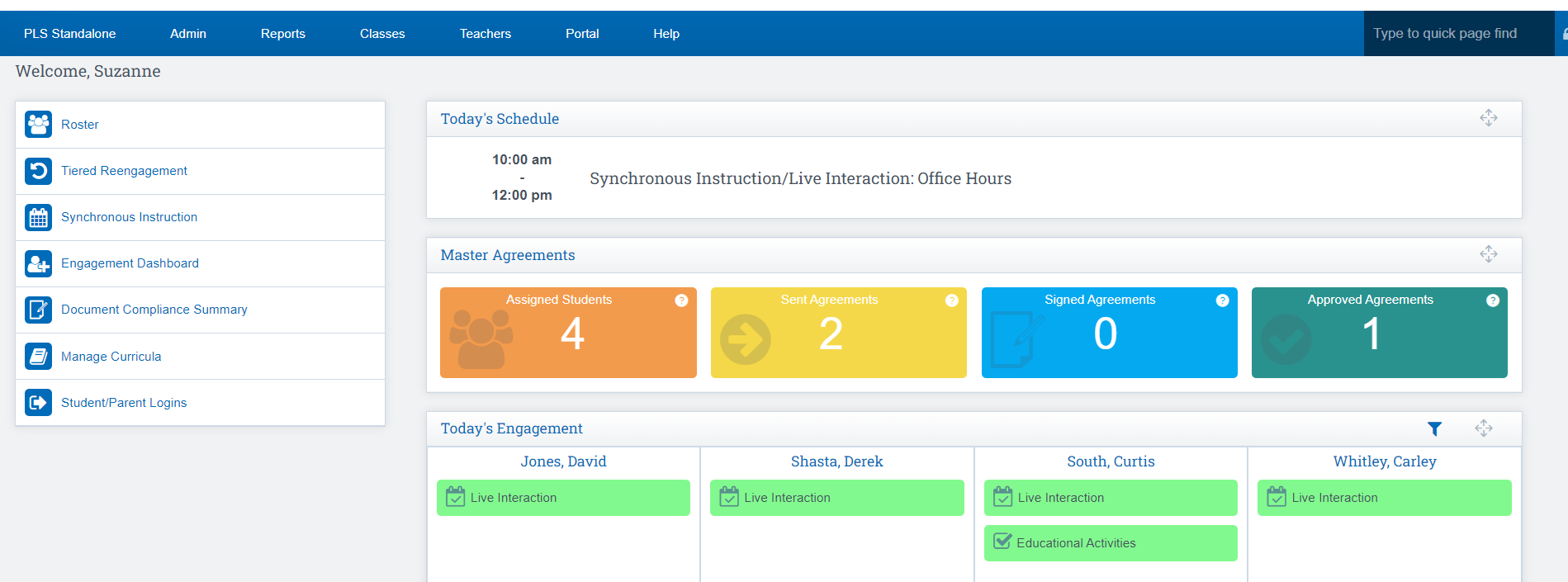
*The activity monitor on the PLS Roster represents the last 5 days of the school calendar. Any day there is student activity logged or reported the red box will turn green with a paper icon.
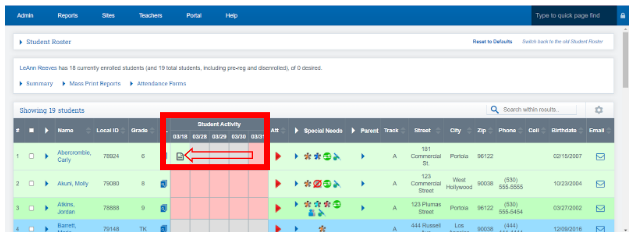
Activities that show on the Student Activity section come from:
1. Learning Log
2. Synchronous Instruction
3. Any work coming across from your Bridge
To access the entire Learning Period (LP) of activities:
Step 1: Click on the stack of Papers Icon
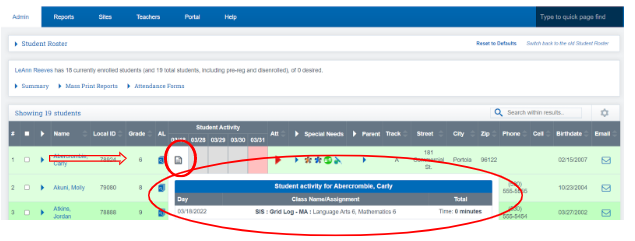
When will you see a list of activities the student has completed for each day
- If you are using a Bridge, that information will come over nightly into SP System
- Learning Logs will come over as soon as the Student/parent or Teacher Update the logs
- Synchronous Instruction will show once attendance is taken, if you are using the Zoom Bridge, that information will come over nightly
