Admin: Tiered Reengagement Define Steps & Page Policies Set 1
Set up your school policies for Tiered Reengagement
Admin: Define Steps
Navigation:
- Go to Admin > PLS/Report Writer > Tiered Reengagement List
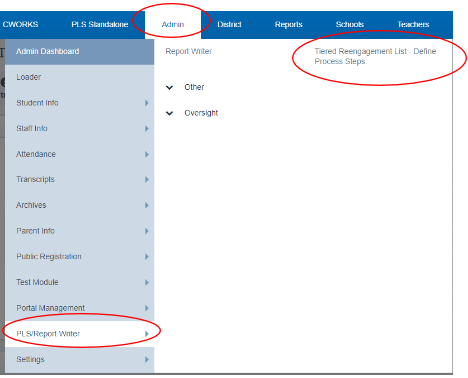
This section is where your school will Define the process steps to be followed when students are added to Tiered Reengagement
- Defaults are listed for all schools
- Add/Define your specific school’s steps for Reengagement
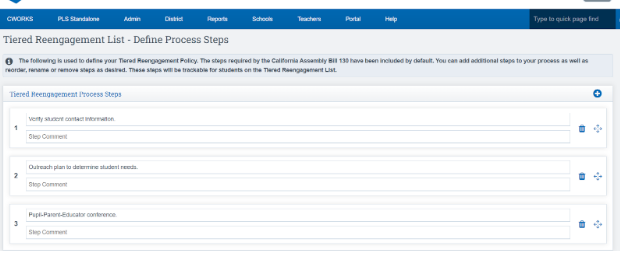
School Pathways Policies that can be set up for your school:
The school has the option to turn on or off any of the tracking rules.Go to Admin > Settings > Policies
Scroll to : Tiered Reengagement
- The policies for Tiered Reengagement have been updated to match the new requirements for adding students to Tiered Reengagement from the State set in AB181.
- The Weekly Attendance policy has been removed, since this is no longer required, and the Monthly Attendance, as well as the Synchronous Instruction tracking options, have been updated to match the new state requirements.
- Can set the policies to run Daily, Weekly, Monthly, End of LP, After End of LP (user chooses number of days)
- Please note that users are required to use the Synchronous Instruction Calendar in order to track student participation in these events.
- Determine what feeds/counts as “Attendance” (Logs, Engagement, etc)
- Job runs based on the policies you set
-
The Tiered Reengagement Check policy is split into two policies—one for attendance tracking and one for Synchronous Instruction tracking.
-
The Synchronous Calendar Instruction tracking can only be checked Monthly or based on Learning Periods since Daily or Weekly checks do not have enough data to work with.
- Allow Teachers and Staff to add comments if necessary
Image of the Policies:
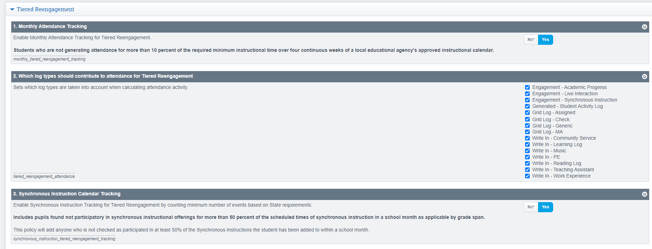

Policy Definitions:
Policy #1- set to Yes, the system will run a check on students based on the number of days enrolled in a Learning Period and the student activity that is determined by Policy #2.
Policy #2- determines what types of student activity equal “Attendance”. This will determine what is used to run the calculation for Policy #1 (Nothing tied to ADA attendance)
Policy #3- If the school is using the Engagement Calendar for Synchronous instruction, the system can auto-check for students that are below whatever percent they set in policy 4. This policy should be set to no for school Not using the Engagement Calendar
Policy #4- Set a custom percentage for Attendance Instruction participation that will add a student to the Tiered Reengagement list if benchmarks are not met.'
Policy #5- Tiered Reengagement Check Frequency For Synchronous Instruction
Policy #6- The Check Frequency is how often the system should run the check for Policy #1 and #3.
- Example: run weekly, it will look at how many days in the LP and any student who has the minimum number or more days of missed activity will be moved to the tiered reenagement list. If during week one, Johnny was missing 2 days of activity, he would Not go onto Tiered Reengagement. But in week two, he missed 3 more days (total combined 5). When the job runs at the end of week 2, Johnny would now be added to Tiered Reengagement
Policy #7- If policy #5 “After end of LP” is selected, then schools must state how many days after the end of the LP to run the formula
Policy #8- You can add a comment section
