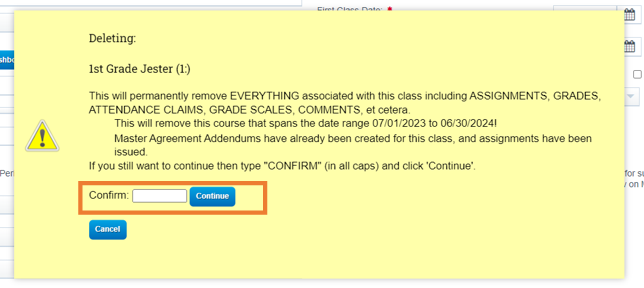PLS: Deleting a Class
Note: You must have certain permissions to delete a class for a PLS Student. If you do not have this permission, you will not see the Delete button and should contact your school administration.
Teachers>PLS/Student Roster
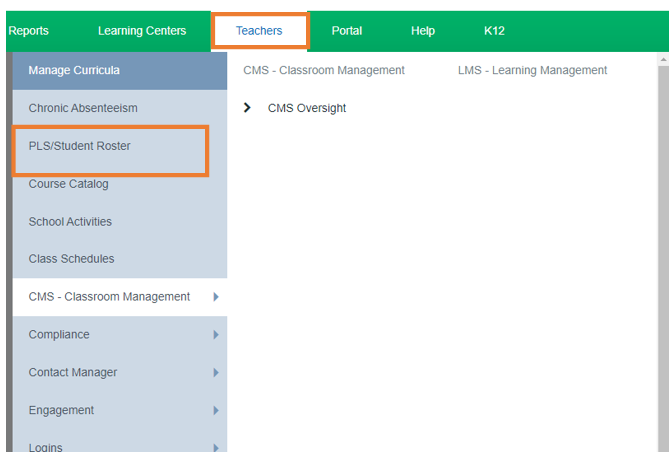
Apply the desired Filter Options,
Click Search
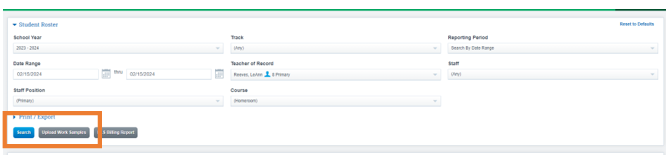
Expand the folder of the student you want to edit by clicking the Arrow next to their name
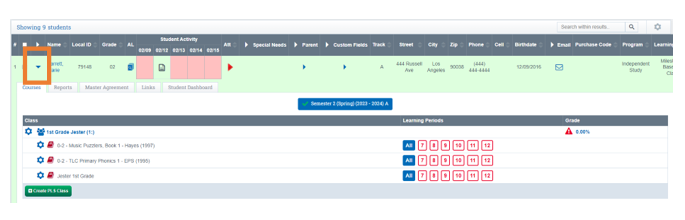
Click the Cogwheel Icon next to the class name
Click Edit Class
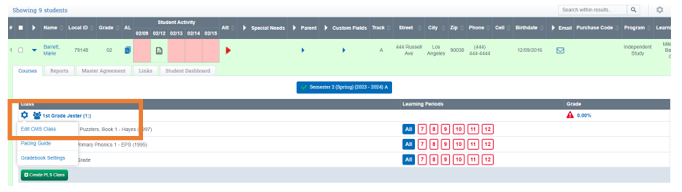
Scroll to the bottom and Click on the Delete Button
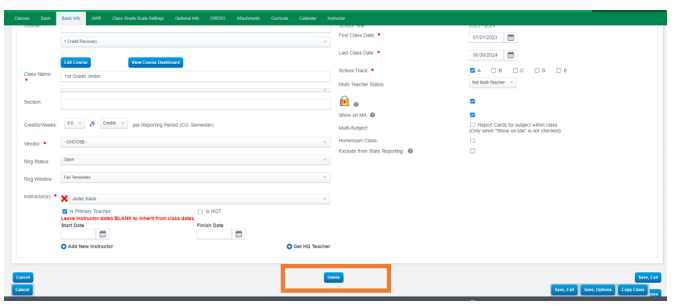
Type CONFIRM in the box and click Continue (Verify the dates of the class you are deleting)