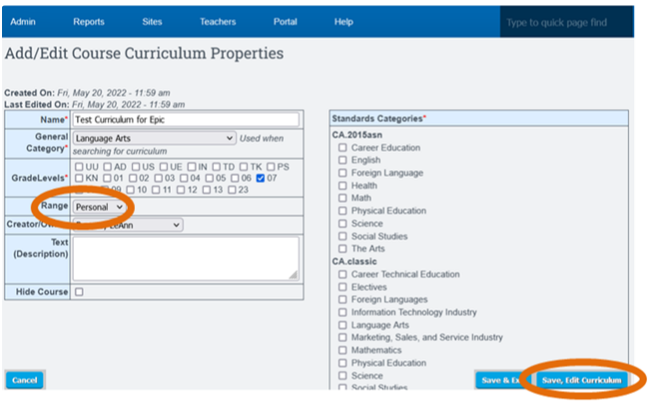PLS Xpress: Edit/Rename Curricula
Teachers>>PLS Roster
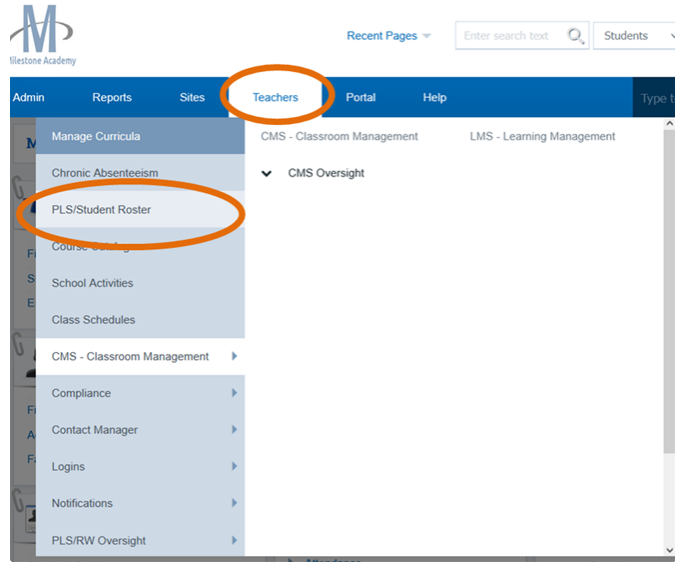
Click on the Student Roster
Select the correct reporting period.
Click the search button
*When the page refreshes click the Blue arrow next to the student’s name.
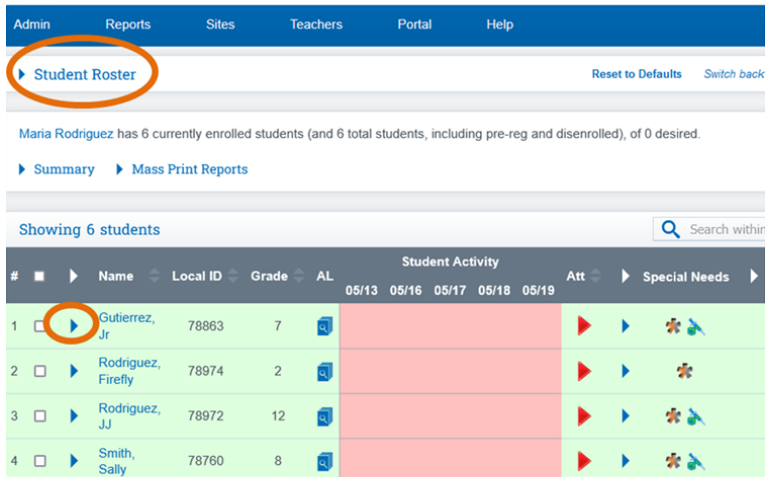
Click the Add Class button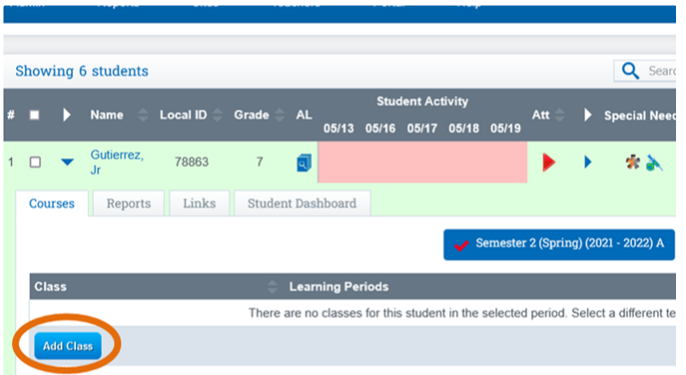
 Enter all class info
Enter all class info Click on the Curriculum tab
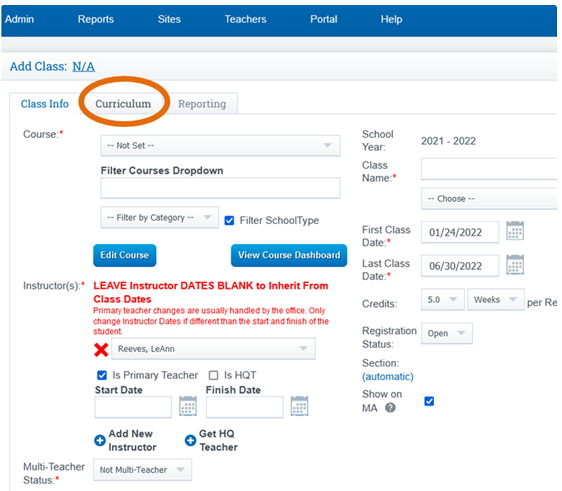
Once you have selected your curriculum, a blank box will appear next to the curriculum title. You will then enter the new curriculum title in the box and click the Save button.
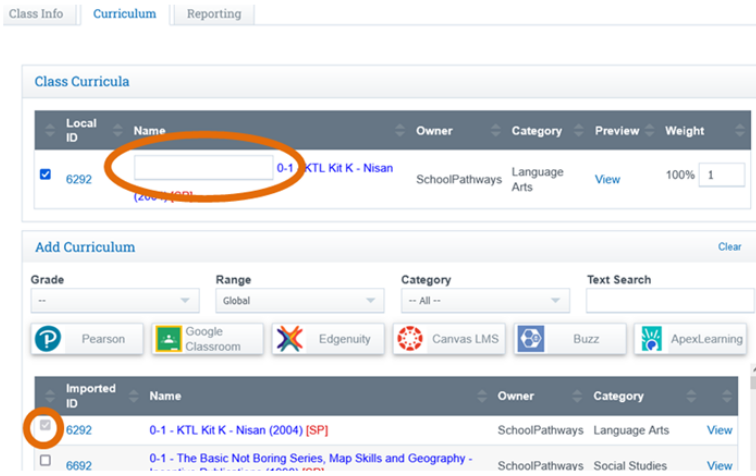
Please Note: You can ONLY edit the curriculum title when first creating a class. Once the class has been saved you will no longer have the ability to edit the curriculum title.
Once the class has been saved you will hen need to Edit the Range so all staff can access the curriculum. Teachers>>Manage Curriculum
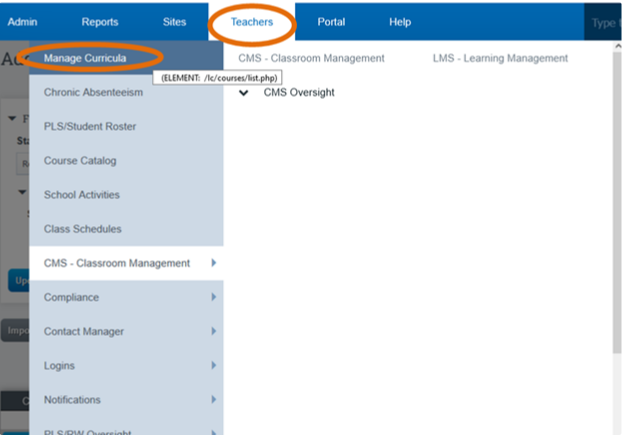
Search for the curriculum and edit the properties
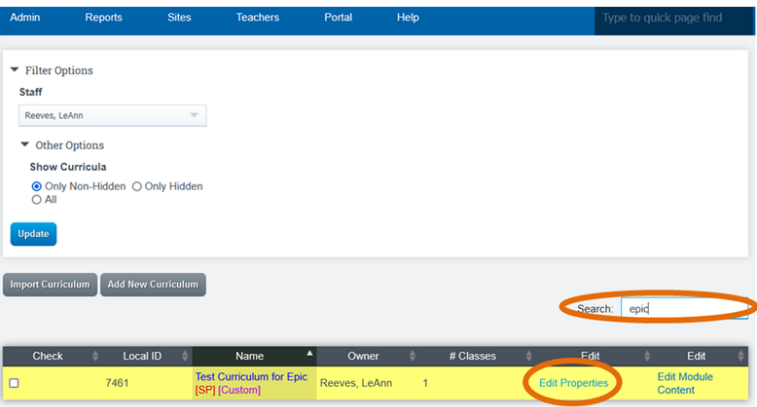
Select your school name form the “Range” dropdowns list and Save.