PLS: Copy Classes to Next Reporting Period
You can copy classes to the next reporting period, rather then recreating the class.
Teachers>>PLS/Student Roster
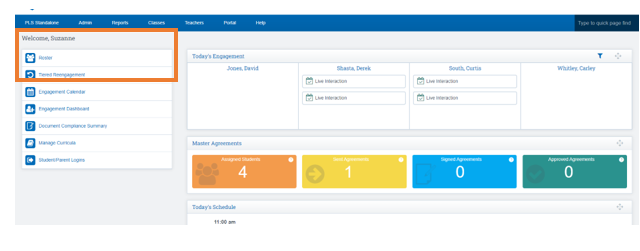
Click Next to the student (s) for the PLS classes you want to rollover
Scroll to Bottom of Page
Click Rollover PLS Classes
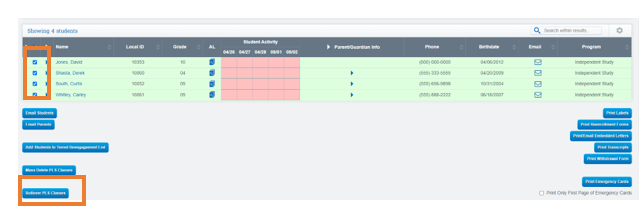
Choose the reporting period you would like to copy from
Choose the reporting period you would like to copy too
Click the Search Button

Select the checkbox to the left of each student’s name that you would like to rollover classes for
Click Preview Window
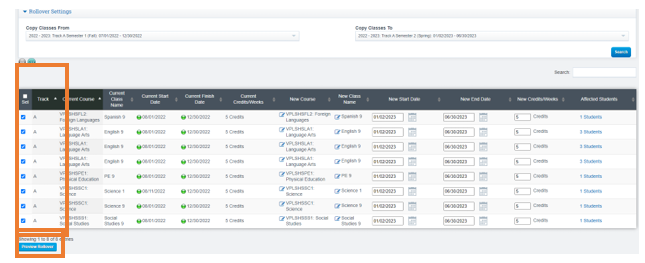
EDIT Information if needed:
Click the Edit Icon
Make Changes
Click Save

Click Start Rollover if everything looks good
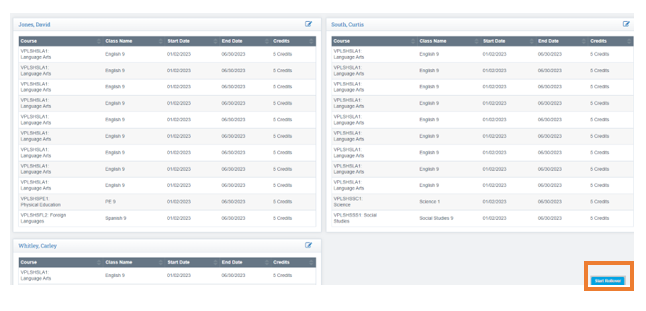
Click Start Rollover on the next screen

You will then receive the successful class rollover message when complete
Your roster page is where you can change the reporting period date range and confirm you see the classes appear in the next semester/trimester.
