PLS: Assignment and Work Records Report
Assignment and Work Records (AWR) are used to view lessons that have been assigned, so a student knows what assignments need to be completed during the learning period and when they are due.
1. This report can be ran at the beginning of each LP to give the students and overview of assignments they will need to complete. This can be done from Mass Reports if no student signature is needed.
2. This report can also be used after the learning period is over, it can be used to show teacher grades and comments,assignments that haven't been completed, as well as attendance claimed for final reporting to the school.
*If your school is requiring the students to sign this document to Archive, you will need to generate the report from each student record. NOT from the MASS Reports
This guide shows you how to run the report from the Student Record tab.
From your Teacher DashBoard:
Click Roster
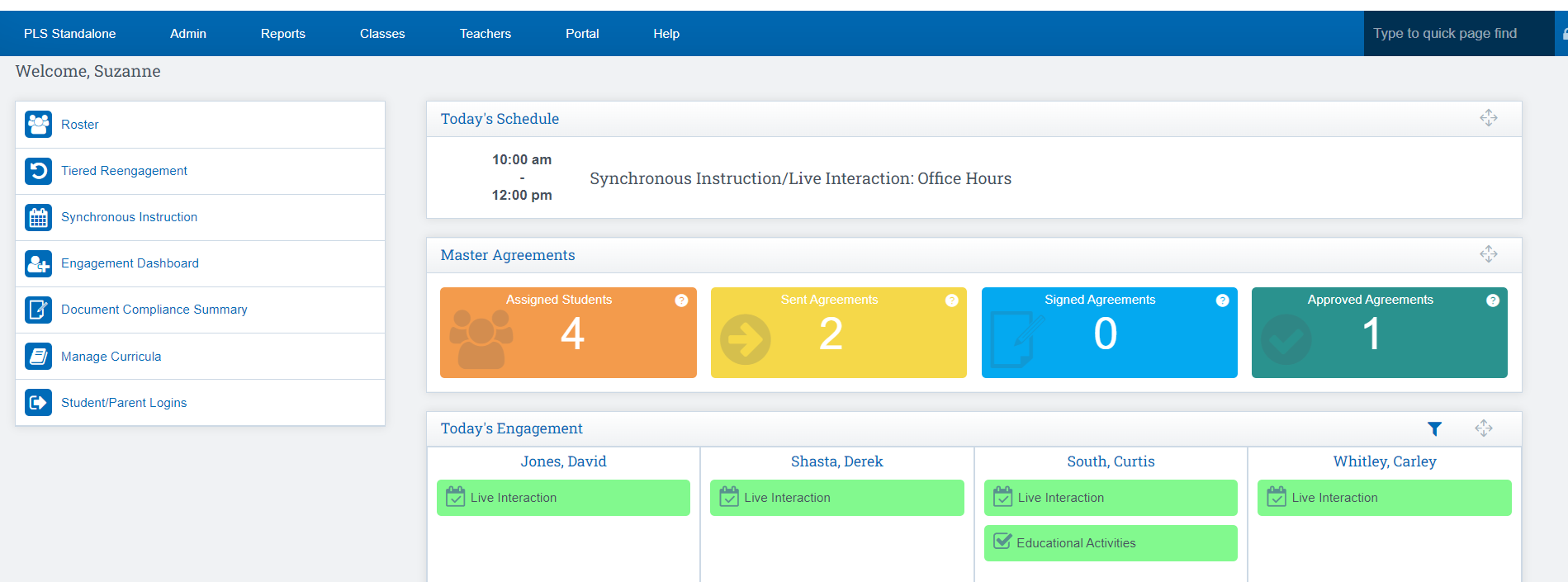
Step 1: Click the Arrow next to the student’s name to expand the Student folder
Step 2: Click Reports

Print the AWR to hand to students so they know what they are to complete during the LP (your school’s process may have you only using AWRs at the end of the month to describe what lessons students completed at the end of the month).
Step 3: Click the AWR Quick Print Button if your school has defaults set (and you do not archive)
Click Sign and Archive if your school is Archiving this report.
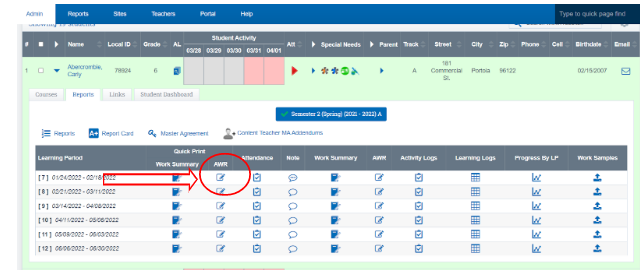
Customize Printing Options: Click the AWR circled in red below
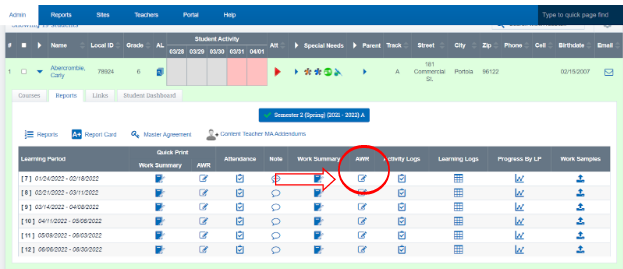
To make changes click on the dropdowns under filter options
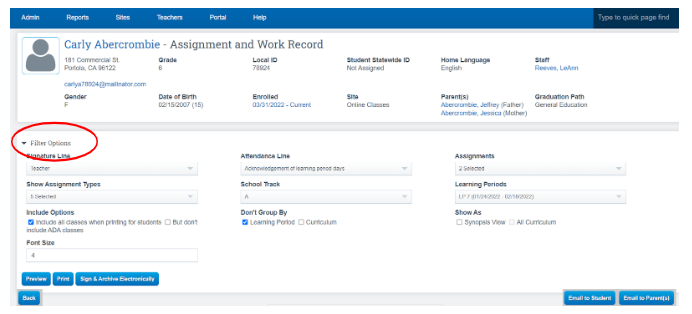
* Your school may be using electronic archiving. If so, you must use the AWR button. Click the Sign & Archive Electronically button and sign the document before submitting.
