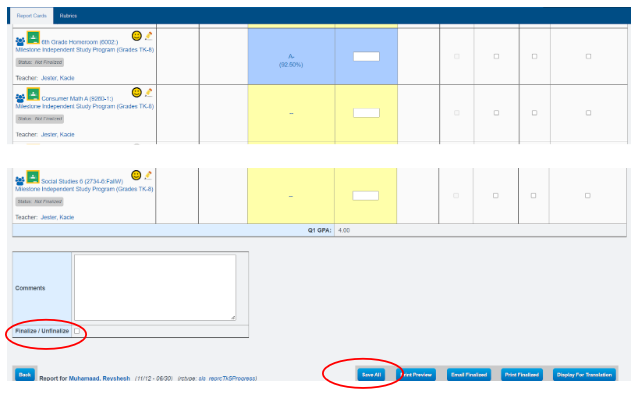PLS: Progress Reports
If your school calendar does not include subperiods, you will only be able to print Report Cards in the PLS. Progress Reports can only be printed for subperiods. Please Reach out to School Pathways for assistance if you have any questions.
Progress Reports for Multiple Students
Teachers > PLS/RW Oversight > PLS Review Progress Reports
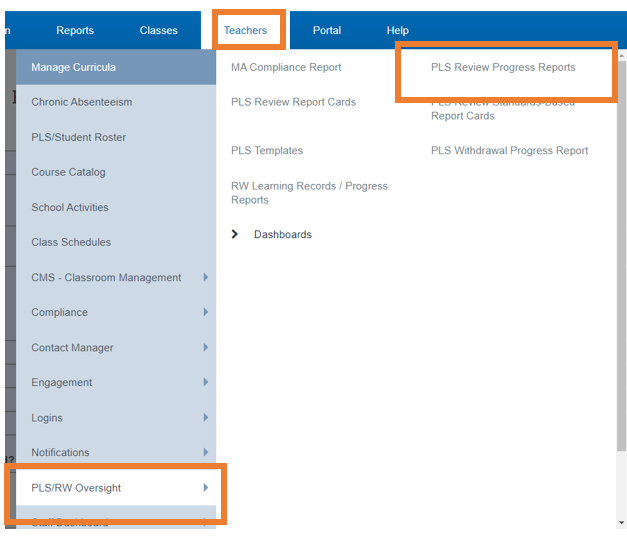
Select the desired filter options
Reporting Period: Required
Gradelevels: Required
Associated Teacher: This is Autogenerated for teachers,Admin can change if necessary
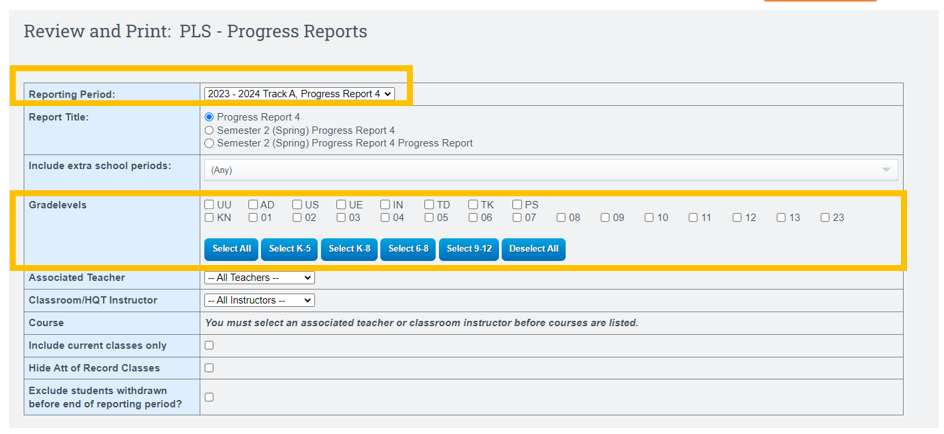
Scroll down to:Update Student List:
Click Update Student List
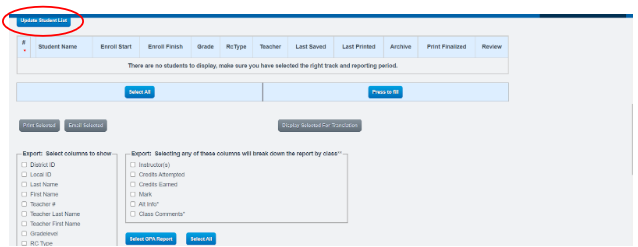
Select the students you want progress reports for
Click Review Report Cards
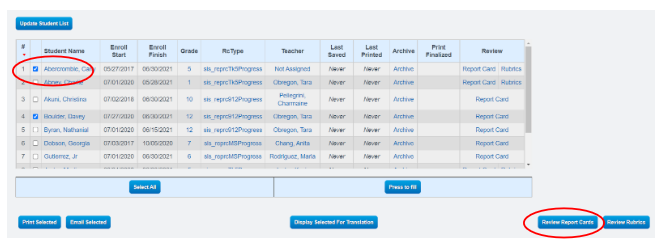
*Display Selected for Translation Button: It allows you to use Google Translate if you need to change the language from English to a different language
Enter all Marks, Comments, Credits(if needed) hide any courses you don't want to show. If you are using grade books, the computed grades will auto - populate.
Click the Finalize/Unfinalized Box to lock in the progress report
Click the Save All button
Mass Finalize/Unfinalized: See Below
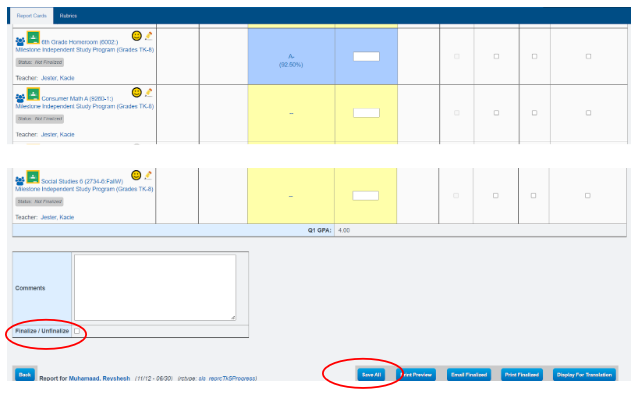
- You will not be able to print unless the progress reports are finalized after working on all selected students
- You can finalize all progress reports/report cards by checking the “Finalize All Report Cards” box on the very bottom of the screen
Progress Report for a Single Student
Step 1:Set Page Policies
Cogwheel > Page Policies
In dropdown choose data in image below:
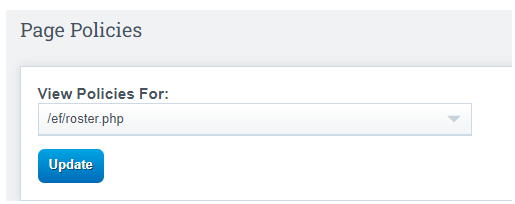
Scroll Down to: Include sub periods on the PLS Roster
Change to Show Subperiods
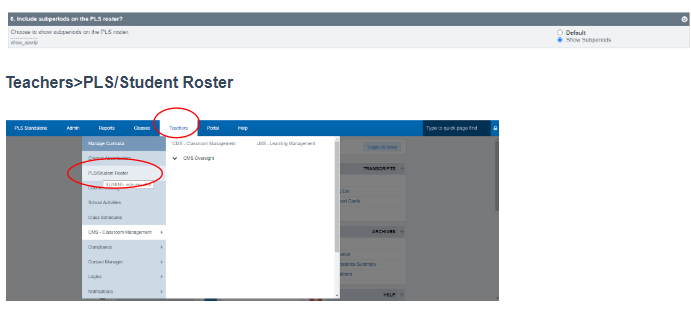
Reporting Period need to be set to either Entire School Year or a Specific Progress Report Term
Click Search

Click the Arrow next to the students name you want to work with
Click the Reporting Term (Progress Report 1)
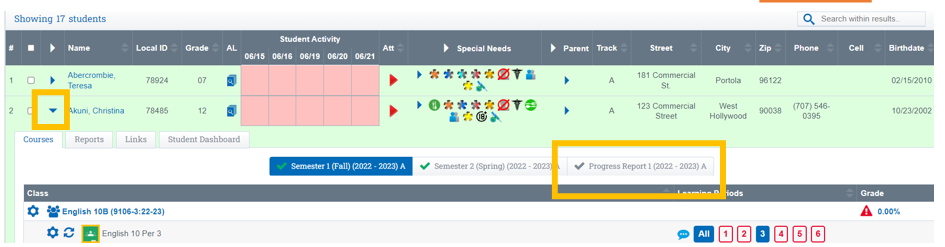
Click the Reports Tab
Click Report Card
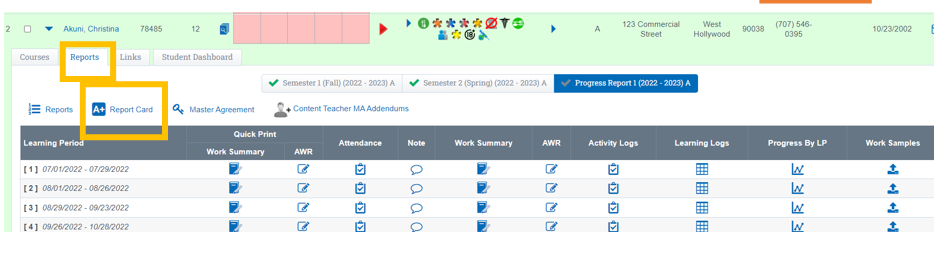
Click Progress Reports
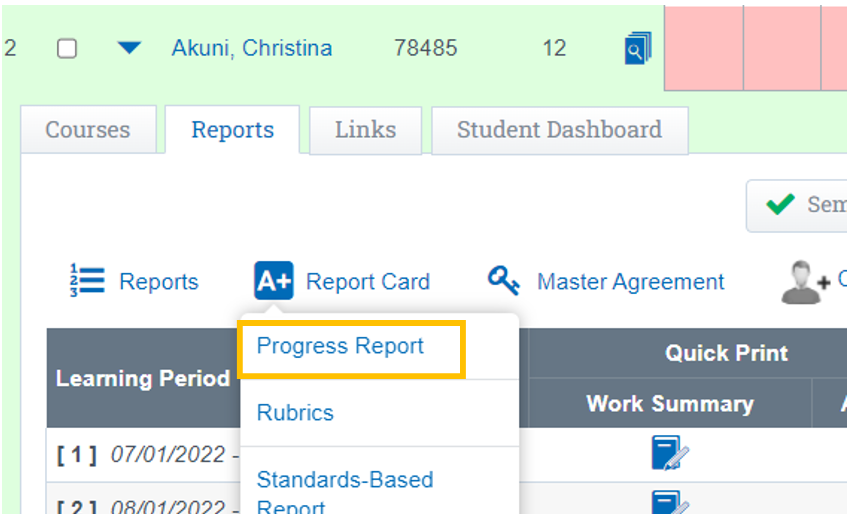
Enter all Marks, Comments, Credits(if needed) hide any courses you don't want to show. If you are using grade books, the computed grades will auto - populate.
Click the Finalize/Unfinalized Box to lock in the progress report
Click the Save All button
Mass Finalize/Unfinalized: See Below