PLS Xpress- Master Agreements And Addendums
How to create and manage Master Agreements and Addendums within PLS Xpress.
Table of Contents
- Navigation
- Creating a Master Agreement/ Addendum Template
- Uploading the Master Agreement to the student.
Please note that PLS Xpress does not include all the same functions available in our full Student Information System (SIS). In particular, it does not support emailing or archiving Master Agreements and Addendums. If you are interested in accessing these enhanced features, please reach out to your Onboarding or Customer Service team for more information about the full SIS.
Permissions Needed to create Master Agreement and Addendum templates:![]()
Navigation
- Admin > PLS/ Report Writer > Oversight > Master Agreement Template

Creating a Master Agreement and Addendums
- To Create a Master Agreement Start by selecting Create New Master Agreement.
- To Create a Addendum, you must create your Master Agreement first.

School Pathways provides you with a default Master Agreement that should meet all California state requirements. Any changes to the below document may make it invalid with your auditor. Please be sure to confirm any changes with your auditor before distributing your Master Agreement.
- Create a Title for your Master agreement and select if you would like this to be your default Agreement.
- You are able to customize the sections, but to edit the ones given select the Note Pad next to the sections.
- To add new selections select the Plus Sign in the right hand corner.
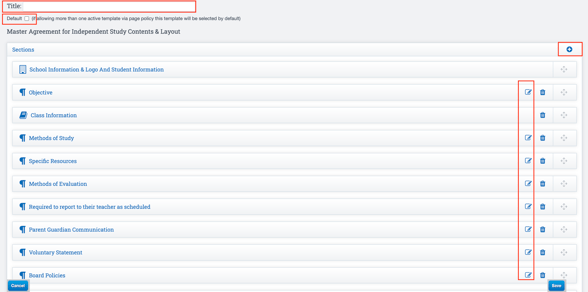
- After creating your agreement press save.
Addendums
- Follow the same instructions to create an addendum by selecting Create an Addendum instead.
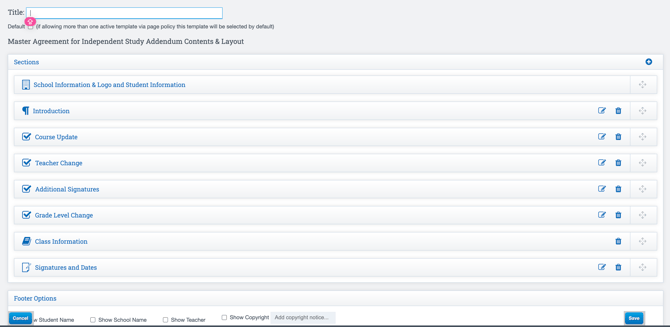
- Here you will see similar sections except the reasons for the Addendum. You can customize the reasons based on your schools needs. You can select to Default the Addendum as well, and use one for all of the reasons listed. It will allow you to check off the reason for the Addendum.
- Select Save.
Uploading the Master Agreement or Addendum
- After creating your agreements navigate back to your PLS Xpress dashboard, and select PLS Roster.

- Select the Student you would like to print and attach the Agreement for.
- Select and drop the blue arrow in front of their name.
- Select the the Master Agreement Column (Independent Study Agreement) and the proper reporting period or semester and select the Key stating Master Agreement (Independent Study) .

- Select the type of Report you are saving and printing, either Master Agreement or the Master Agreement Addendum

- Fill out the information accordingly by dropping down the same blue arrows next to the sections. Once finished select Save Master Agreement/ Master Agreement Addendum (and Print) in the bottom right corner.
To Customize the name of your Master Agreement you must have these permissions:

Navigate to the SIS link given by an administrator. Admin > Settings > Policies > PLS > #2 Master Agreement Title.
**If you do not have access, reach out to a School Pathways Administrator for assistance.
