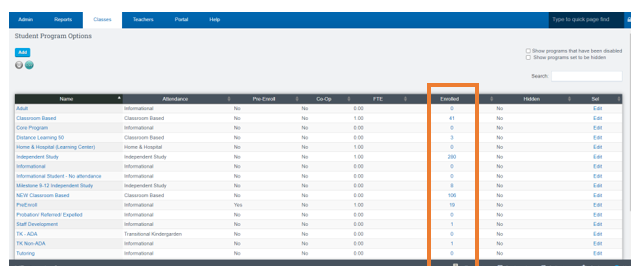Admin: Program Options
This allows you to set any program you want to enroll your students in. Examples might be tutoring groups, groups that meet once every week, or groups that are enrolled in a special class that you need to get a specialized roster for.
Once the programs are set, a student can be enrolled in the program from the student enrollment page.
The following information will show you how to create a program for your school. When setting up a program, decide if it will be connected to ADA or just for general information and tracking of students
Admin > Settings > Program Options
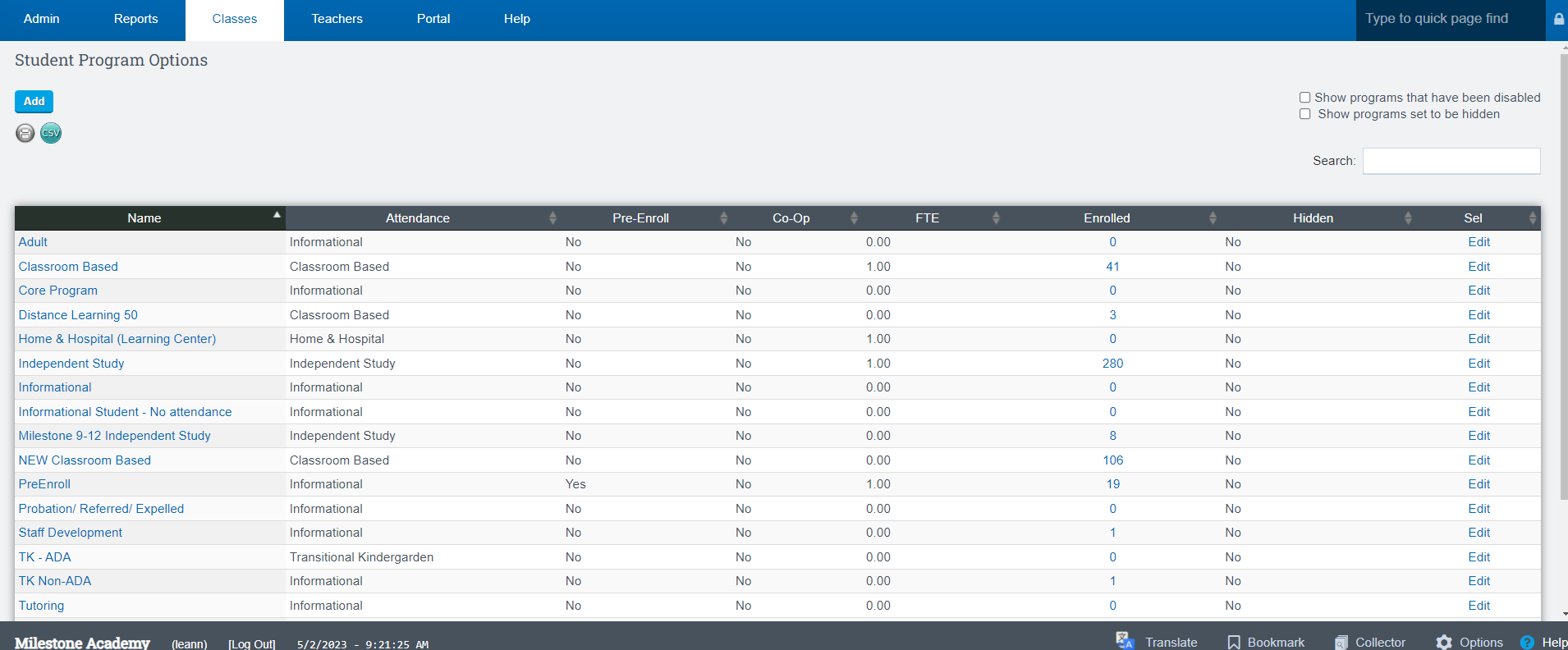
Step 2. Click Add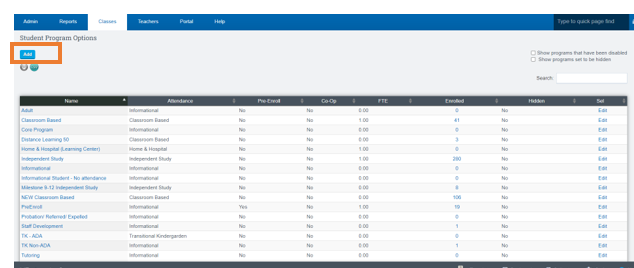
Step 3. Enter the name of the Program. For example: Pre Enroll, Tutoring, etc.
Description: Describe the Program
Source Dropdown: Click the arrow to choose your Source whether it is CMS of PLS
Attendance Codes: Informational or ADA
Pre Enroll: Click Pre Enroll is this is a pre enrolled program
Grade Level: Choose the grade level(s) for this program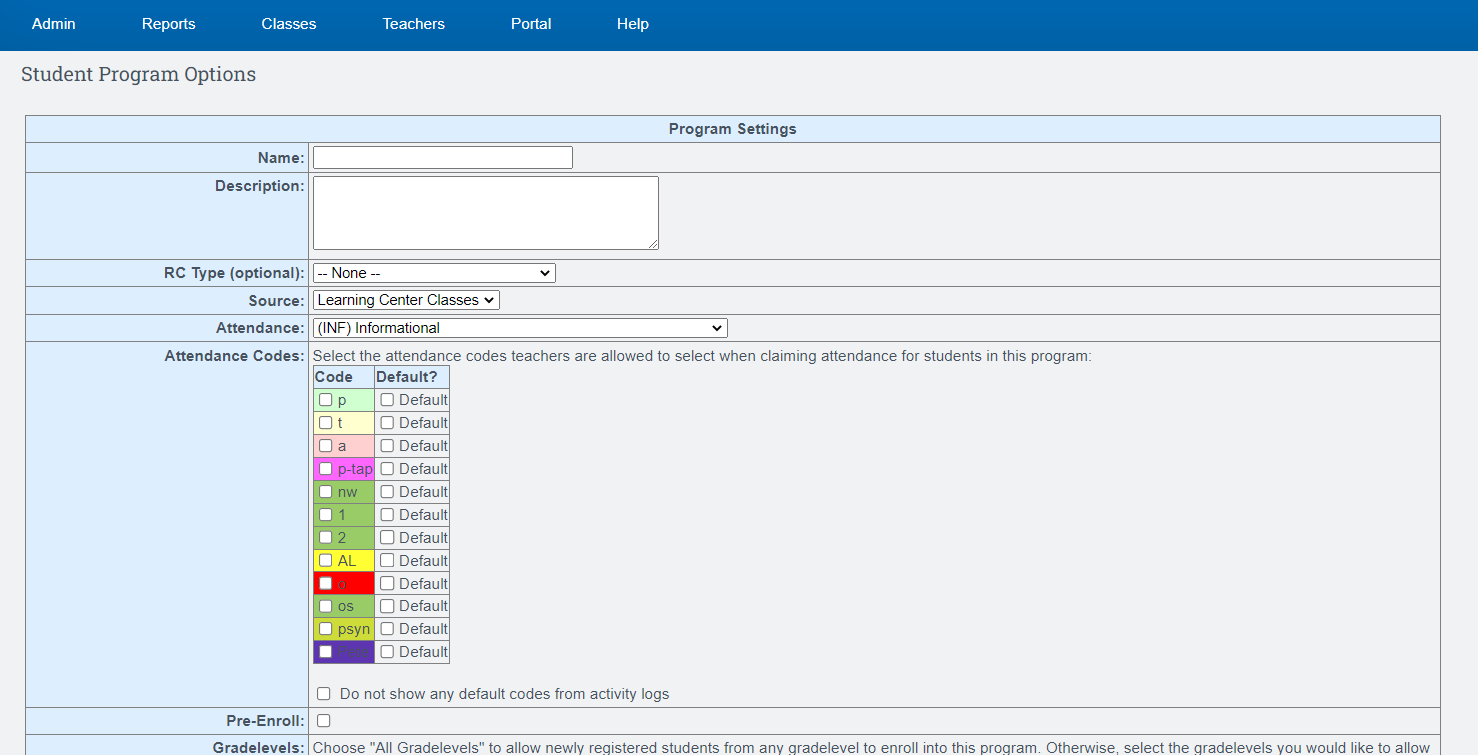
* Program options should not be used for Special Program enrollments such as Special Education, 504, EL, or Free/Reduced Lunch programs
Step 4. Click SAVE
To view the students, you have enrolled you can click on number under enrolled column