Reg Online: Using the Funnel Report
Learn how to utilize the Funnel Report to track student registrations from the Enrollment Interest Form stage to their import into the SIS. This guide covers filtering options, viewing detailed household and student information, and managing records.
Table of Contents:
- Accessing the Funnel Report
- Filtering Options
- Viewing and Expanding Household Information
- Managing Records: Print, Remind, and Delete
Accessing the Funnel Report
- To access the Funnel Report, Navigate to:
Admin > Reg Online > Funnel Report
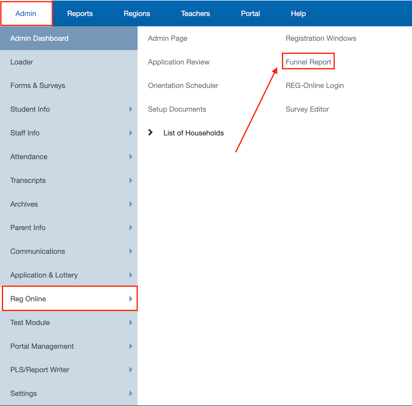

Filtering Options
The Funnel Report includes a range of filtering capabilities to refine your results and target specific households:
 Allow Incomplete Households
Allow Incomplete Households
- Select the "Allow Incomplete Households" checkbox at the top to include households that have not completed their registration process.
- Filter households based on the date they last updated their application, enabling you to focus on recent activity or any specified date range.
- Narrow down your results further by selecting a specific registration window or filtering by grade level to tailor your report view.
Viewing and Expanding Household Information
Once you generate the report with your selected filters, you can view additional details for each household:

-
- Household Information
- Student Information
- Recent Activity
This detailed view allows you to track registration progress and gain insights into each family's engagement.
Managing Records: Print, Remind, and Delete
The Funnel Report allows you to manage selected households directly from the interface:
- Print Selected Registration Forms:
Easily print forms for the chosen households. - Send Reminders:
Send reminder messages to families directly from this view. - Delete Selected Records:
Remove records as needed to keep your registration data current and accurate.

Last Updated: 11/15/2024
