Curriculum: Remove
If you want to remove some of our curriculum
Navigation:
Admin>PLS/Report Writer>Other>Course Restrictions
NOTE: We do not recommend changing the setting on the page you land on
Click next
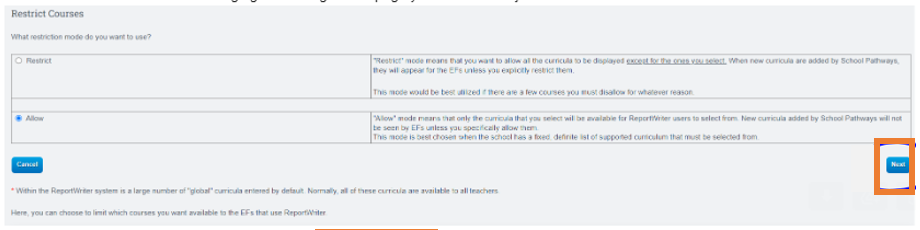
On the next page: You will see two columns (since you are set to ALLOW )
One for PLS and one for CMS
- Click the box next to the Curriculum Names you want to show to teachers.
- Click save when you are done.

It is advisable to check the curriculum options since you are set to allow.
We frequently add new curriculum to the SIS as schools adopt them and send them to us for formatting into lesson plans.
Hide Curriculum: These are the curriculum that your teachers have previously utilized and imported into the SIS.
Navigation:
Teachers>Manage Curriculum
Change the staff filter to ALL and then update.

- These are the curriculum that teachers have created or used in the past or present.
- To hide any curriculum, simply click on the checkbox next to the curriculum you want to hide. At the bottom of the page, you'll find a button to hide all selected curriculum. Don't worry, you can easily retrieve them whenever you need them.
- If teachers are currently using the hidden curriculum, they will still be able to access and utilize it. However, they will no longer be able to find it in the dropdown menu when adding it to a new or existing class. Don't worry though, you can easily retrieve the hidden curriculum whenever you need them.
