Removing a Section from the Cume File
The section must be empty in order to delete it.(please see below on how to empty the section)
- Click on the Empty Section you want to delete and it will turn yellow and a popup will appear to the right of your screen.
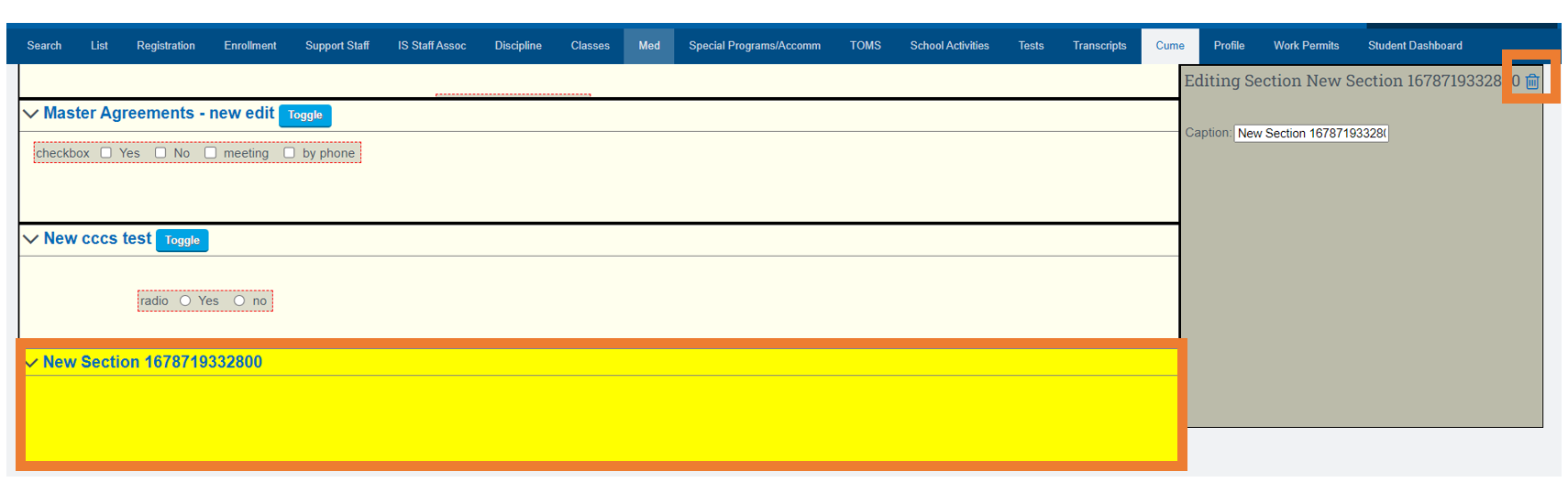
If there are items to be deleted, they must be deleted first. - Click on the item, it will turn yellow and you will see the popup box appear. You can edit the fields, or use the trash can icon to delete the fields.
If there is data stored in the fields, it cannot be deleted, it can only be archived.
