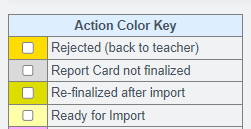Report Cards: Importing Finalized Report Card into Transcript
Report Cards
Admin»PLS/ReportWriter»Oversight»PLS/RW Report Cards
or
Admin > Transcripts > Import Finalized Report Cards
Choose:
- School Type
- Year
- Term
Click on Show List
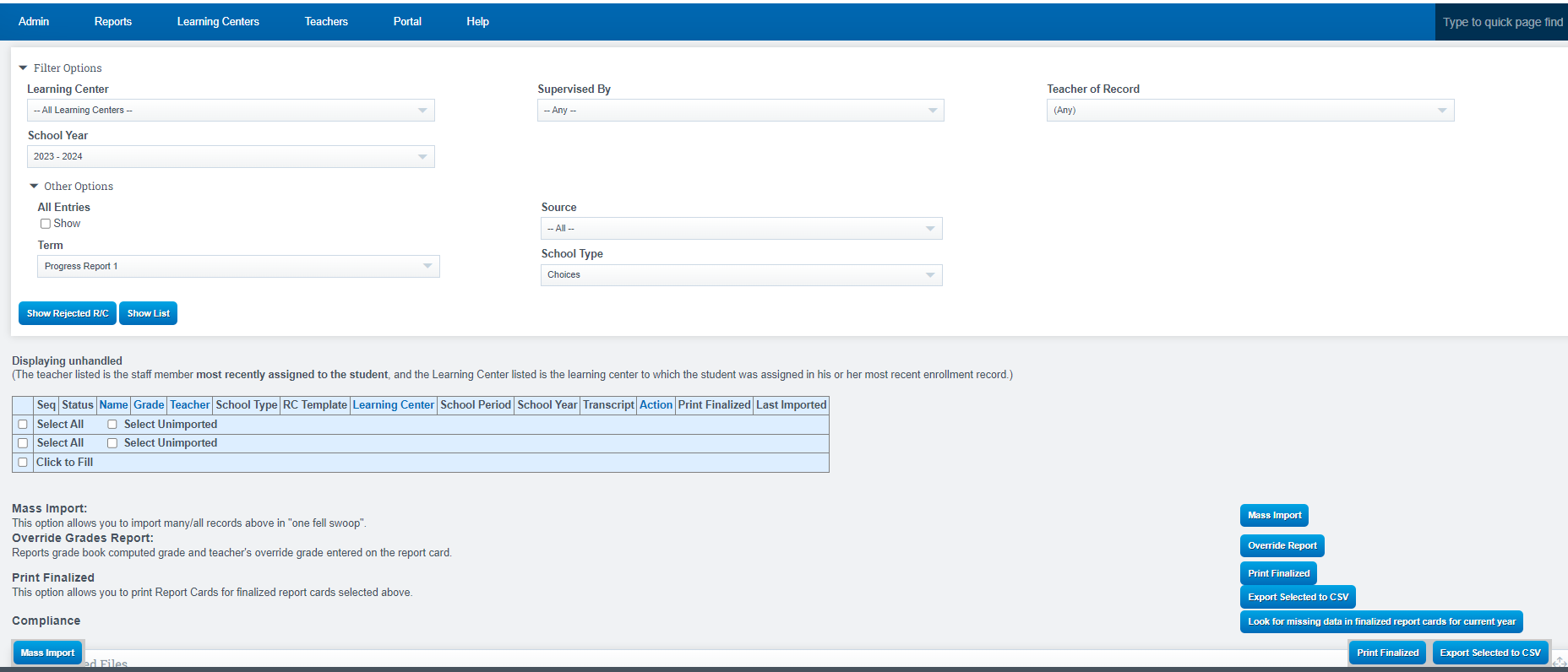
Click on “All Entries” box (if you want to see unfinalized report cards)
- Choose the students for whom you would like to import report cards into their transcripts.
- You have the ability to organize the list by simply clicking on the titles located at the top of the chart.
Click on the word teacher at the top of the teacher column to order by teacher
Click on Grade to order by grade level
To select a group of students, simply check the boxes for the first hold shift key down, and select the last students in the list.
Click Mass Import ( bottom left of the screen)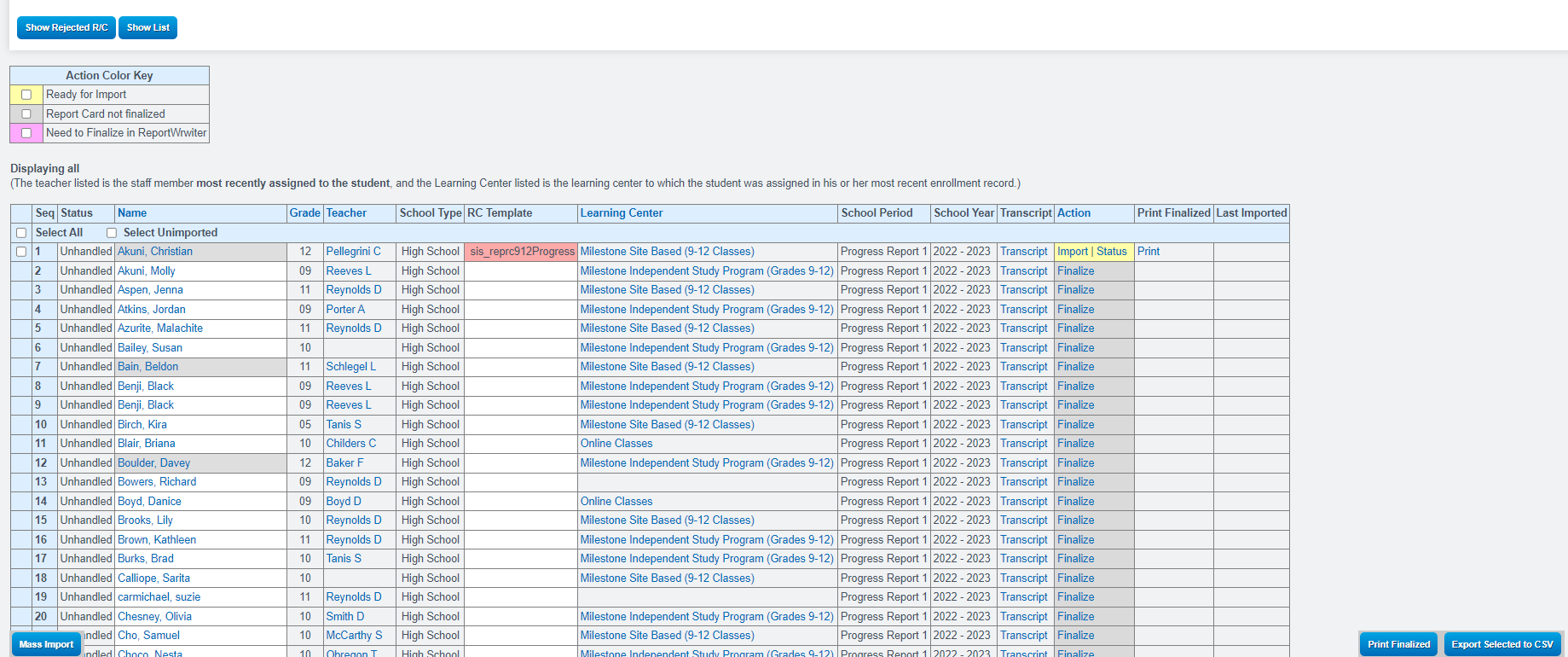
Review Report Card to be sure it is accurate
Select either:
- Import: Import this record to their transcript.
- Skip Permanently: Skip this record permanently. This will remove the previously imported record from their transcript.
- Skip For Now: Skip this record for now. This does NOT remove the previously imported record from their transcript.
- Reject: Send this record back to teacher for correction. This will remove the previously imported record from their transcript.
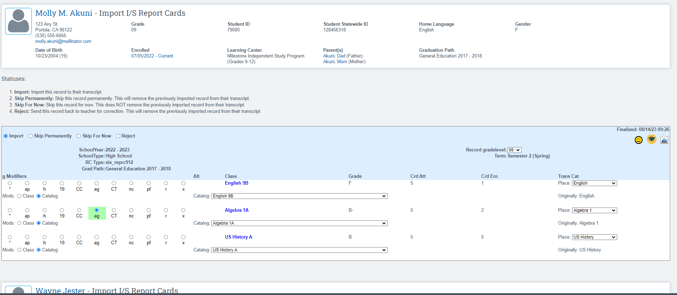
Once you have completed steps above for each student
Click save (bottom of screen)

Legend Definitions:
Report Card Not Finalized: The report card has not been finalized by the teacher or admin after reviewing it.
Rejected: Report Card has been reviewed by Admin and Rejected, Teacher will have the opportunity to review the report card and fix the mistakes, and refinalize
Re - Finalized after Import: Report card was imported, then edited/re-finalized and needs to be reimported
Ready for Import: Report card is ready to be imported into the students transcript