Report Cards: Print/Update Rubrics
Report Cards can be printed from Student Dashboard
or
Report Card Tabs from the CMS Roster
Click Rubrics
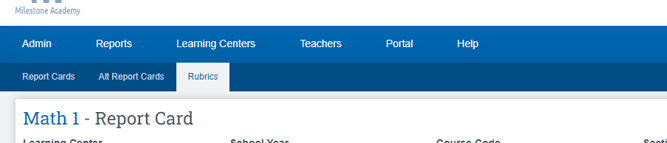
Rubric Report Cards, you can have several semesters show on one report card at a time
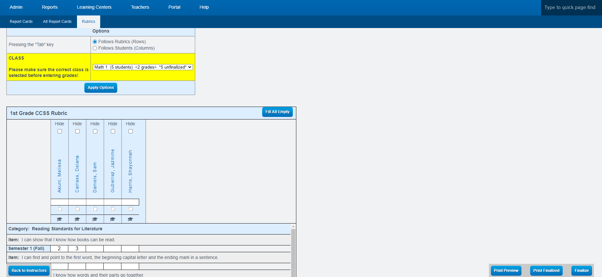
Be sure to check the fields and update as necessary
If a student is promoting to the next grade click the Graduation Cap Icon to update the information

Click The Fill ALL EMPTY Tab will take any information you placed in the top Blue section, and automatically place the same information in any empty boxes you let in each square below for the individual standards
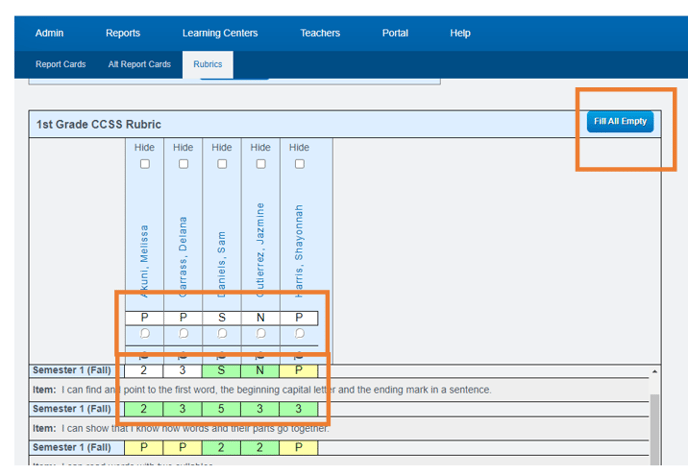
If a Report Card Is finalized, you can click Print on the bottom of the screen, rubrics report card, you will have the option to show more than one semester.
