Reports: Master Scheduler
Navigation:
Reports > Scheduler > Master Scheduler
A new student-based view of the classes the scheduler assigns is available when running the Master Scheduler process. This should help detect if students are missing a period, are in two sections of the same subject, and other issues. This view supports dragging and dropping to reassign to the proper section.
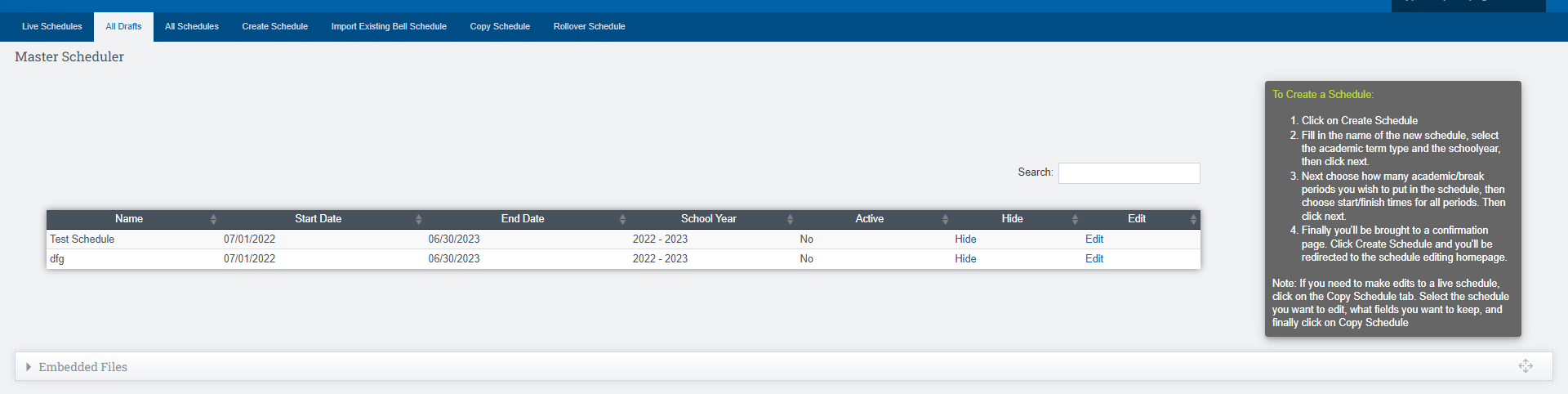
Create a Schedule:
- Click on Create Schedule
- Fill in the name of the new schedule, select the academic term type and the schoolyear, then click next.
- Next choose how many academic/break periods you wish to put in the schedule, then choose start/finish times for all periods. Then click next.
- Finally you'll be brought to a confirmation page. Click Create Schedule and you'll be redirected to the schedule editing homepage.
If you need to make changes to an existing schedule, simply go to the Copy Schedule tab. From there, select the schedule you want to edit and choose which fields you want to keep. Once you have made your selections, click on Copy Schedule to apply the changes.
