Staff Qualifications Report
The Staff Qualifications Report provides a comprehensive overview of staff credentials, allowing you to track and manage required updates. This report is particularly useful for identifying upcoming expirations, helping ensure all staff are compliant
Table of Contents
- Accessing the Staff Qualifications Report
- Using Filters for Expired and Expiring Credentials
- Setting Up Expiration Reminders
- Export Staff Qualifications Report
Accessing the Staff Qualifications Report
To access the Staff Qualifications Report:
-
Navigate to: Reports > Staff > Staff Qualifications
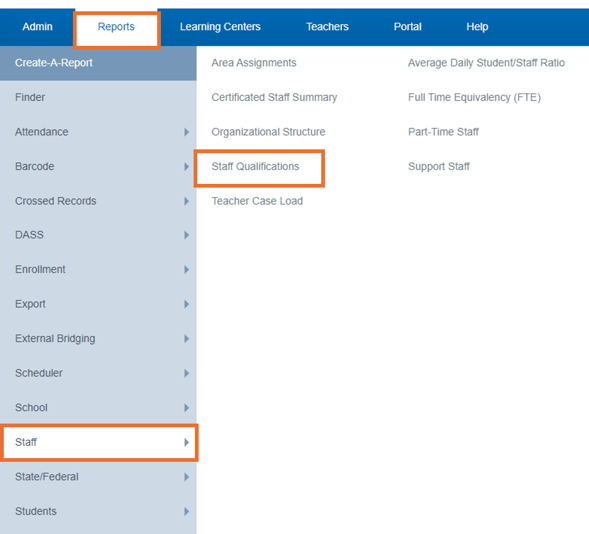
-
The report will display staff members along with their credential information, helping you quickly review qualifications across your team.
Using Filters for Expired and Expiring Credentials
The Staff Qualifications Report includes powerful filtering options to support proactive management of credentials.
-
In Reports > Staff > Staff Qualifications, use the Credential Options filter.
-
This filter allows you to search for credentials that are:
- Expired
- Expiring within 30, 60, or 90 days
With this filter, users can identify credentials nearing expiration and take appropriate action.
Setting Up Expiration Reminders
To support timely updates, automated reminder emails can be configured for staff with approaching credential expiration dates. This process requires setting up email triggers in the system.
-
Go to: Admin > Settings > Trigger Emails

-
Check the Show All box, then locate the Staff section.

-
Enable and configure the expiration reminders for staff credentials.

Once configured, the system will send email reminders to staff based on the expiration timeline you selected in the filter.
Export Staff Qualifications Report
To enhance user experience the Staff Qualifications Report can be exported as CSV file for easier data analysis and record-keeping.
- Go to: Reports > Staff > Staff Qualifications
- Under Other Options go to: Export > Select CSV > Generate Report

