Setting Up: Summer Sessions
Step 1: Set Up a Calendar
Admin > Settings > School Calendars

Click the Tracks Tab
Click Add New Track
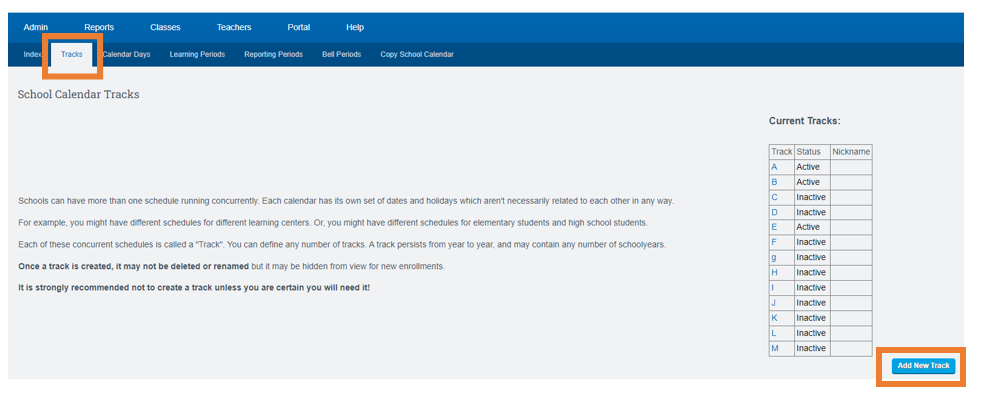
Name the Track Summer
Click Save Changes

Click Calendar Days Tab
Choose School Year (Summer session is usually attached to the end of the current school year)
Choose Track
Click Set Year Details
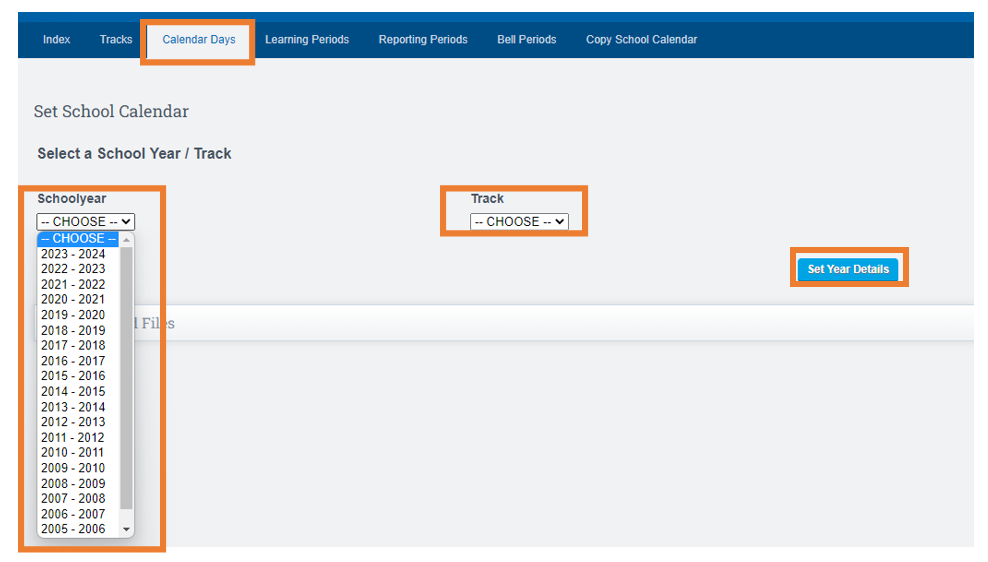
Put in Start Date
End Date for Summer Session
Click Save
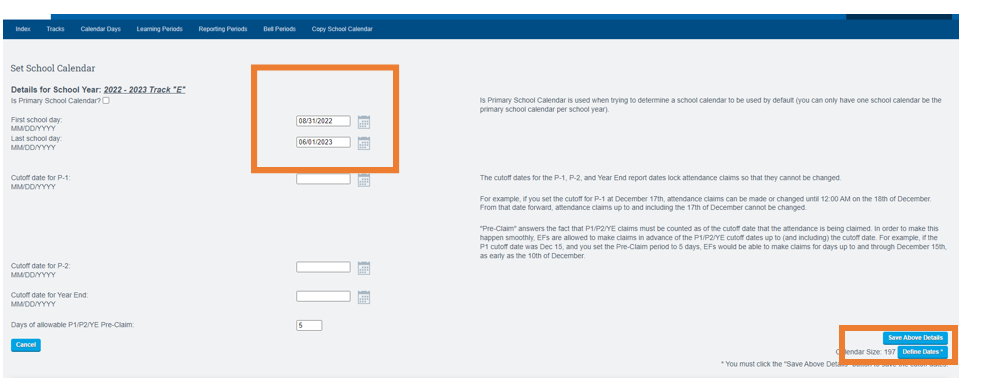
Define the Dates
Make all the dates in the Summer Session "Non Apportioned Academic Days"(ACA Days)
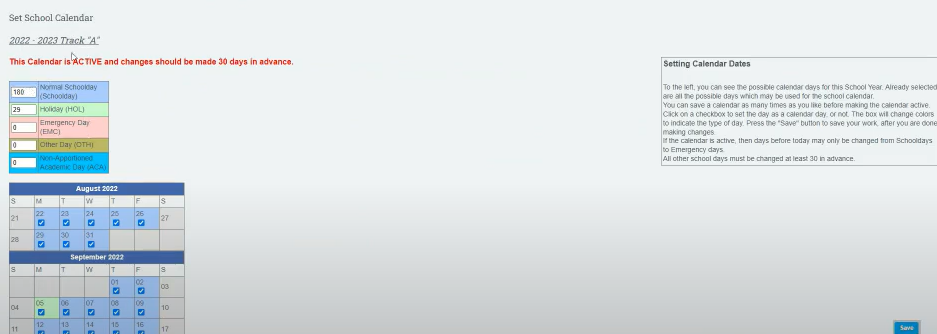
Go through Each Tab along the top and fill in all necessary Information
When you get to Reporting Periods
Choose the Correct Track for Summer

When The next Screen Appears
Click Reporting Period and Choose Summer Session
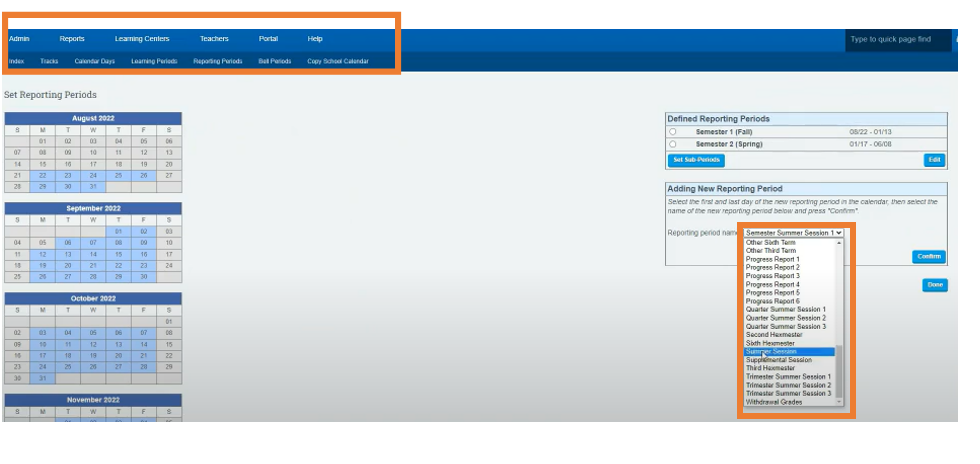
Step 2: Create Course Catalog
Admin > Transcripts> Course Catalog List
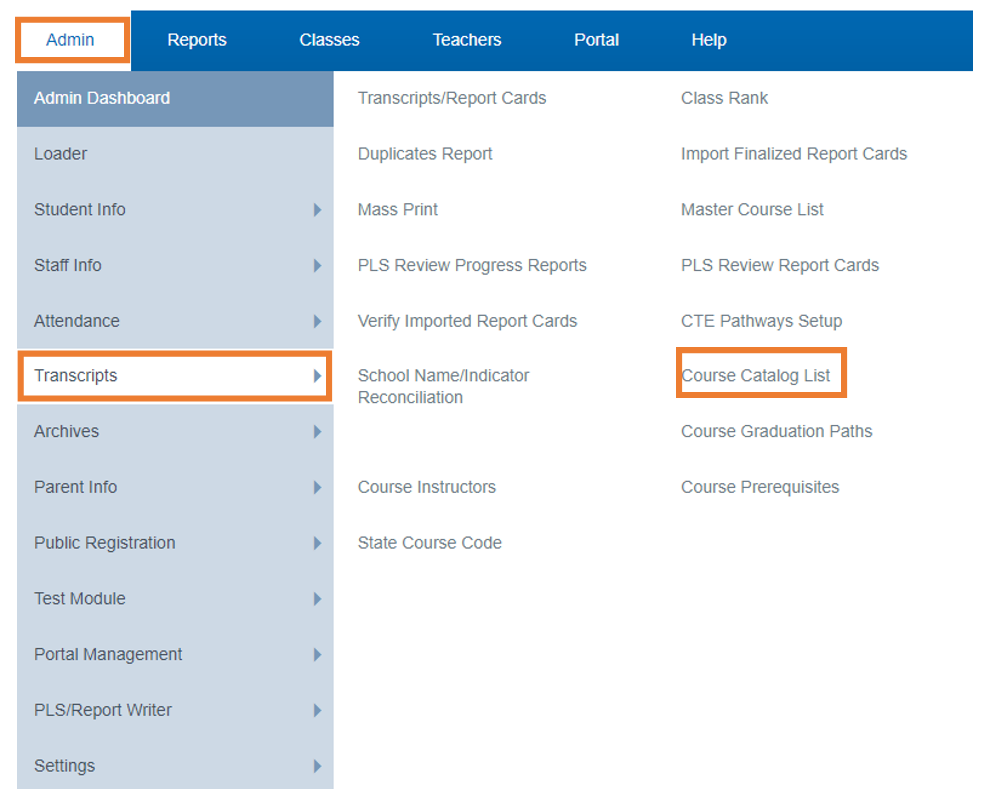
Click Create New Catalog
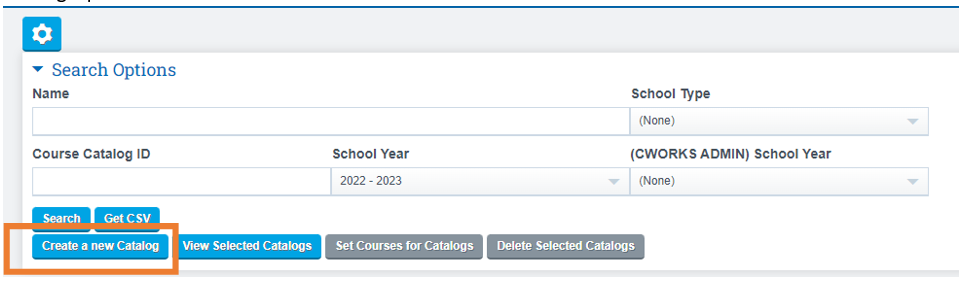
Category Name:Summer
School Year :Attach it to the Current School Year
School Type: What Grade Level
Type:Summer
Place a Check Mark Next to each Class you will be offering in the summer
Click Save
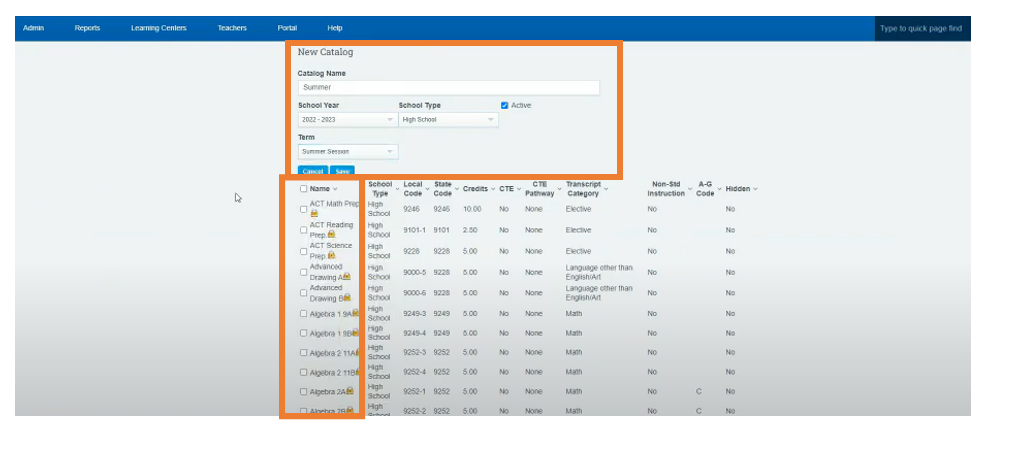
To View Classes offered in the Summer Return to Master Course List
Admin > Transcripts > Master Course List

If the Class was offered in the Summer it would list "Summer" in the right hand column

Step 3: Enrollments
Enroll Students the normal way your school handles enrollments
