Basics: Staff Dashboard
Learn how to access and navigate the Staff Dashboard.
Navigation
From the Landing Page:
- Click on Drop Down Arrow to right of your Staff Portrait icon
- Click on Staff Dashboard

Admin:

- View different staff members by selecting the staff next to the "For Staff Member" dropdown.
The Staff Dashboard displays:
- Overview of Staff information, Student Roster, PLS Courses
- Click on Blue Arrow to expand each box/”widget”
- Expand the Assigned Students widget to view Student list
- Click on a Student’s Name to go to their Student Dashboard
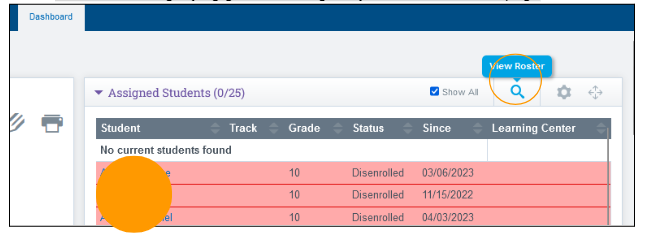
- Click on the Magnifying Glass Icon to go to your Student Roster page
Customizing the Dashboard
- Page Formatting
- Any text box with a 4-way arrow is a “widget.” Click on the 4-way arrow to drag.
.“Widget” Lists: Content & Order
- Click on the Gear icon to deselect roster content and/or to indicate list order
- Click on the Up/Down arrows to change ascending/descending order of list
