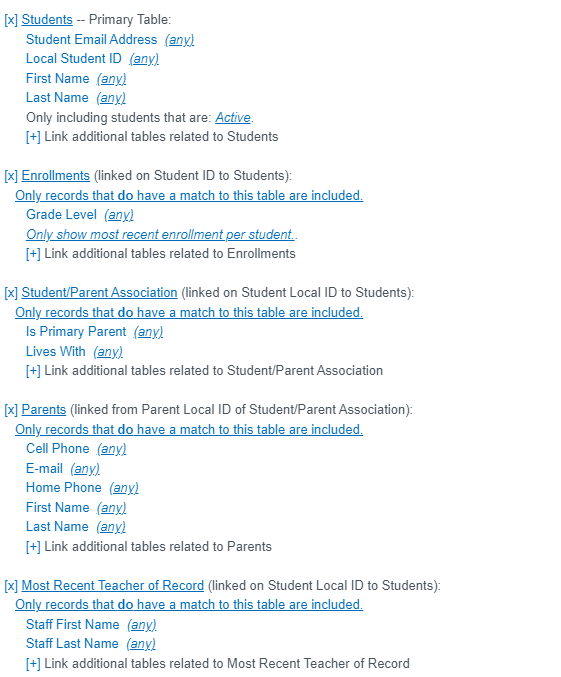Reports: Student Data Report Sample
Navigation:
Admin > Create A report
Starting Table: Choose Students
Click Create
Select the information you want to include in your report. Below are some examples.
- Student Email Address (any)
- Local Student ID (any)
- First Name (any)
- Last Name (any)
- Only including students that are: Active.
- [+] Link additional tables related to Students
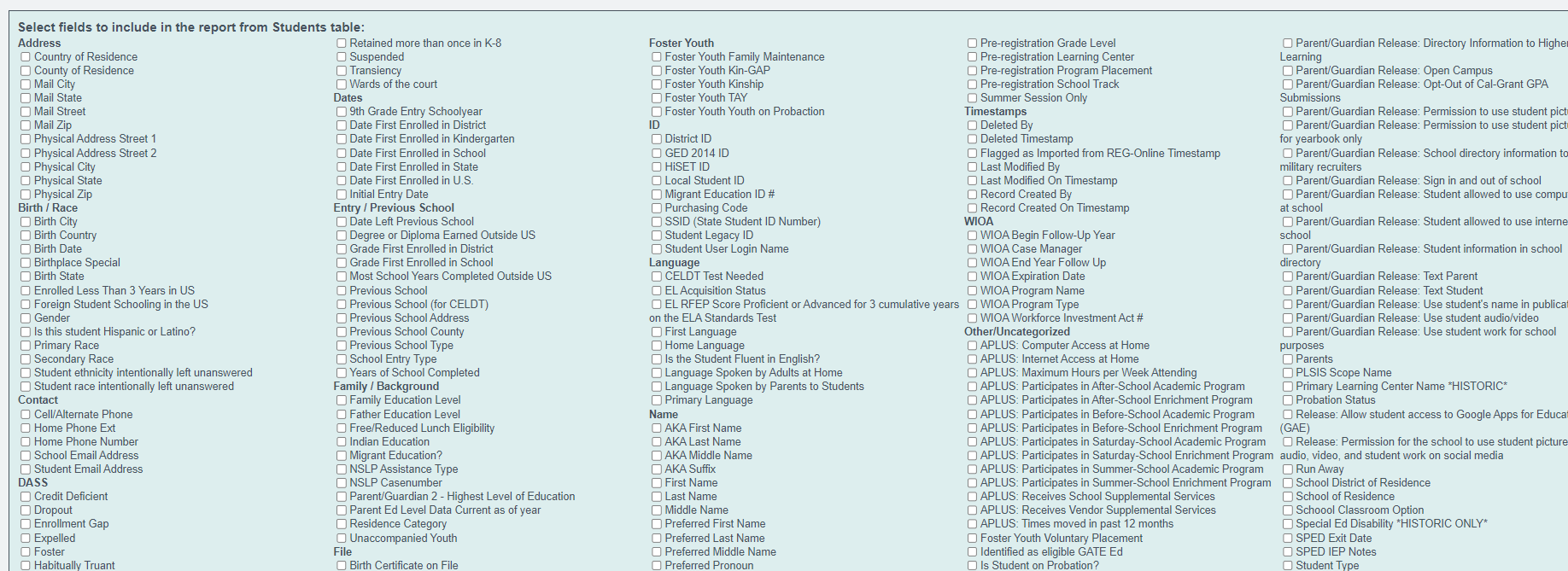
Click Continue
Click OK if all the information on this page appears accurate.
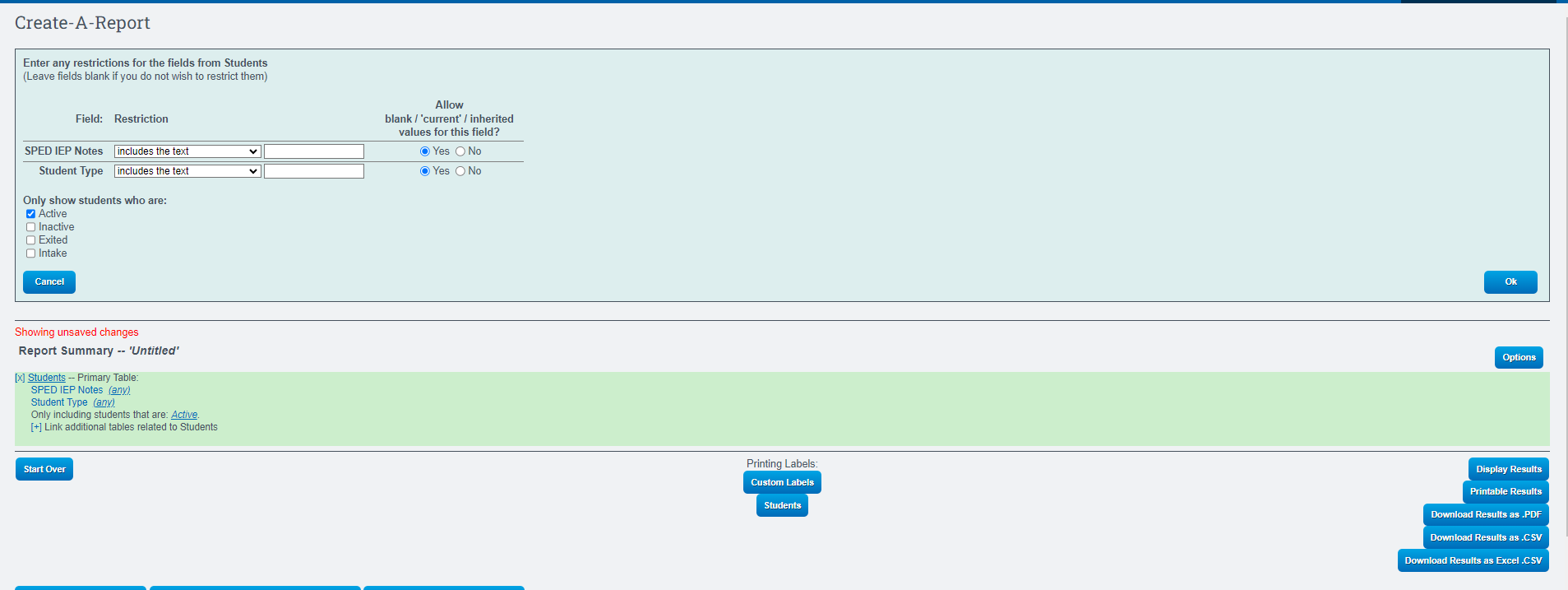
Click On the Plus Sign to add another Table
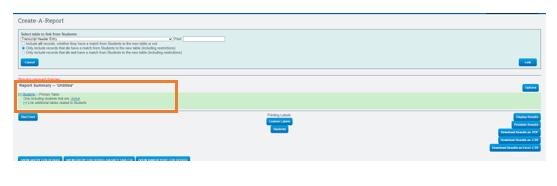
Choose the Table from the dropdown (repeat this step to add as many tables as necessary)
Click Link
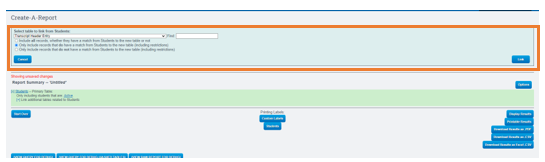
Select the sections you wish to include in the report. ( repeat this step for each table you add to the report)
Click Continue

Ensure that the information on the next screen aligns with the specifications of your report. Take a moment to review and confirm that it meets your criteria.
Click Ok
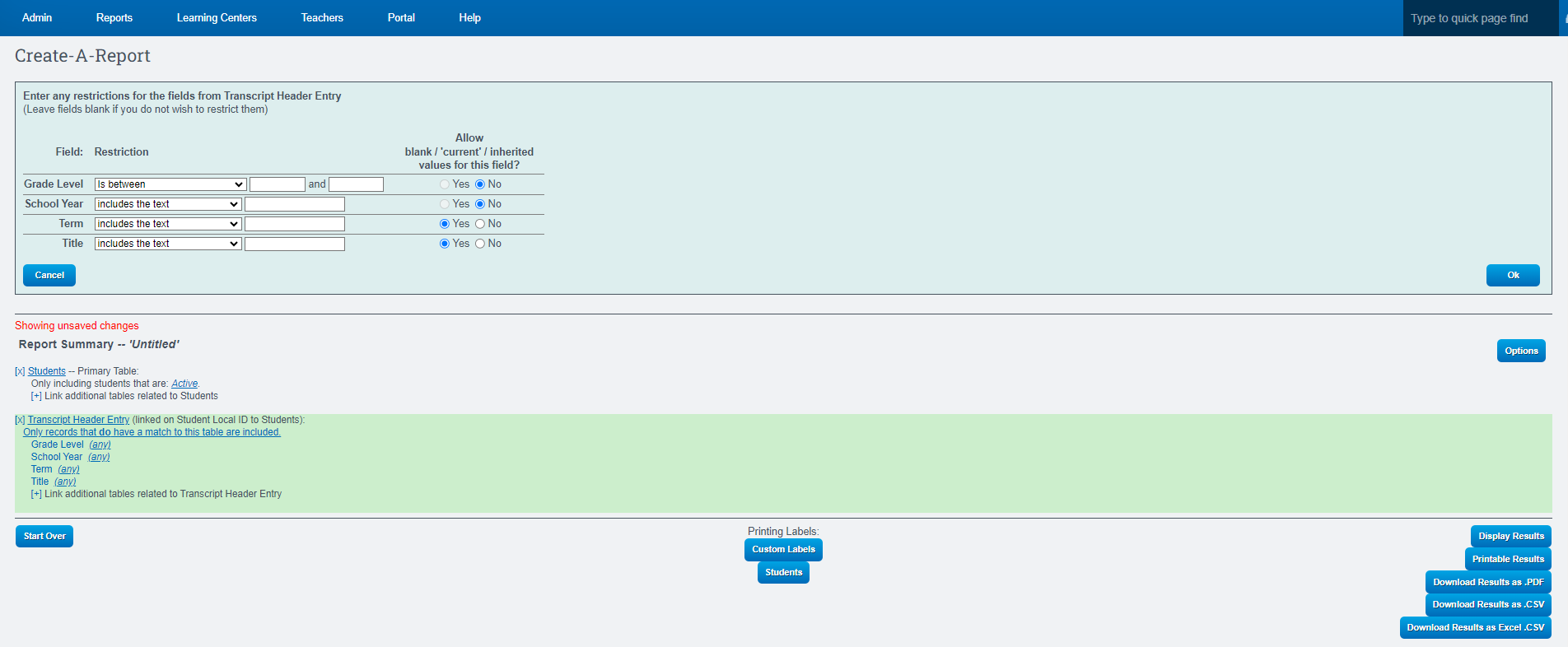
If finished
Click Save Report

If you need to add more table repeat the two steps mentioned above
Example of Different Tables used for a Student data Report