Admin/Teacher SIS: Student/Parent Portal Overview
Student/Parent Portal is optional. If your Admin decides your school will be using the portal.
Most Everything for the Portal can be managed by going to
Admin > Portal Management
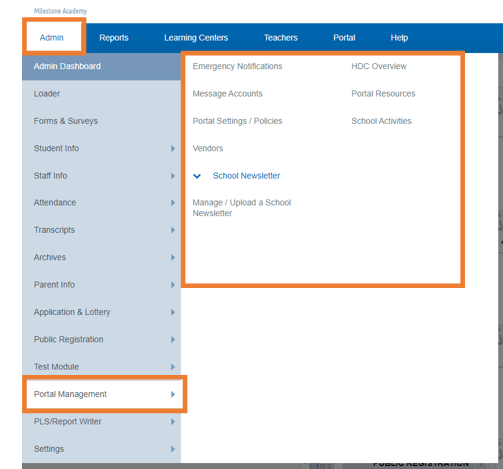

Features of the Student/Parent Portal
Your school has the flexibility to personalize the Student/Parent Portal by choosing which tabs are visible. You can easily adjust the visibility of tabs by following the instructions at the bottom of this guide.
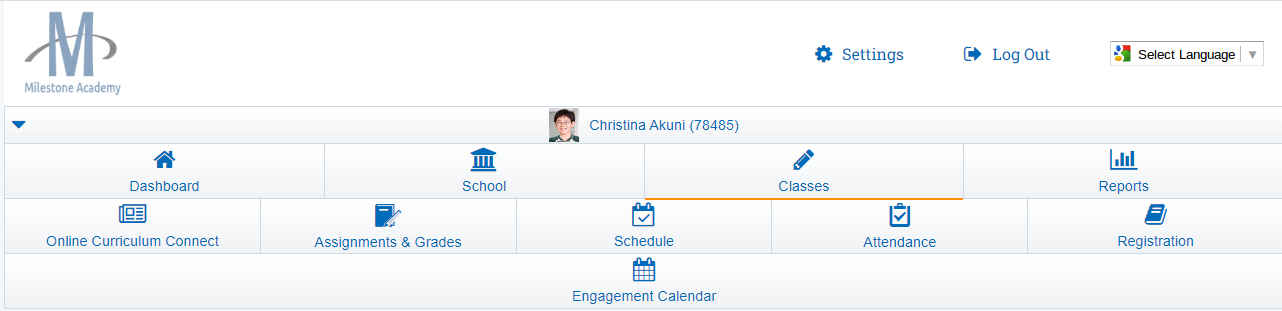
-
-
Simple Class List
-
Weekly Schedule
-
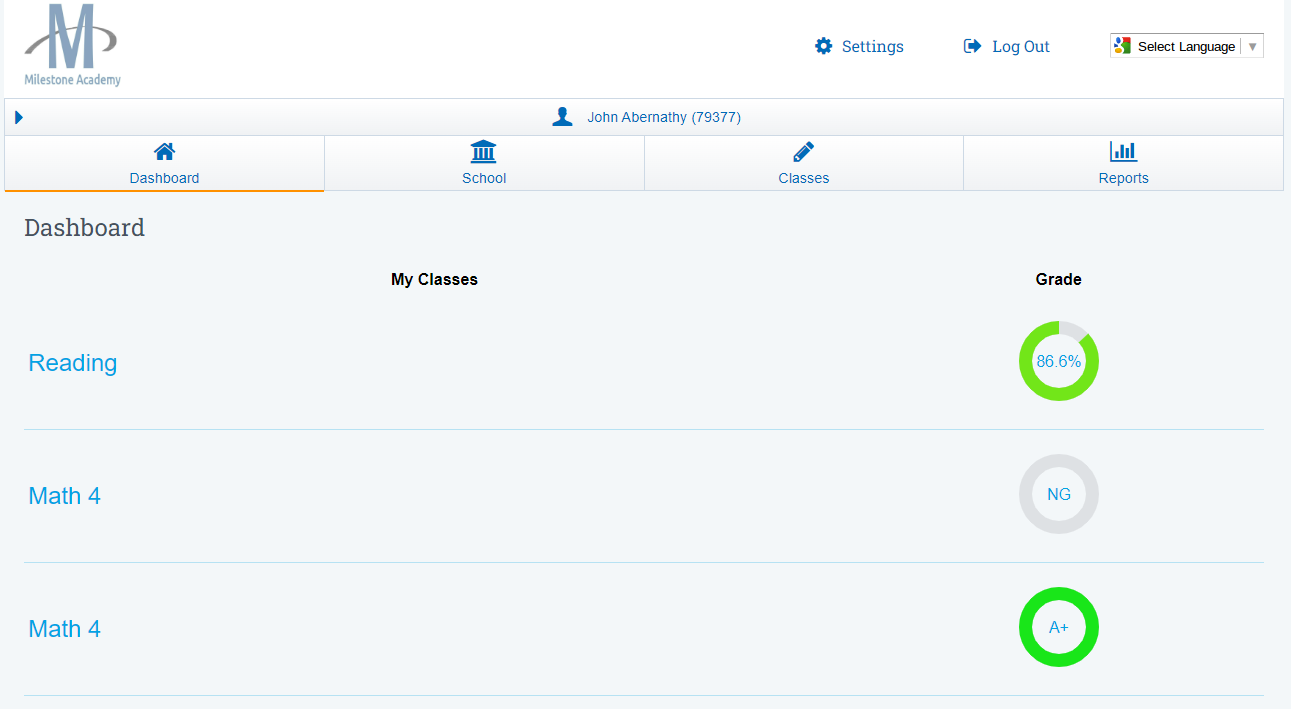
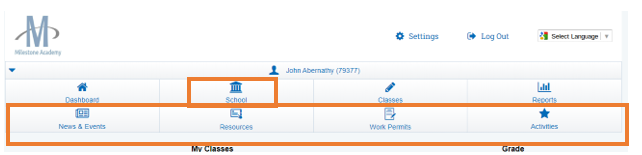
News & Events
Review upcoming and historical School Newsletters OR choose Events and Field Trips tab to review events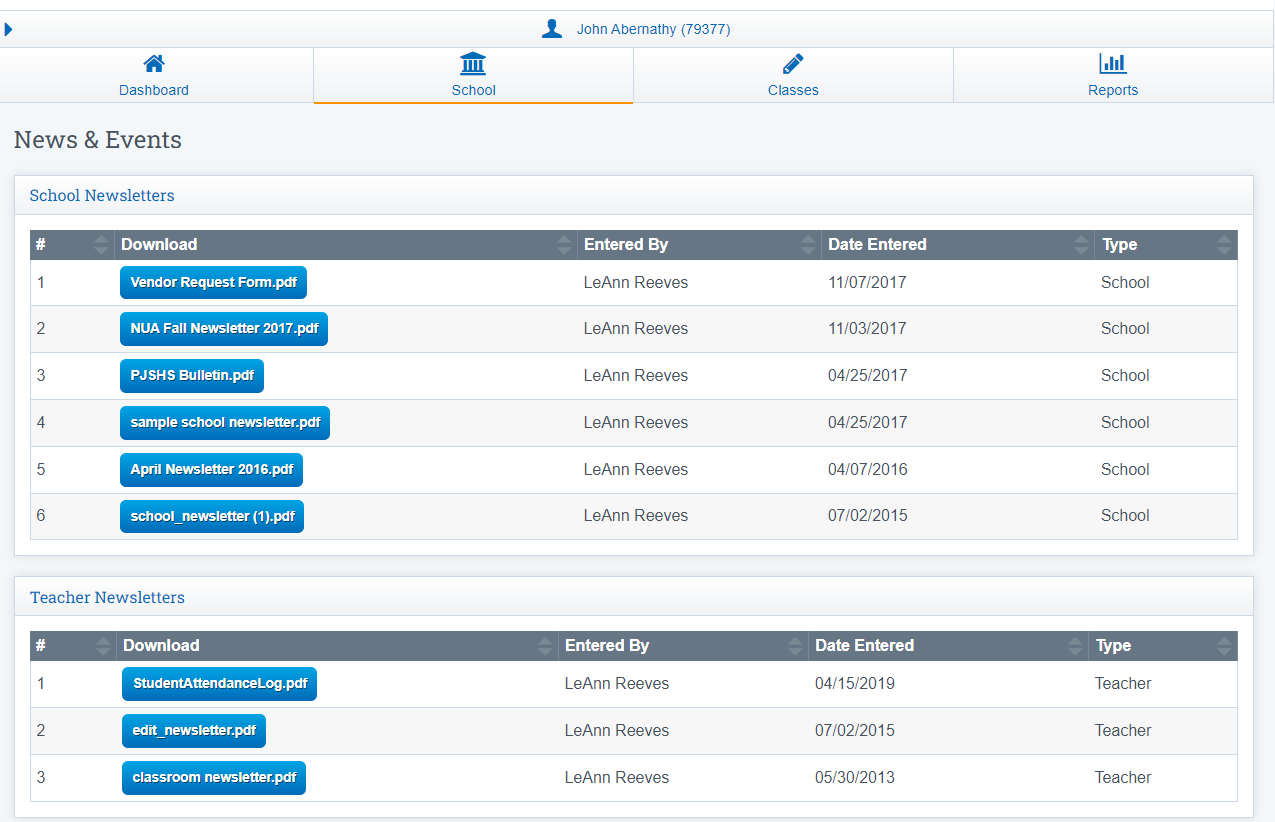
Resources
Students/Parents to access resources the school has provided for them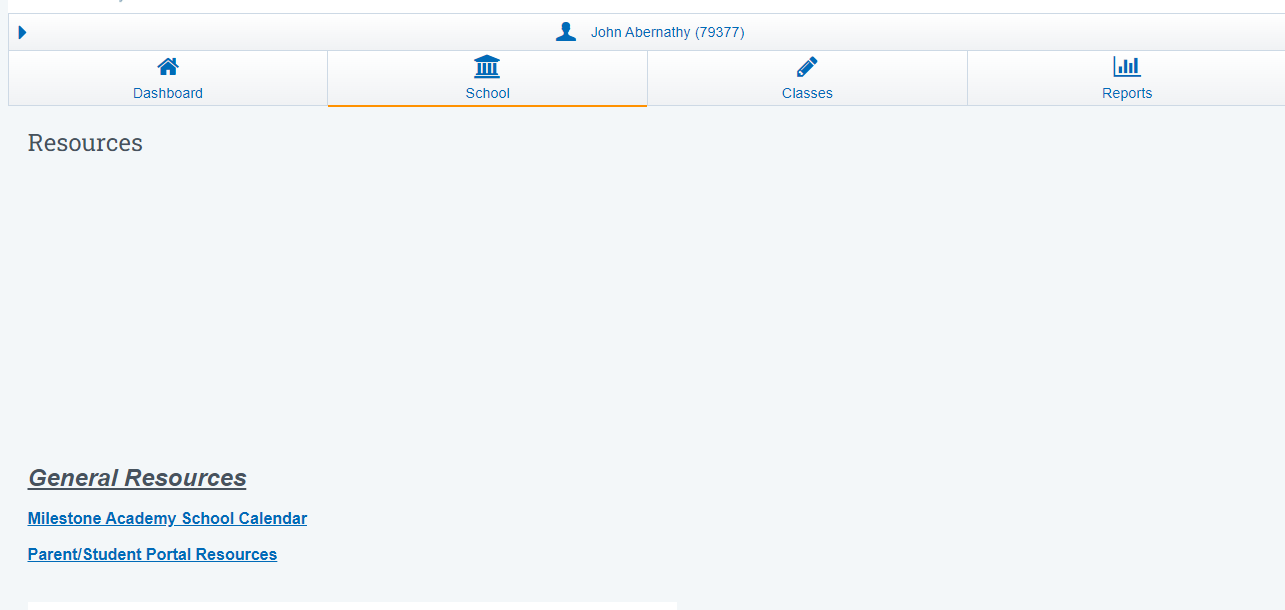
Work Permits
Students have access to their Work Permits if your school is using this feature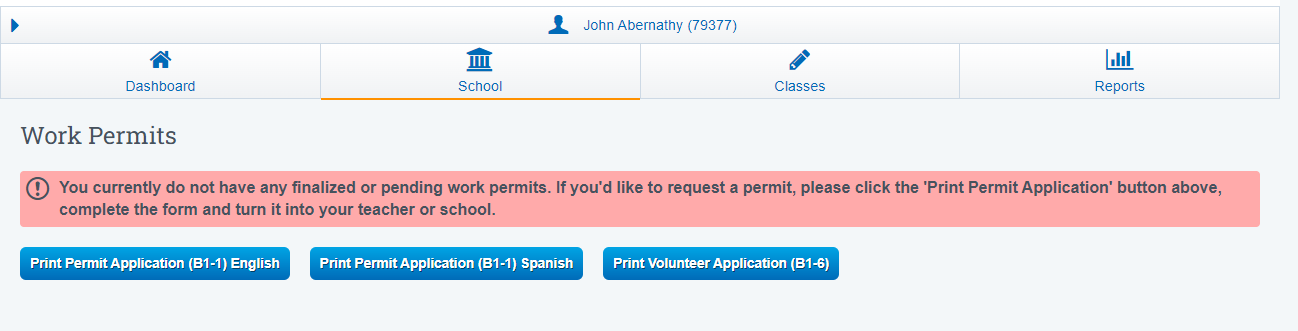
Activities
If your school offers extra activities such as painting, sewing, etc, students can see a list of the activities as well as students to register for them.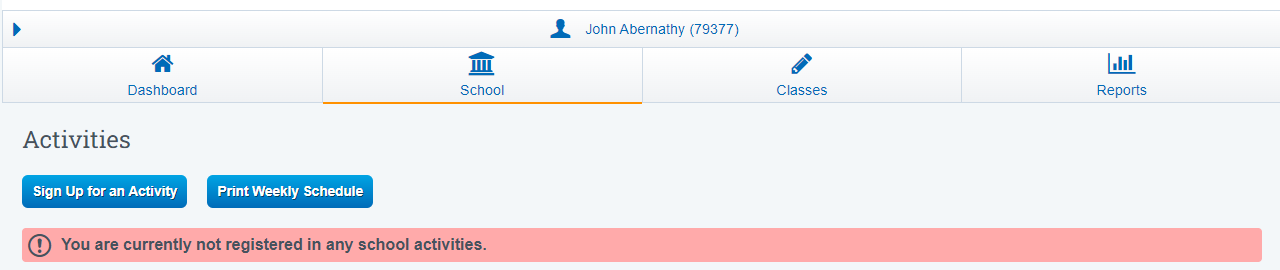
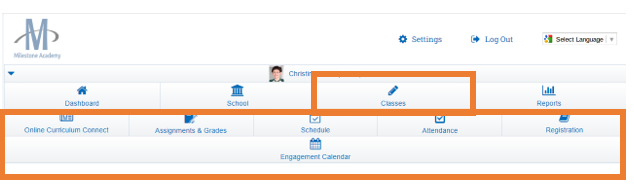
Online Curriculum
You can connect your SpSIS website to your school website for easy access.
Then families don’t have to learn a new web site. (School Pathways can assist with this)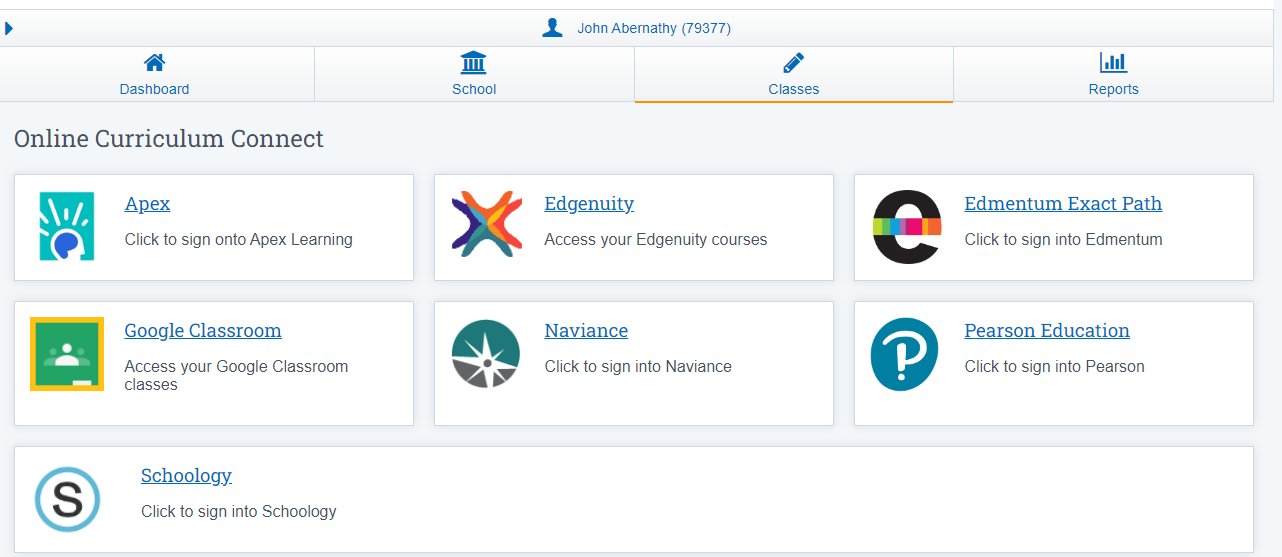
Assignments and Grades
Students can view Grades and or any assignments that are required for the student to complete as well as track their progress in each class.
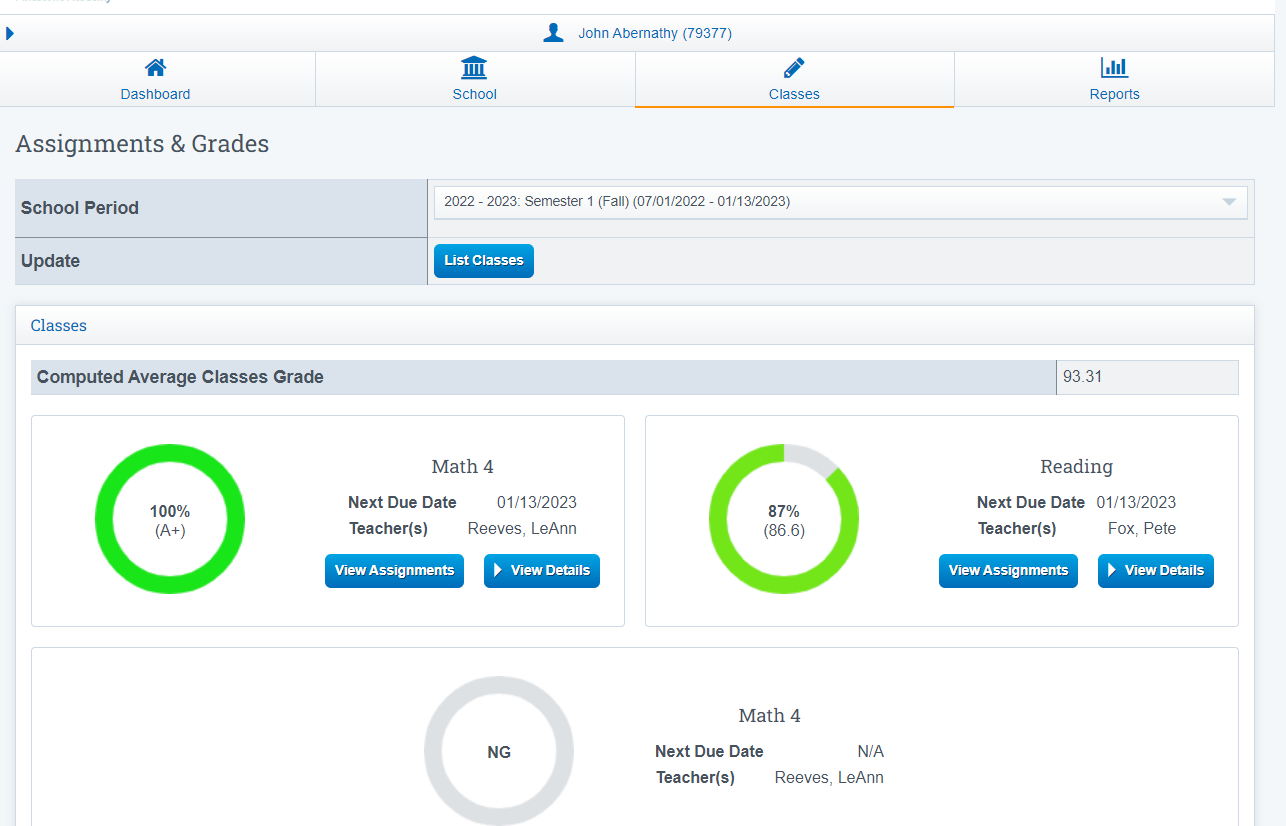
Grades and Comments- Click on ‘View Assignments’ to see the actual assignment list
Click on ‘See Teacher Assignments’ to see comments left by the teacher. These comments are personal to the individual student. These comments will also be viewable to the supervising teacher in the Assignment and Work Record in Report Writer.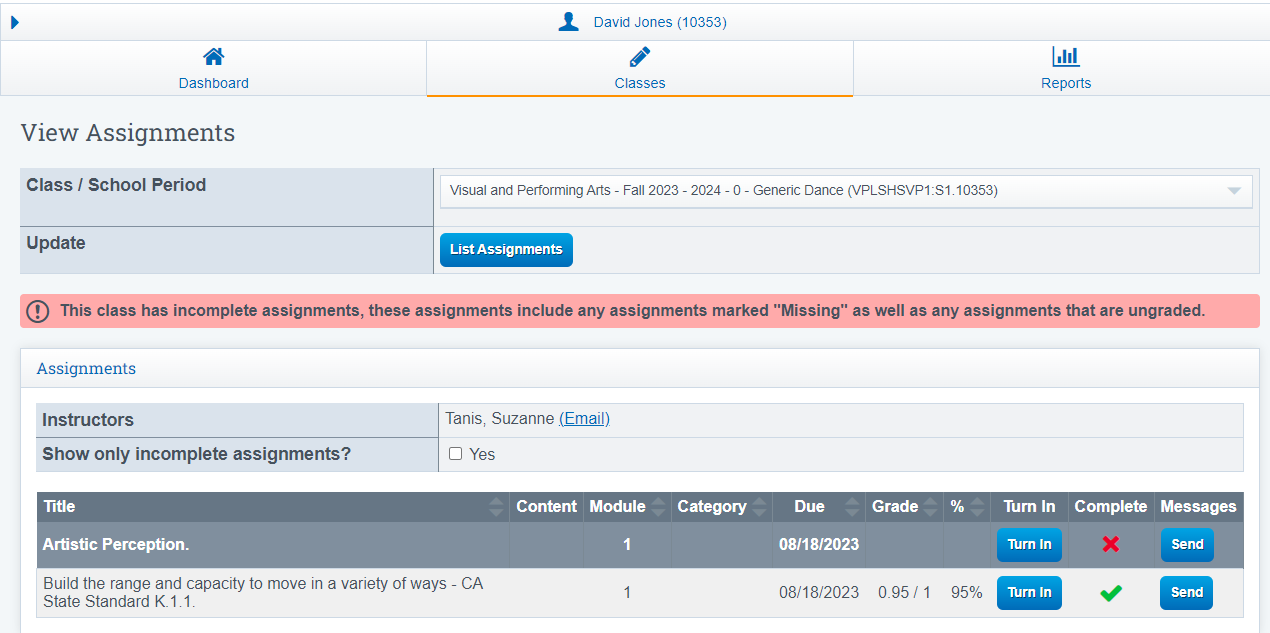
Students can Turn in Assignments and Work Samples from this page if the school has the page policy turned on,
- a "Turn In" tab will appear next to the students assignments
- You can choose whether students are allowed to turn in multiple work samples or just one. There is a policy that governs this option.
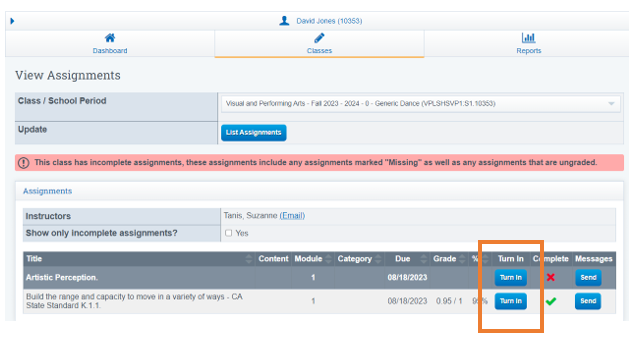
Attendance
Attendance- Review their students’ attendance history by selecting School Year/Period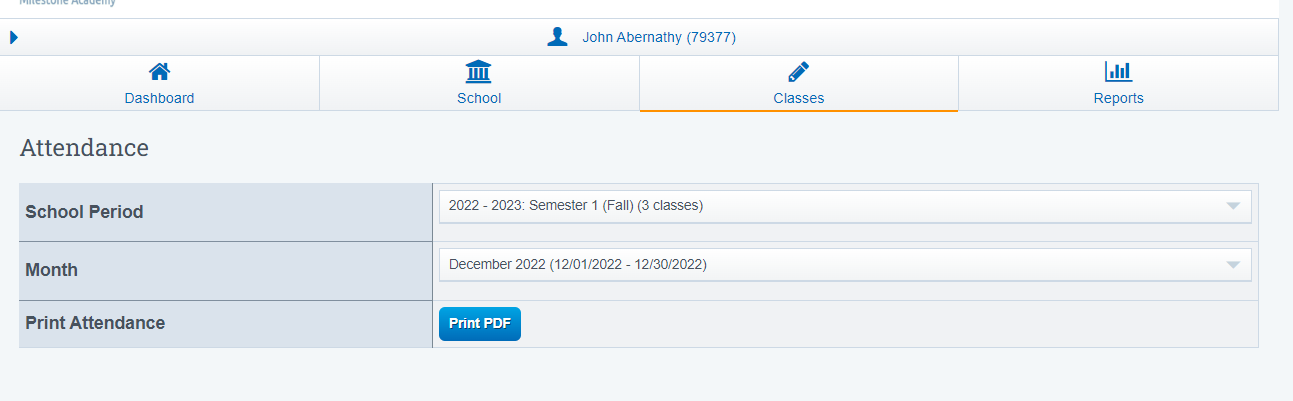
You can also Click On Display to see a more detailed view of attendance
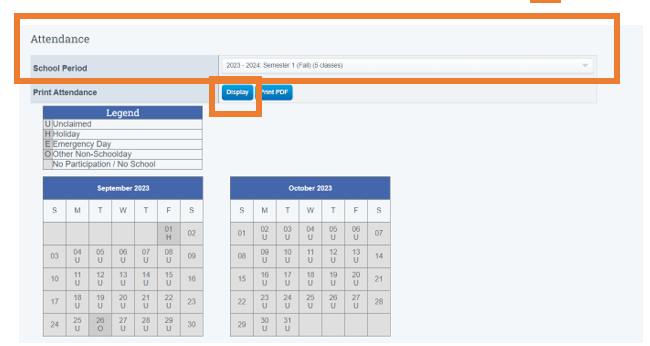
Registration
Class Registration- If your school has chosen to allow public registration of classes, families can log on and enroll through the portal.
For more information on public registration, see the public registration manual "REG Online"
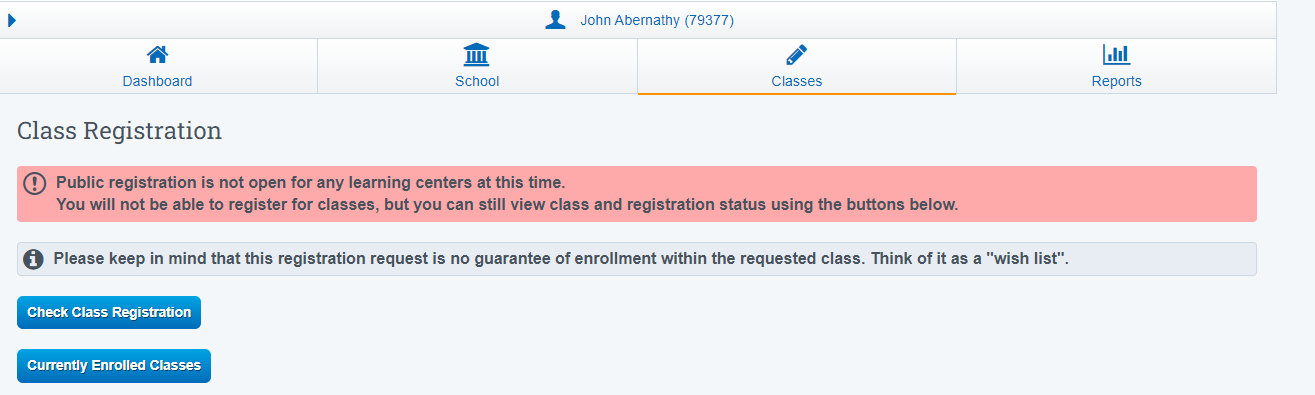
Engagement Calendar
Engagement Calendar - This section allows students to conveniently see their upcoming calendar events. If the school is utilizing our Zoom Bridge feature.
- Students can simply click on the provided link in this section to directly join the meeting.
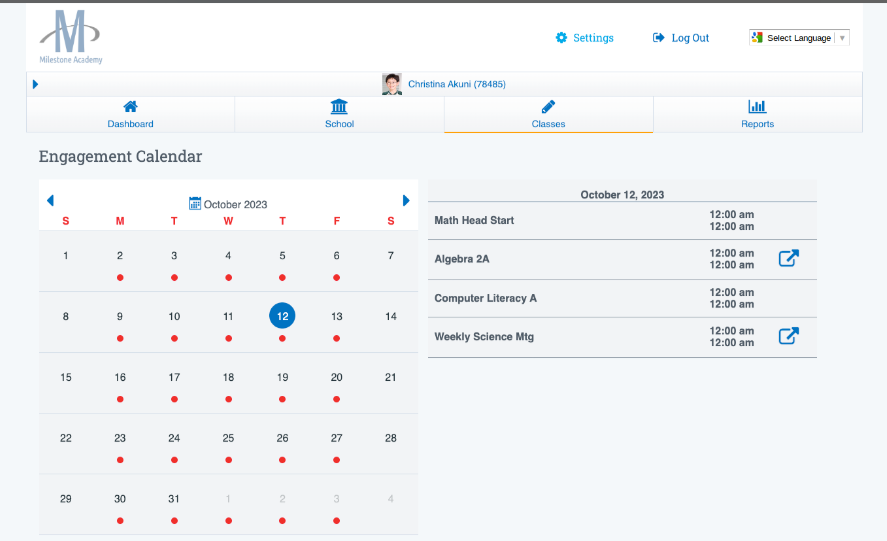
4. Reports
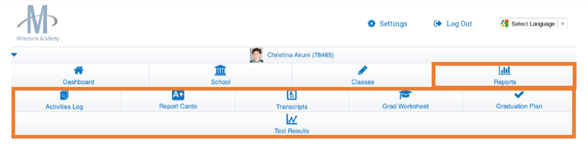
Activities Log
Track activity and therefore attendance for each specific class such as :
- Educational Activities
- Synchronous Activity
- Reading Logs
- Pe Logs
- ETC
Once the student clicks in a box, the box turns green, (this is saying the student engaged in some sort of educational activity for the day) this information will them appear in the SIS under Learning Logs, as well as on the "Student Activity" section of the Student Roster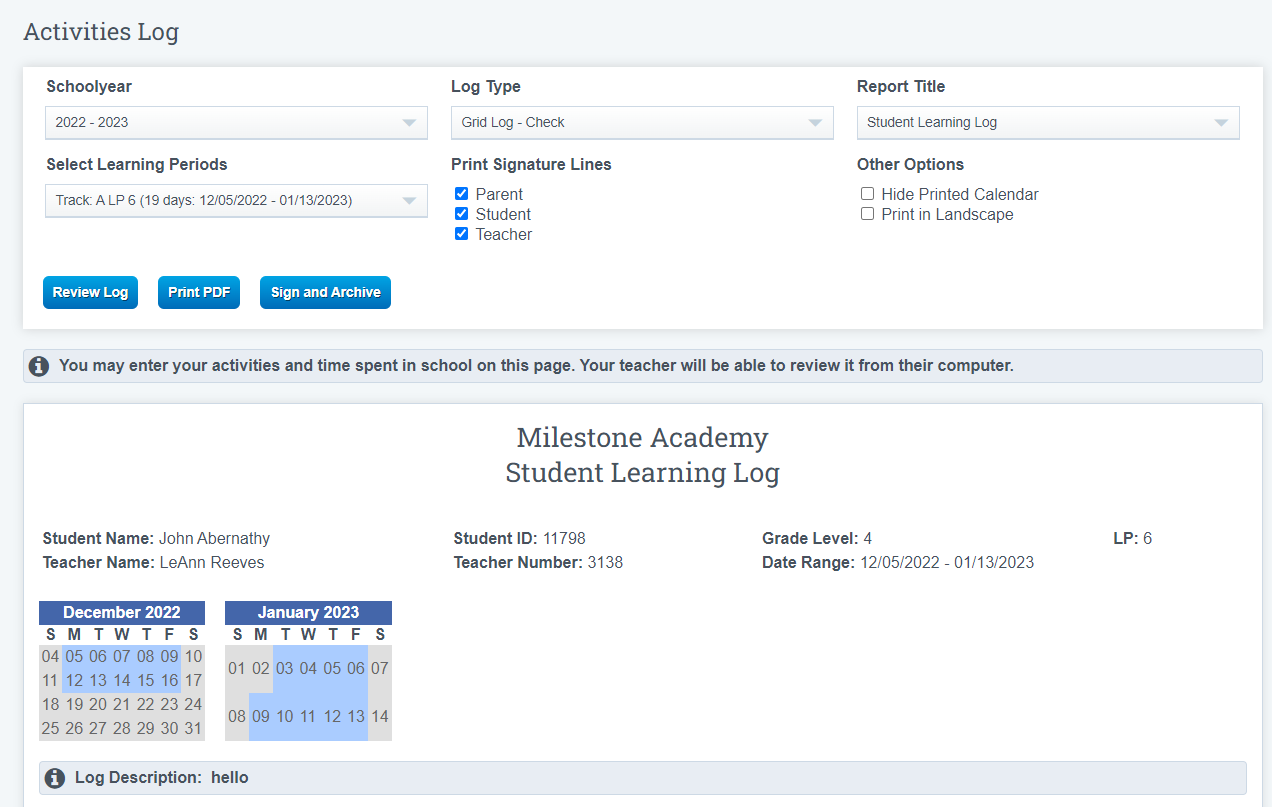
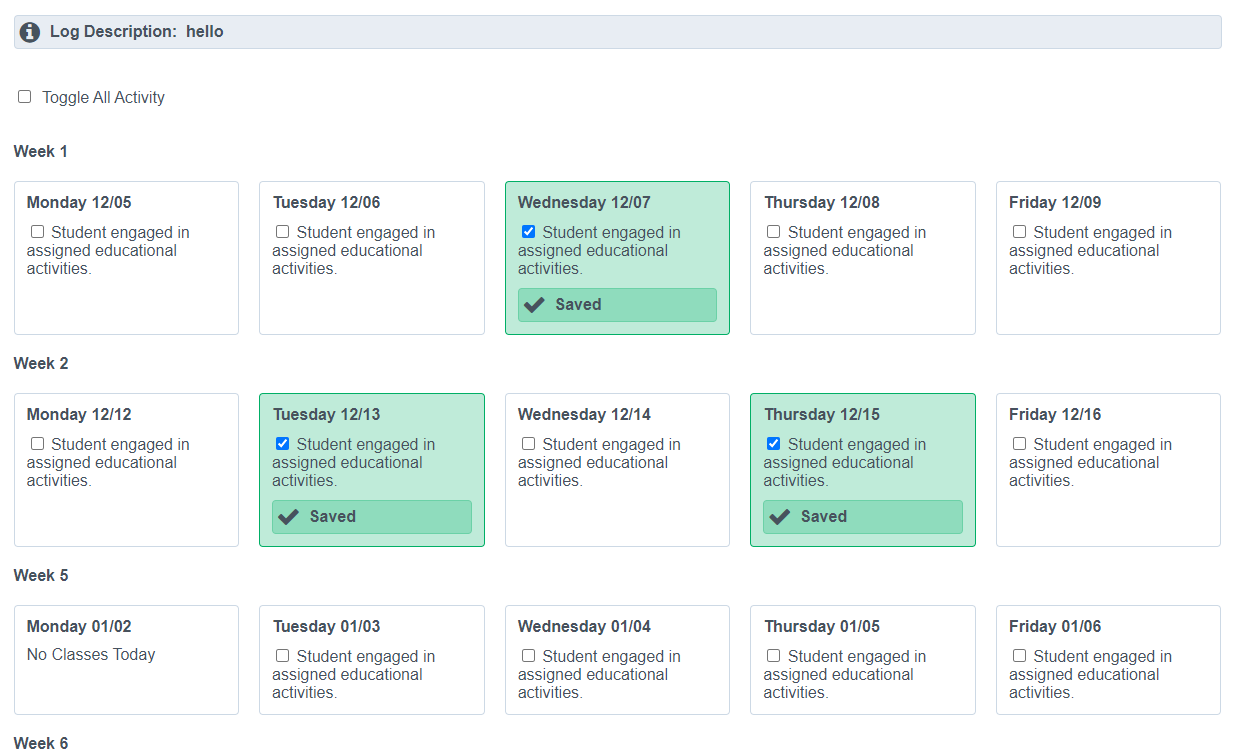
Report Cards
Students can Review Transcripts, Tests, Progress/ Report Cards and Milestone Graduation Plans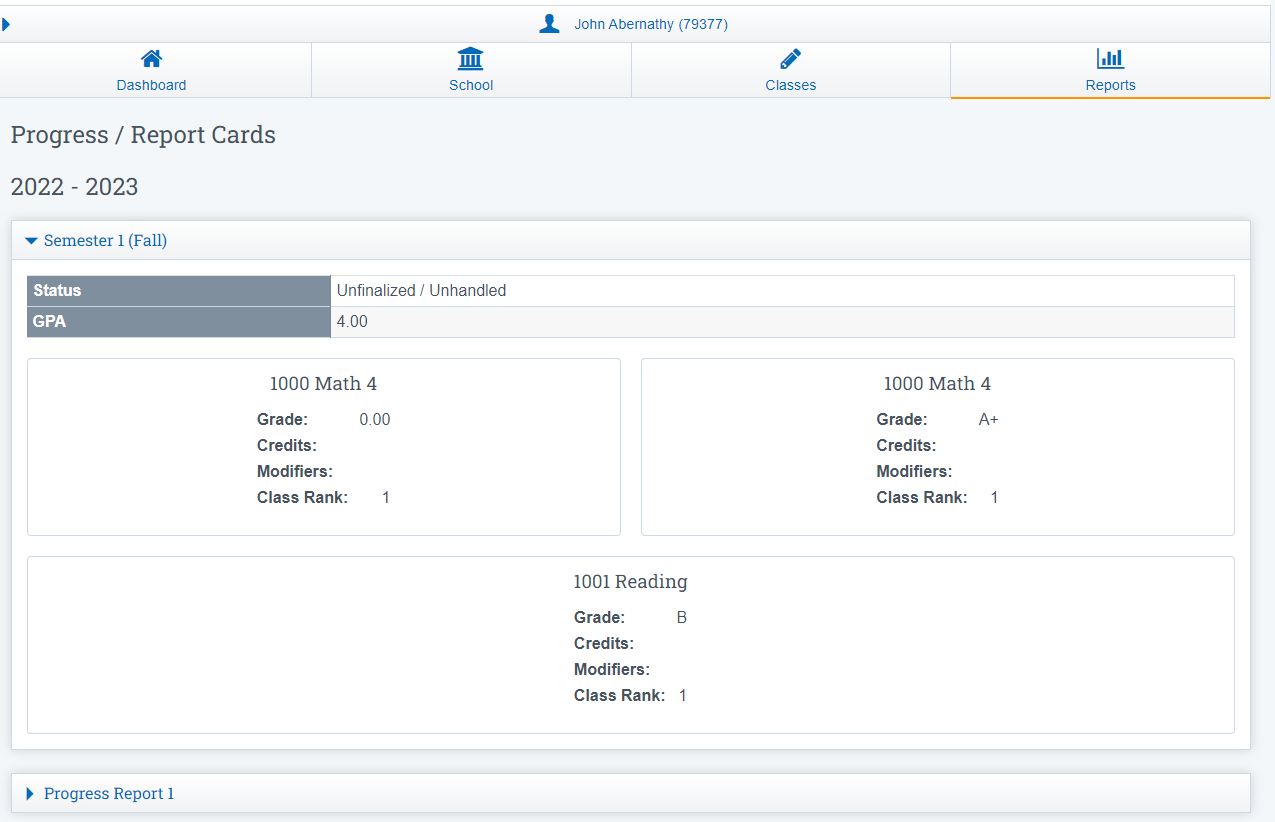
Transcripts
A place to view Unofficial Transcripts
There is a mobile responsive view of the Student’s Transcript is available on the Student Portal. This also enables the Google Translate functionality on the page.
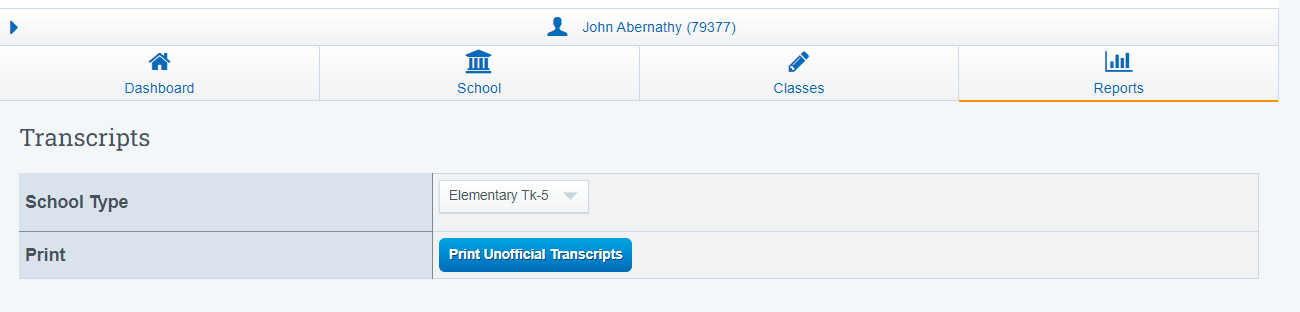
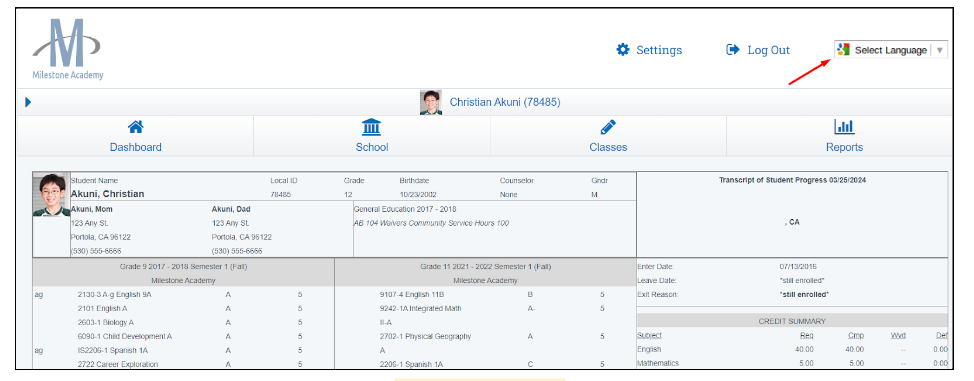
Grad Worksheet
This section is pulled in from the Transcript over Portion of the SIS
This is a Transcript Summary that includes a breakdown of each graduation requirement category and credits required/completed/in progress so the student can clearly visualize their progress towards credit completion.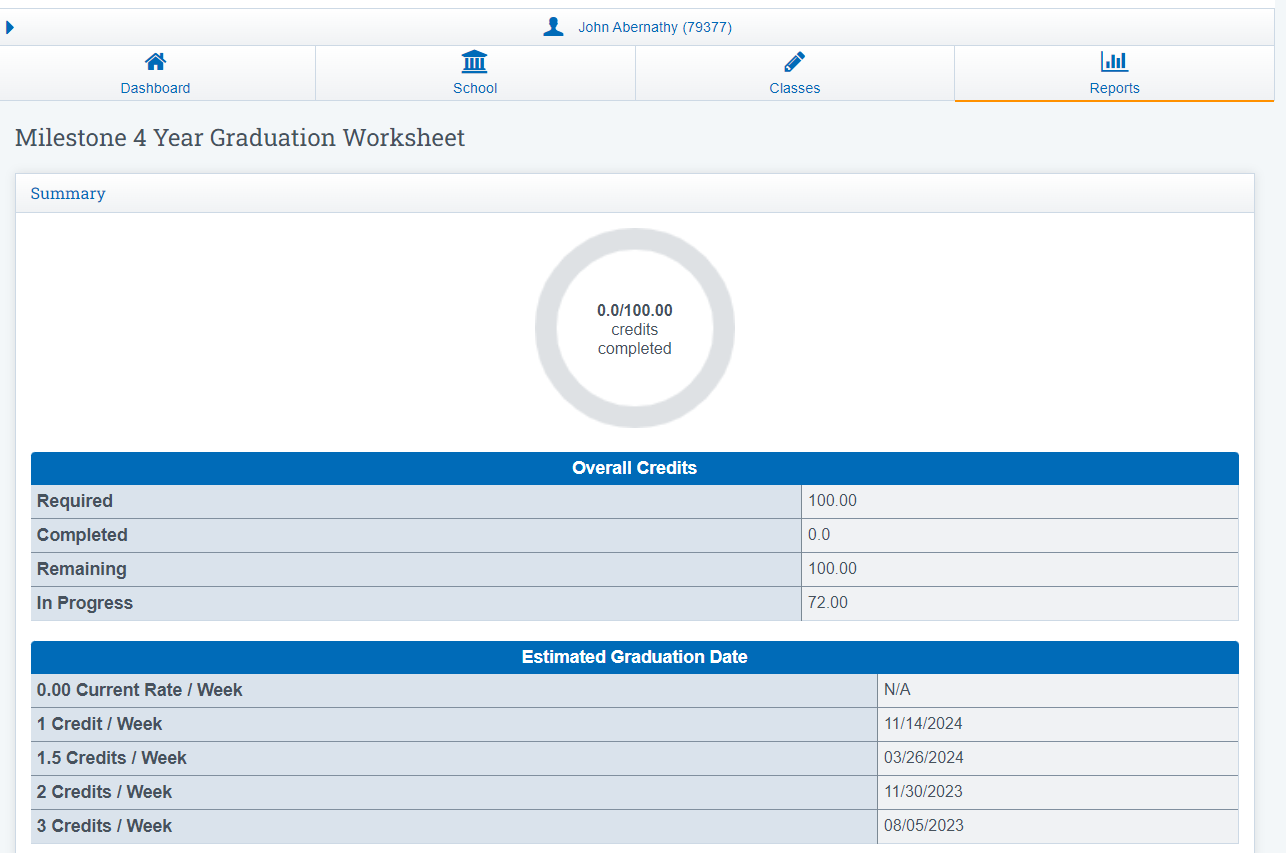
Graduation Plan
Students can View their Graduation Plan under Graduation Planner
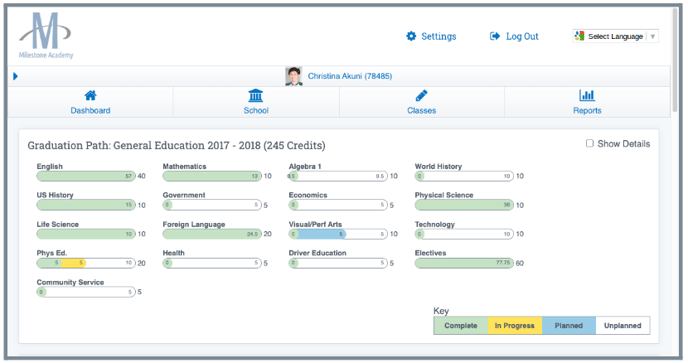
Test Results
Students can see their test results if the school enters the results into the SIS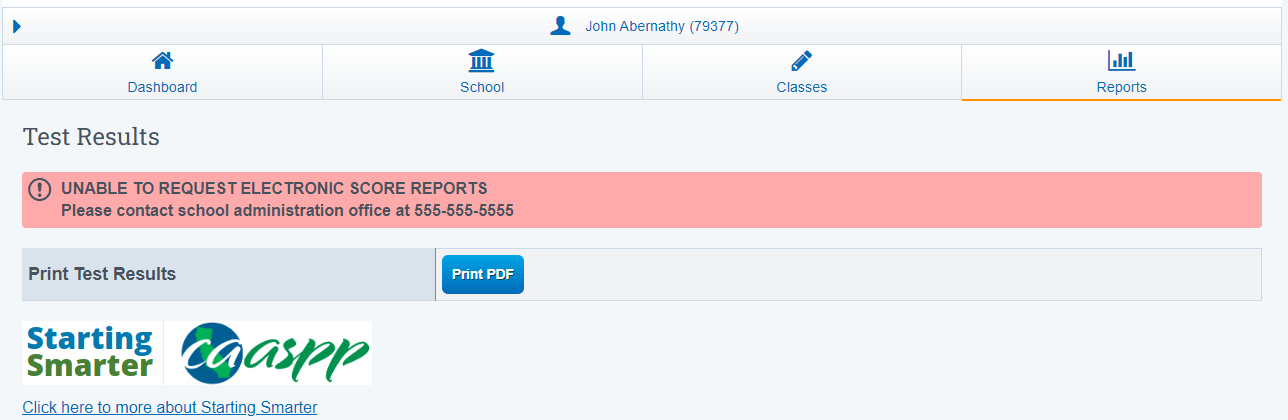
-
ADMIN» Settings»Security and choose Security
-
Choose ‘Student Logins/Users’
-
Choose the views you’d like to see
Click on Edit to see more in-depth information of the student. If the student has an email address in the system, you can send the student an email from this view that contains their login information.
How to change what tabs are visible on the Student Portal
Click the Options Cogwheel
Change the dropdown to public/students/index
Policy 1 allows you to choose what is shown on the portal
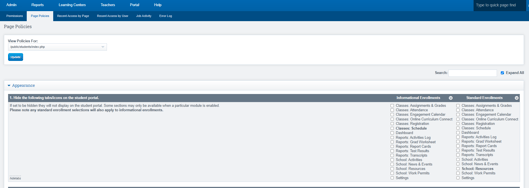
Other Useful Information
- To Create Welcome Email Body Click this Link for the User Guide
Create Trigger/Welcome Email User Guide
