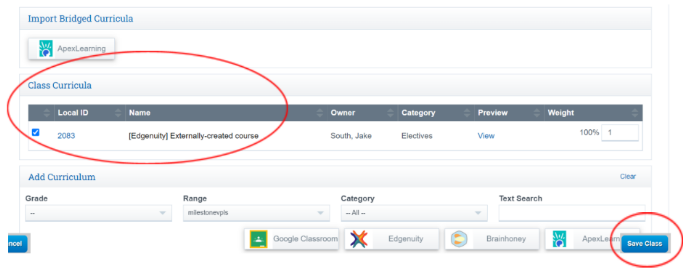PLS: Adding Students to a Template Class
Once your Admin has created the PLS Template classes(shells) , Teachers will need to go into their roster and add the PLS Template class(es) to their students.
From your Roster click the student you would like to enroll in a PLS Template class
Click Links
Click Manual Reg
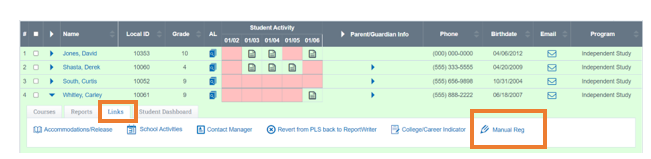
OR
Hover the students name
Click Classes
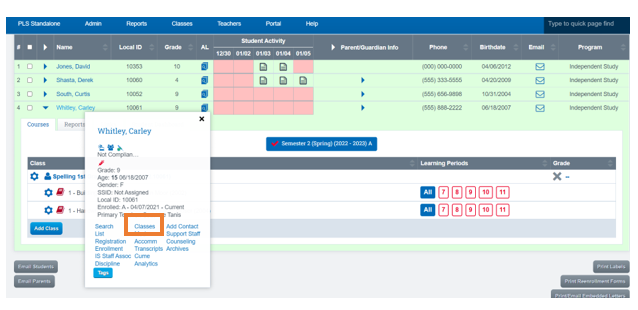
Fill out all the dropdown to pull up a list of PLS Template classes
Type: PLS Template
School Year: Current Year
Reg Window: Current Window
Classes:Adjust as Necessary
Instructor: Adjust as necessary
Course: Any will pull all Template Classes
Effective Date: Date of Enrollment
Click List Classes
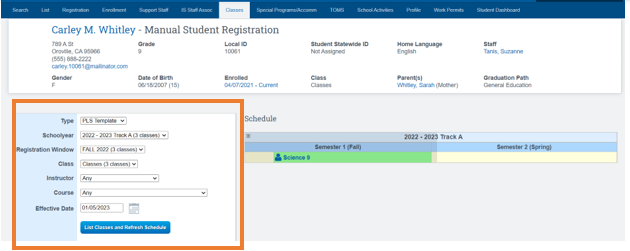
Scroll down to the bottom of your screen to view the list of choices
Place a Checkmark next to the class(es) you would like to enroll the student in
Only change the Start Date if the student starts after the first day of school
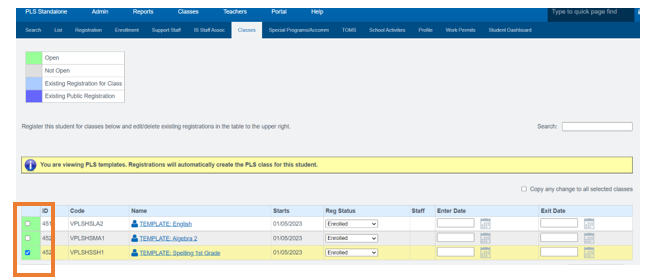
Once the students have been added to the Class, if you are using a Bridge you will need to add the Curriculum
Add Curricula Bridge:
From your Roster
Click the Arrow next to the student you would like to add curricula
Click the Cogwheel
Click Edit Class
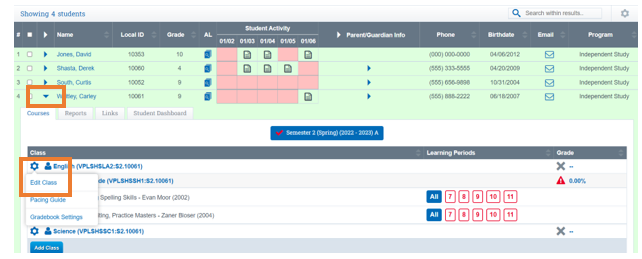
Click Curriculum Tab
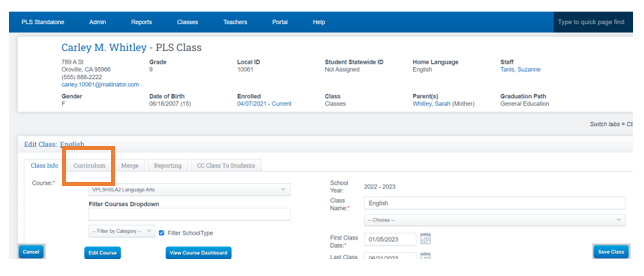
Under Imported Bridged Curricula
Click on the Bridge Icon your school is using
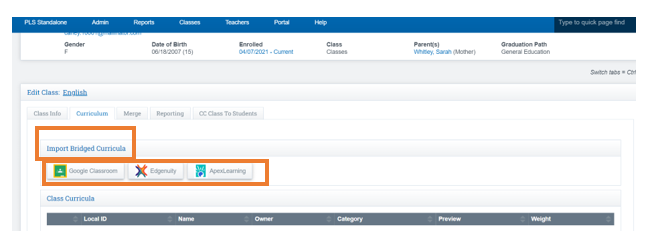
Click on the Link Class Tab you want to add
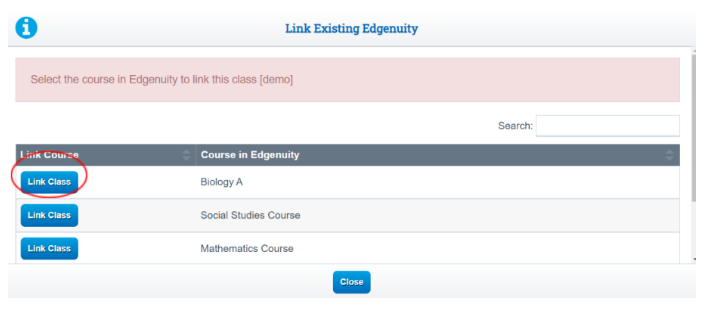
Under Class Curricula, you will now see a checkmark next to the Curricula you have imported if the info looks correct:
Click Save Class