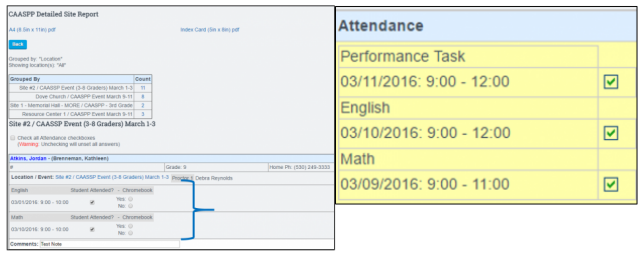Test Registration System - Administration - CAASPP
The Test Registration System allows you to organize your testing locations/events, students taking tests, site coordinators, and proctors managing tests for CAASPP testing. After the system is set to your specifications, teachers can help register students for specific test sites/events. There are also options for mass registration of students utilizing the compliance report. In addition, if you are District school, everything can be set up at District Level and then copied to the individual Child Scopes.
Teachers > Testing > Test Registration
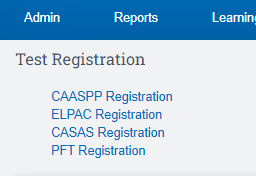
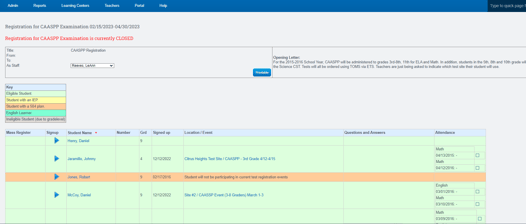
the screenshots in this manual are only examples/suggestions.
CAASPP ADMINISTRATION
CAASPP Registration Windows / Basic Information
Admin > Test Module > Registration Setup
- Test Administrators set-up Registration Windows which will allow teachers to register students during the designated registration window only. Only Administrators will have
over-ride capabilities when it comes to student registration after the close of the registration window.
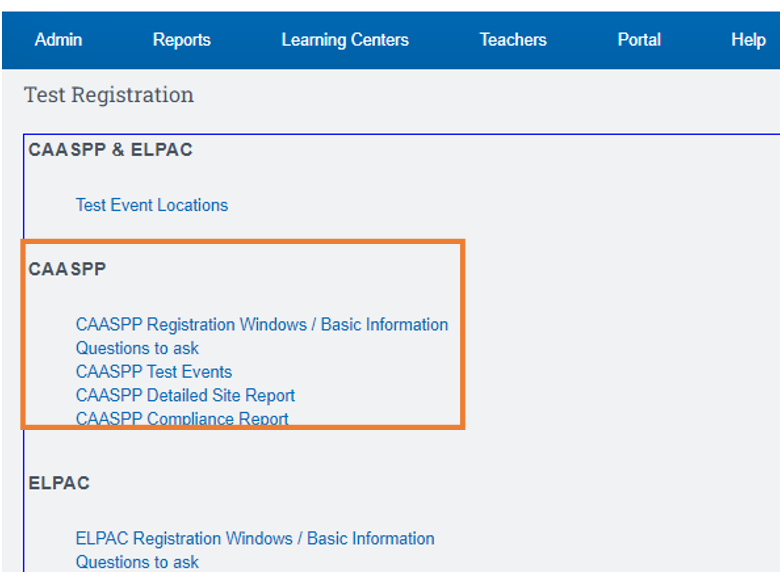
Create an Opening Letter that your teachers will see when they start the registration process. Also enter the date registration starts and the registration end date.
Click Save Once complete
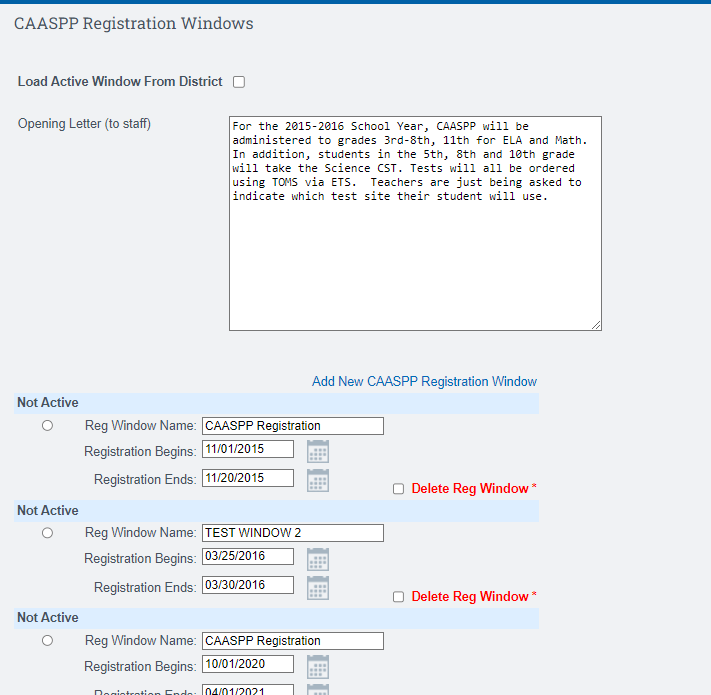
Delete Reg Window will delete all events, registrations & test attendance for that particular window. It is important to delete the old reg windows and create a new reg window when starting the new school year so you have a clean slate.
- Do not edit dates on reg windows for a new school year.
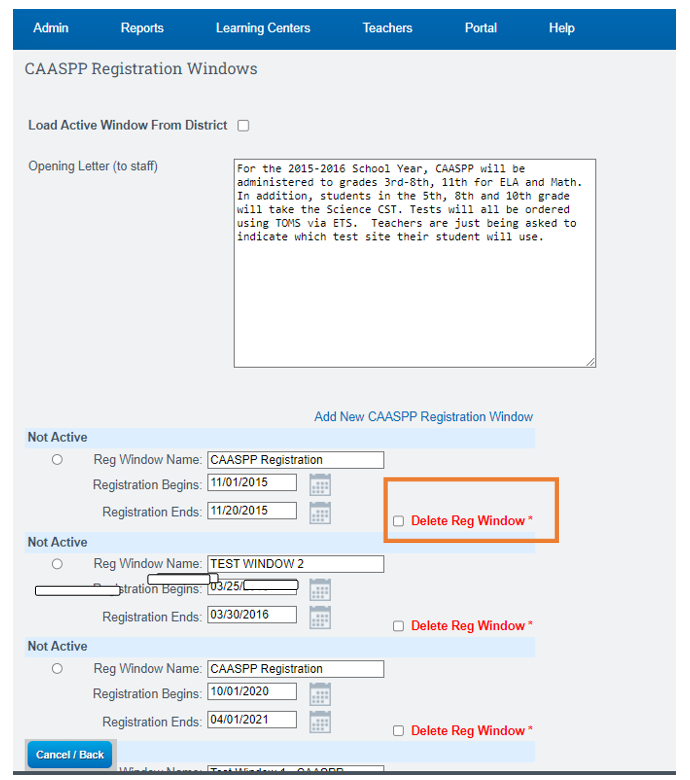
NOTE: Once the registration window is closed, teachers will not be able to register students.
Test Coordinators will still be able to register from the Compliance Report
Questions to Ask
The “questions” are meant to help teachers with test registration. Because the CAASPP testing dates are only open to certain students in certain grade levels, you might think of this as you create your questions.
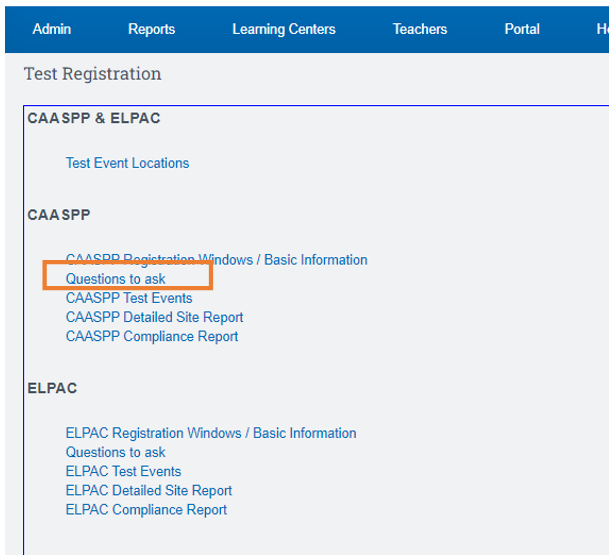
Click Add Question
Click Save once you are complete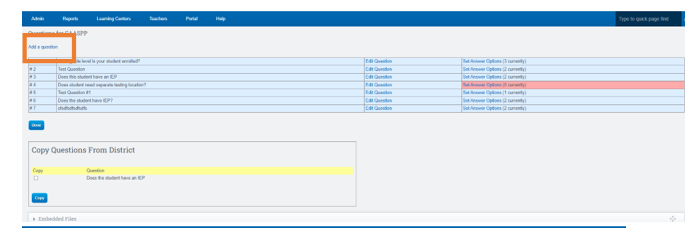
- You can add as many questions as you wish.
- You can also edit your questions.
- Questions are not required.
Test Event Locations
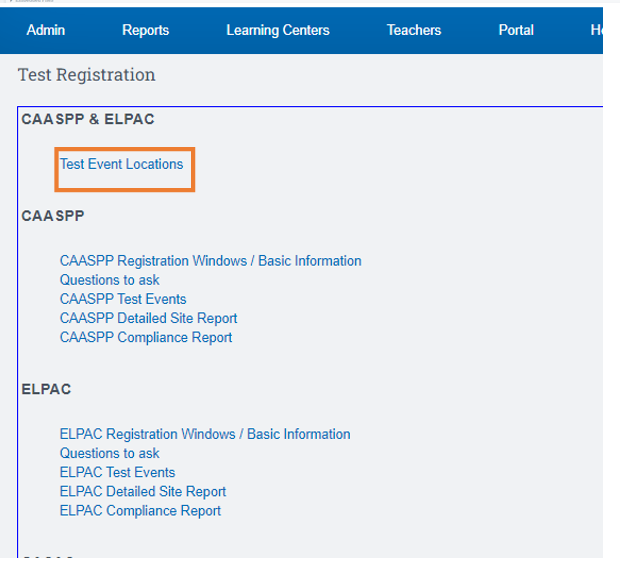
- Click on 'Add new location' to start adding rooms/buildings.
- If you are a school, add all the rooms you will be testing in.
- If you are an independent study program, you may be adding places like Memorial
Hall, a community library, and a day care center. - Make sure to add the address of these places.
- Add all basic information and then SAVE.
- Edit any location by clicking the EDIT for Location.
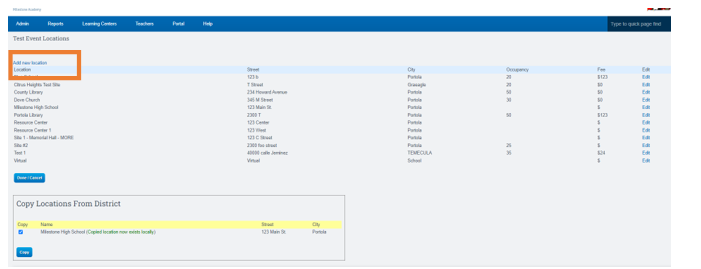
Test Event
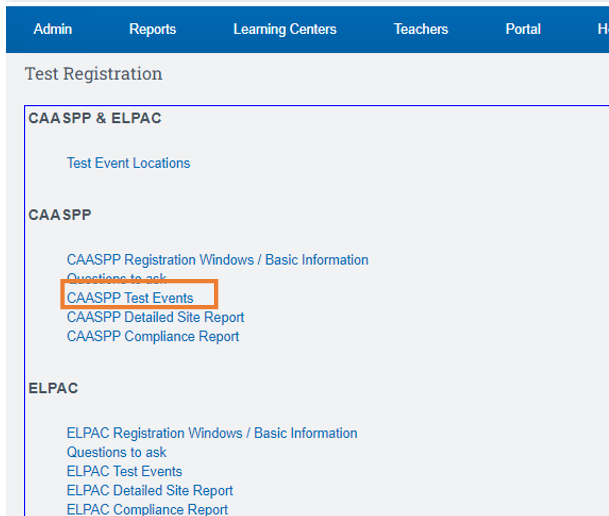
- Click on “Add New Event” to create a testing event (Example: CAASPP Testing March 9 - March 31)for each Location. At this time you will also set up specific:
a. Test Event Times (note these specific dates will populate on the Detailed Site report, to take attendance)
b. Proctors
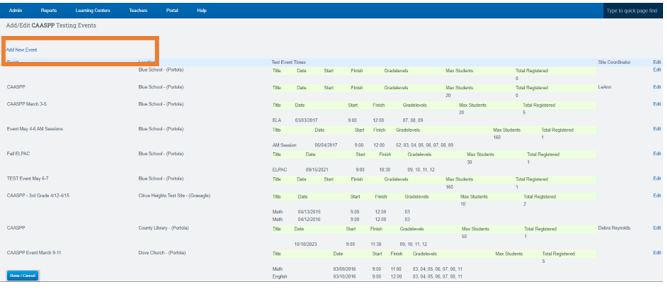
Select Location from the drop-down menu and enter basic Test Event information.
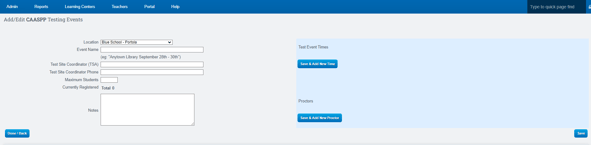
a. Test Event Times
- Click “Add a new time to this event” to add specific Title, Date, Start/Finish Times, Grade Levels
- Click SAVE to go back to Test Event page or SAVE & Add New Time.
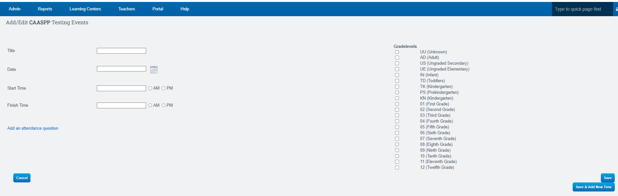
b. Proctors
- Click “Add a new Proctor to this Event”. SAVE to go back to Test Event page or Save & Add New Proctor.
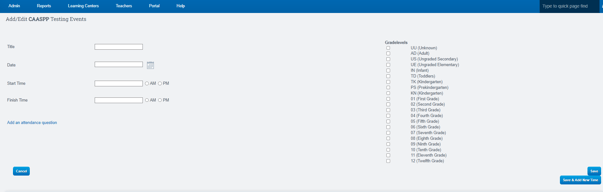
Once basic Test Event information, Test Event Times, and Proctors are set the information will be
posted. Click SAVE to save the entire Testing Event.
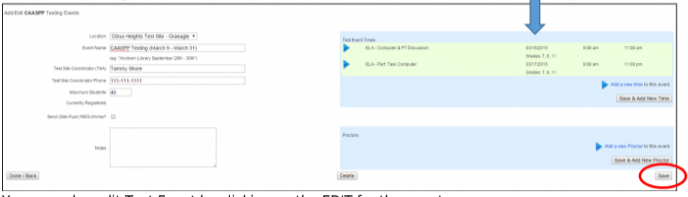
You may also edit Test Event by clicking on the EDIT for the event.

CAASPP DETAILED SITE REPORT
Choose how you want your report to be grouped (Answers to Questions, Location/Event, Site
Coordinator, Proctor, etc).
- This report will display Student Info, Location/Event info, Proctor, Site
Coordinator, Attendance, & Accommodations/Modifications. Choose output format for this report (HTML, 8.5 x 11, Index Card, Test Log-in Labels, CSV). Click DISPLAY.
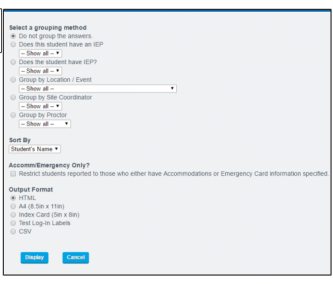
- Once you Display the report you will be able to take Test Attendance and enter Comments per student and SAVE at the bottom of the page.
- Please note that this attendance is not tied to any official attendance reporting. Teacher will be able to view the attendance taken from their Test Registration Page.
View Only Attendance - Teacher Registration