Tips and Tricks for SIS
Overview
Have you ever wondered if there’s a quicker way to access some of the features in the SIS? Or if there is a trick to make accessing data easier? Join us to discuss some ease-of-use tools that you may not be aware of and to share your tricks with like users!
- Quick Search for pages (Right side of the Blue Menu Bar)
- You can use the quick find page to quickly find a particular page you are looking for. From this area, we give you the path and you can also click on the link to be directed to that page. Begin typing your search word to reduce the results.
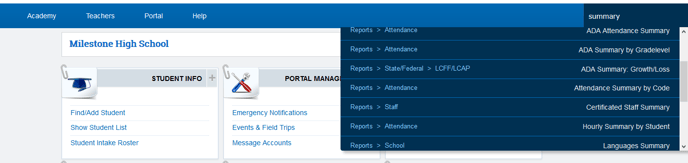
2. Quick Search for Students, Parents, Staff, and Classes (Right side of Header to the left of your avatar)
- You can use the quick search to quickly find students, parents, staff and classes.
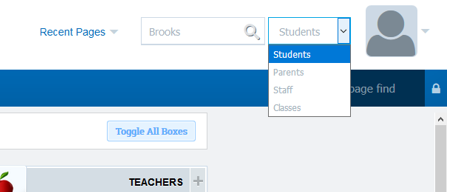
3. Recent Pages (Located in Header)
- The recent pages will keep a list of recently visited pages.
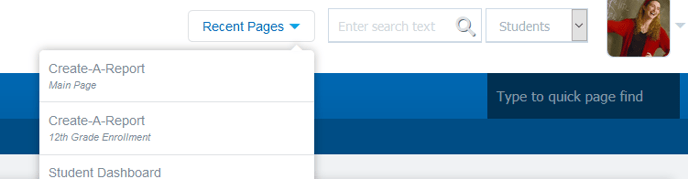
4. Student/Staff Quick Links (found on quick view popups' when hovering over a student or a staff name)
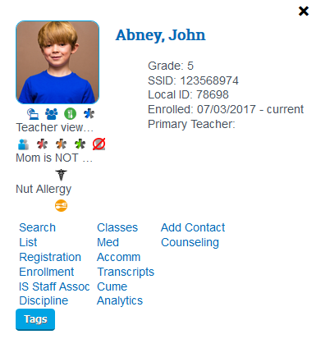
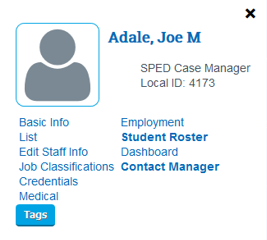
All of the links and icons are quick links to specific tabs on the student and staff dashboards. There is also a link to the PLS Teacher Roster from both popups.
- Keyboard Tricks!
Ctrl C – Copy Text
Ctrl V – Paste Text
Ctrl X – Delete Text
Ctrl A – Select All
Ctrl/Shift/T – Retrieve Closed Tab
Ctrl Z – Undoes the last action
Home Key – Brings you to the top of a long page
End Key – Brings you to the bottom of a long page
- Mouse Tricks!
- Hover over a link and press down on the scroll wheel of your mouse. The link will open in a new tab.
- Hover over a tab and press down on the scroll wheel of your mouse. The tab will close.
- Hover over the back button on your browser and press down on the scroll wheel of your mouse. The last page you were on will open in a new tab.
- Browser Tricks!
- Set up your mail-to links in your favorite browser. When you send an email from the SIS the email will open in your email rather than in Outlook Express.
